HP Photosmart C6340 All-in-One Printer User Manual
Page 265
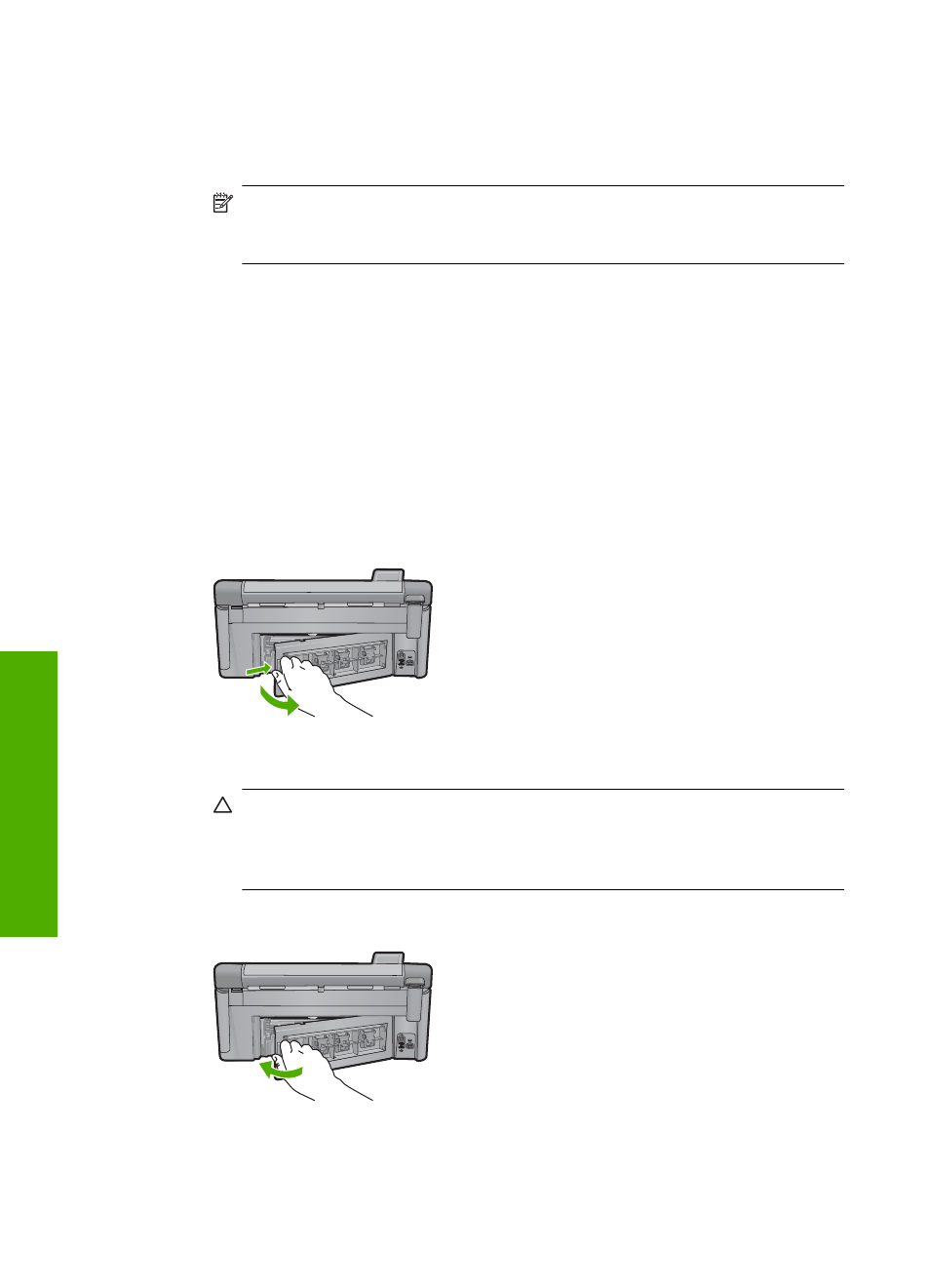
4.
Close the ink cartridge access door.
5.
Check for a paper jam in the back of the product.
6.
Reconnect only the power cord. If the product does not automatically turn on,
press the On button.
NOTE:
The product might go through a warm-up period of up to two minutes.
Lights might flash and the print carriage might move. Wait until this warm-up
period is complete before going to the next step.
7.
Do one of the following, depending upon the state of the product:
•
If the On button light is on and steady, print a printer status report. If you can
print a printer status report, the carriage is no longer jammed.
See the following task for information about printing a printer status report.
•
If the On button light is not on or is flashing and the print carriage is still stalled,
proceed to the next solution.
8.
Reconnect the USB cable.
To clear a paper jam from the rear door
1.
Press in the tab on the left side of the rear door to release the door. Remove the
door by pulling it away from the product.
2.
Gently pull the paper out of the rollers.
CAUTION:
If the paper tears when you are removing it from the rollers, check
the rollers and wheels for torn pieces of paper that might be remaining inside
the product. If you do not remove all the pieces of paper from the product,
more paper jams are likely to occur.
3.
Replace the rear door. Gently push the door forward until it snaps into place.
4.
Press OK on the control panel to continue the current job.
Cause: The print carriage was blocked by a paper jam.
Chapter 14
262
Troubleshooting
T
roub
les
hoot
ing
