Out of paper – HP Photosmart C6340 All-in-One Printer User Manual
Page 254
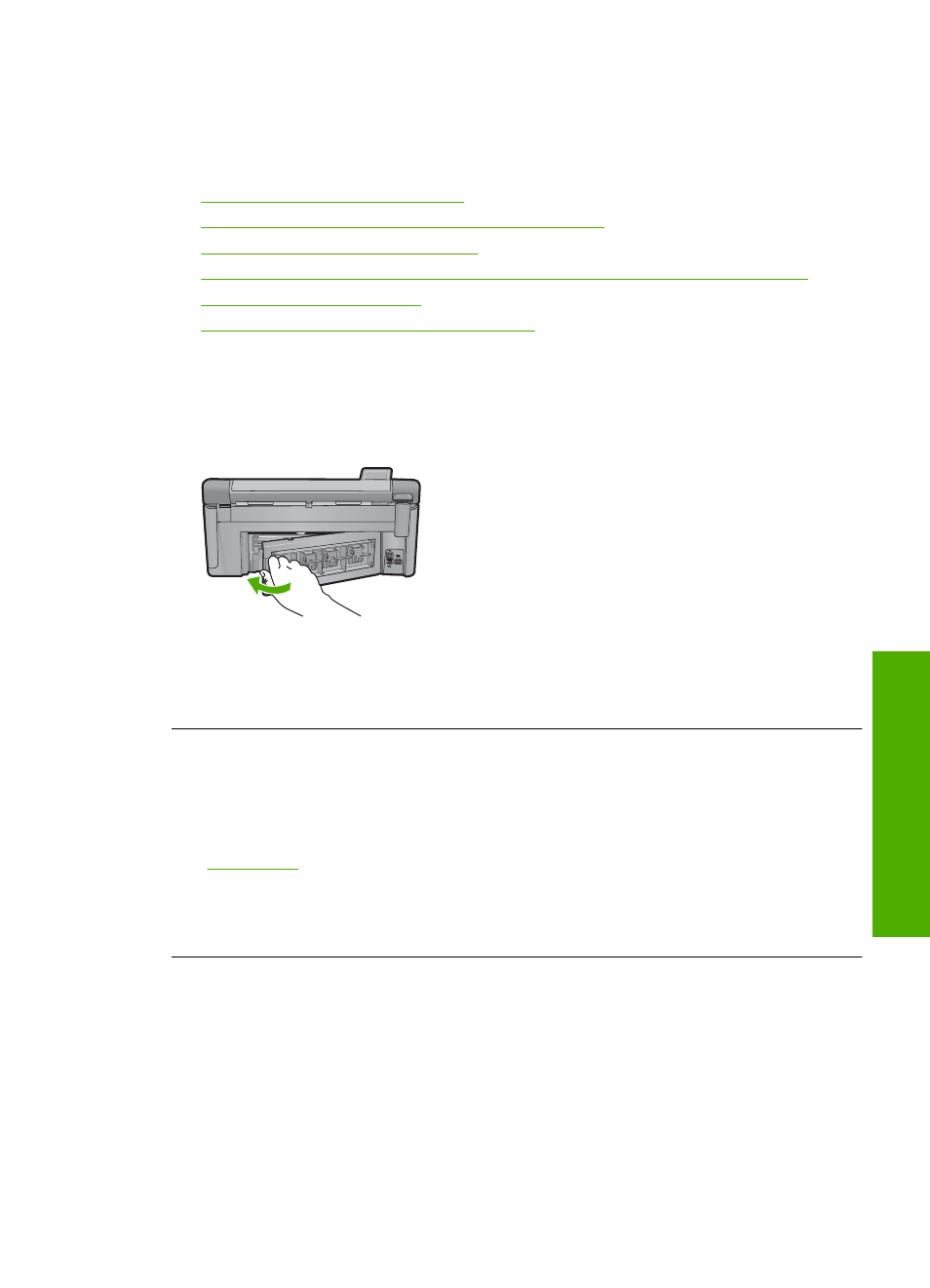
Out of paper
Try the following solutions to resolve the issue. Solutions are listed in order, with the most
likely solution first. If the first solution does not solve the problem, continue trying the
remaining solutions until the issue is resolved.
•
Solution 1: Replace the rear door
•
Solution 2: Make sure the paper is loaded correctly
•
Solution 3: Check the print settings
•
Solution 4: Clean the paper feed rollers with the HP Paper Feed Cleaning Kit
•
•
Solution 6: Contact HP support for service
Solution 1: Replace the rear door
Solution: If you removed the rear door to clear a paper jam, replace it. Gently push
the door forward until it snaps into place.
Cause: The rear door was removed from the product.
If this did not solve the issue, try the next solution.
Solution 2: Make sure the paper is loaded correctly
Solution: Make sure that the paper is loaded correctly in the input tray.
For more information, see:
Cause: The paper was not loaded correctly.
If this did not solve the issue, try the next solution.
Solution 3: Check the print settings
Solution: Check the print settings.
•
Check the paper type setting to make sure it matches the type of paper loaded in
the input tray.
•
Check the print quality setting and make sure it is not set too low.
Print the image with a high print quality setting, such as Best or Maximum dpi.
Errors
251
Trou
bles
ho
ot
ing
