Install the software for a network connection – HP Photosmart C6340 All-in-One Printer User Manual
Page 37
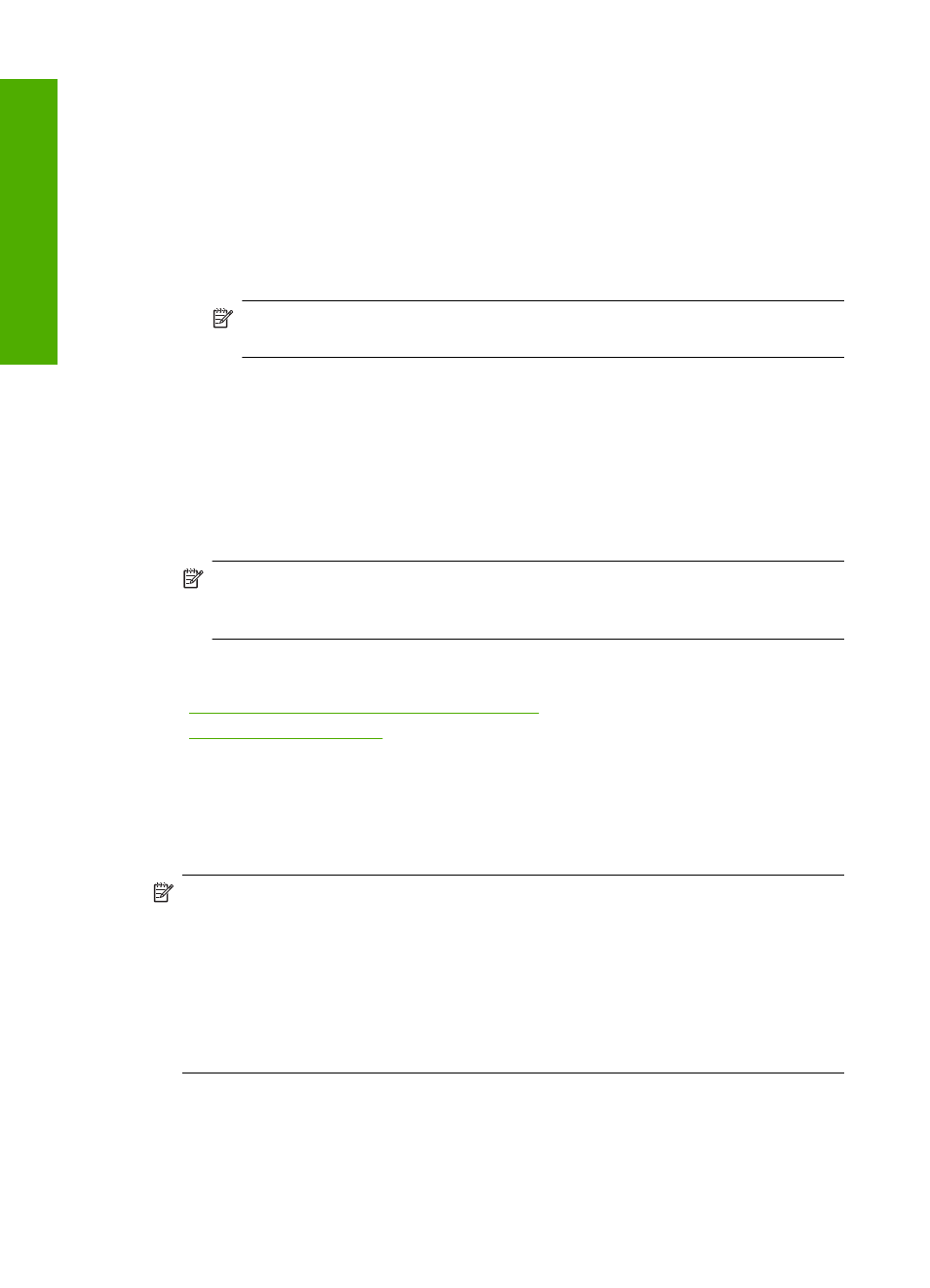
d. Press the down arrow button until Ad Hoc is highlighted, and then press OK.
e. Press the down arrow button until Yes, my network uses WEP encryption is
highlighted, and then press OK. The visual keyboard displays.
If you do not want to use WEP encryption, press the down arrow button until No,
my network does not use encryption is highlighted, and then press OK. Go to
step 7.
6.
If prompted, enter your WEP key as follows. Otherwise go to step 7.
a. Use the arrow buttons to highlight a letter or number on the visual keyboard, and
then press OK to select it.
NOTE:
You must enter the exact uppercase (capital) and lowercase (small)
letters. Otherwise, the wireless connection will fail.
b. When you are finished entering the WEP key, use the arrow buttons to highlight
Done on the visual keyboard.
7.
Press OK again to confirm.
The product will attempt to connect to the SSID. If a message says you entered an
invalid WEP key, check the key you wrote down for your new network, follow the
prompts to correct the WEP key, and then try again.
8.
When the product connects successfully to the network, go to your computer to install
the software.
NOTE:
You can print the Wireless Network Test report at the end of a successful
Wireless Setup Wizard connection which can help identify any potential future
issues with the network setup.
Related topics
•
“Install the software for a network connection” on page 34
•
“Network troubleshooting” on page 149
Install the software for a network connection
Use this section to install the HP Photosmart software on a computer connected to a
network. Before you install the software, make sure you have connected the HP All-in-
One to a network.
NOTE:
If your computer is configured to connect to a series of network drives, make
sure that your computer is currently connected to these drives before installing the
software. Otherwise, the HP Photosmart software installer might try to use one of the
reserved drive letters and you will not be able to access that network drive on your
computer.
NOTE:
Installation time can range from 20 to 45 minutes depending on your
operating system, the amount of available space, and the processor speed of your
computer.
Chapter 4
34
Finish setting up the HP All-in-One
Finish set
up
