Scan troubleshooting – HP Photosmart C6340 All-in-One Printer User Manual
Page 197
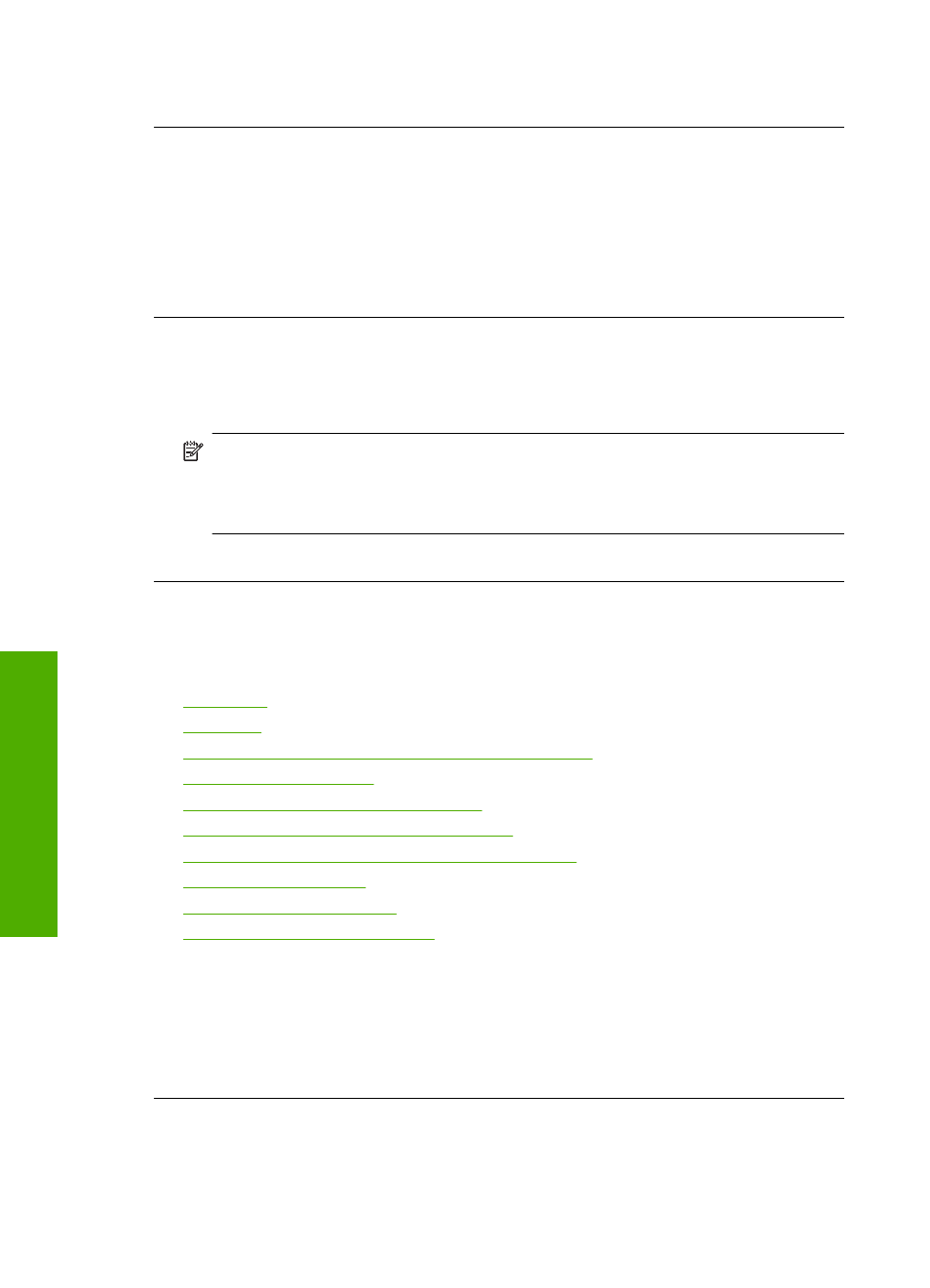
If this did not solve the issue, try the next solution.
Solution 2: Save the photos in a supported file format
Solution: Make sure the digital camera is saving photos in a file format that the
PictBridge transfer feature supports (Exif/JPEG, JPEG, and DPOF).
Cause: The images were not in a supported format.
If this did not solve the issue, try the next solution.
Solution 3: Select photos on the camera for printing
Solution: Before you connect the digital camera to the front USB port on the
product, select some photos on the camera for printing.
NOTE:
Some digital cameras do not allow you to select photos until after you
have established a PictBridge connection. If this is the case, connect your digital
camera to the front USB port, turn on the camera and change it to PictBridge
mode, and then use the camera to select the photos you want to print.
Cause: You did not select any photos on the camera for printing.
Scan troubleshooting
Use this section to solve these scan problems:
•
•
•
Scan fails because of insufficient computer memory
•
•
Scanned image is incorrectly cropped
•
Scanned image has incorrect page layout
•
Scanned image shows dotted lines instead of text
•
•
•
The scan feature does not work
Scan halts
Solution: Turn off the product and then turn it back on.
If this does not work, try changing the scan to a lower resolution.
Cause: The computer system resources might have been low.
Chapter 14
194
Troubleshooting
T
roub
les
hoot
ing
