HP Insight Cluster Management Utility User Manual
Page 88
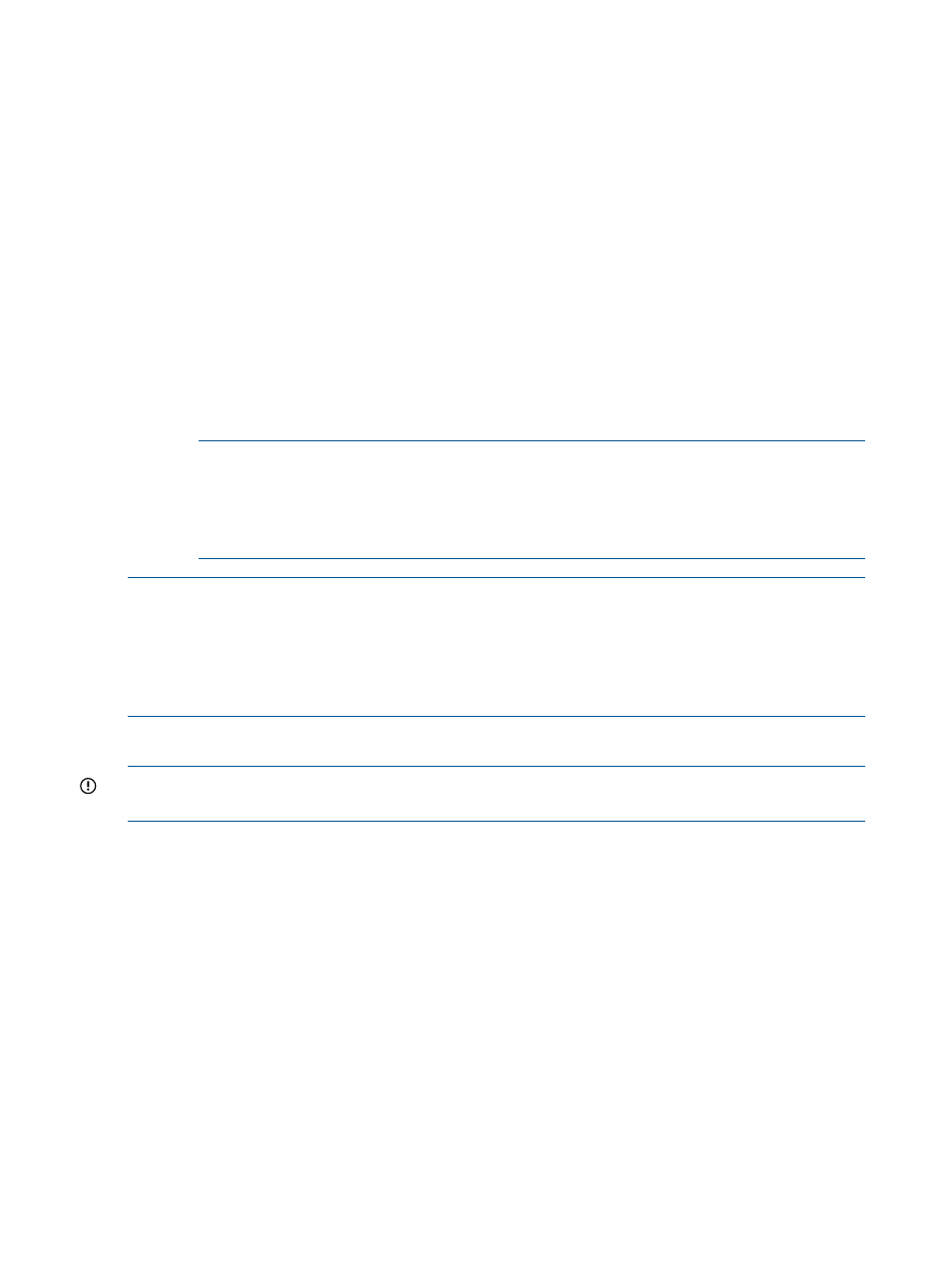
k.
Review the results and verify no errors are reported.
l.
With the coprocessors working, enable coprocessor monitoring by updating the /opt/
cmu/etc/ActionAndAlertsFile.txt
file with metric entries for coprocessor
monitoring. Do this by running the script /opt/cmu/bin/cmu_config_intel. This
script takes the number of coprocessors on each client as an argument. The following
example updates ActionAndAlertsFile.txt to monitor clients that have 3
coprocessors each. Monitoring must be restarted for the updates to take effect.
# /opt/cmu/bin/cmu_config_intel 3
You are about to update the CMU ActionsAndAlerts.txt file with metrics for monitoring Intel
coprocessors.
Continue? [y/N] y
Updating CMU monitoring...
Monitoring updated successfully.
Copy of original /opt/cmu/etc/ActionAndAlertsFile.txt can found in
/opt/cmu/etc/ActionAndAlertsFile.txt_before_cmu_config_intel
Please restart the CMU GUI and CMU monitoring to enable these changes.
# /etc/init.d/cmu restart
.
.
To monitor the added metrics, using the GUI select the desired metrics from the monitoring
sensors list as described in
“Global cluster view in the central frame” (page 69)
.
NOTE:
Not all metrics are supported by all coprocessors and some lesser-used metrics
may be commented out within ActionAndAlertsFile.txt. To introduce or remove
metrics from the monitoring sensors list, you can uncomment/comment out the associated
lines in ActionAndAlertsFile.txt as described in
“Modifying the sensors, alerts,
and alert reactions monitored by HP Insight CMU” (page 80)
.
NOTE:
HP Insight CMU dynamically determines if a client has working coprocessors when
monitoring is initially started after installation on the client. This monitoring process allows for
configurations that have clients with coprocessors and clients without coprocessors. If the
coprocessors are not working when monitoring is started (or coprocessors are added at a later
date), redeploy monitoring to the client (see
“Installing the HP Insight CMU monitoring client”
) and restart monitoring to ensure the coprocessors are recognized.
5.5.8 Monitoring HP Insight CMU alerts in HP Systems Insight Manager
IMPORTANT:
This section assumes you have knowledge of HP Systems Insight Manager (SIM)
and Simple Network Management Protocol (SNMP).
If you use HP SIM, then you can create an environment to monitor HP Insight CMU alerts using
SIM. This can be accomplished many ways. This section offers one possible model. You can use
this example as an outline for creating a model that works for your environment.
Alerts in HP Insight CMU are similar to events in SIM. However, alerts and events are defined and
responded to differently in each product. You define alerts in HP Insight CMU in the
ActionAndAlertFile.txt
file. For details, see
. An alert is raised when the
result of the alert's command exceeds a defined threshold relative to its declared operator. When
this occurs, the alert is displayed in the HP Insight CMU GUI.
To convey the result of an HP Insight CMU alert to HP SIM's Central Management Server (CMS),
you can use HP Insight CMU's alert reaction feature and one of HP SIM's supported event protocols
like SNMP traps. Create an alert reaction for the HP Insight CMU alert you want to convey. For
details, see
. For the alert command, provide a command or script that
sends the desired SNMP trap to the SIM CMS. For details, see
.
HP OpenView NNM, the perl SNMP_util CPAN module, and the Net-SNMP Open Source
package are commonly used utilities/libraries for sending SNMP traps. All HP Insight CMU client
alerts are handled through the HP Insight CMU management node. HP Insight CMU alert reaction
88
Monitoring a cluster with HP Insight CMU
