Backup status window – HP Insight Cluster Management Utility User Manual
Page 49
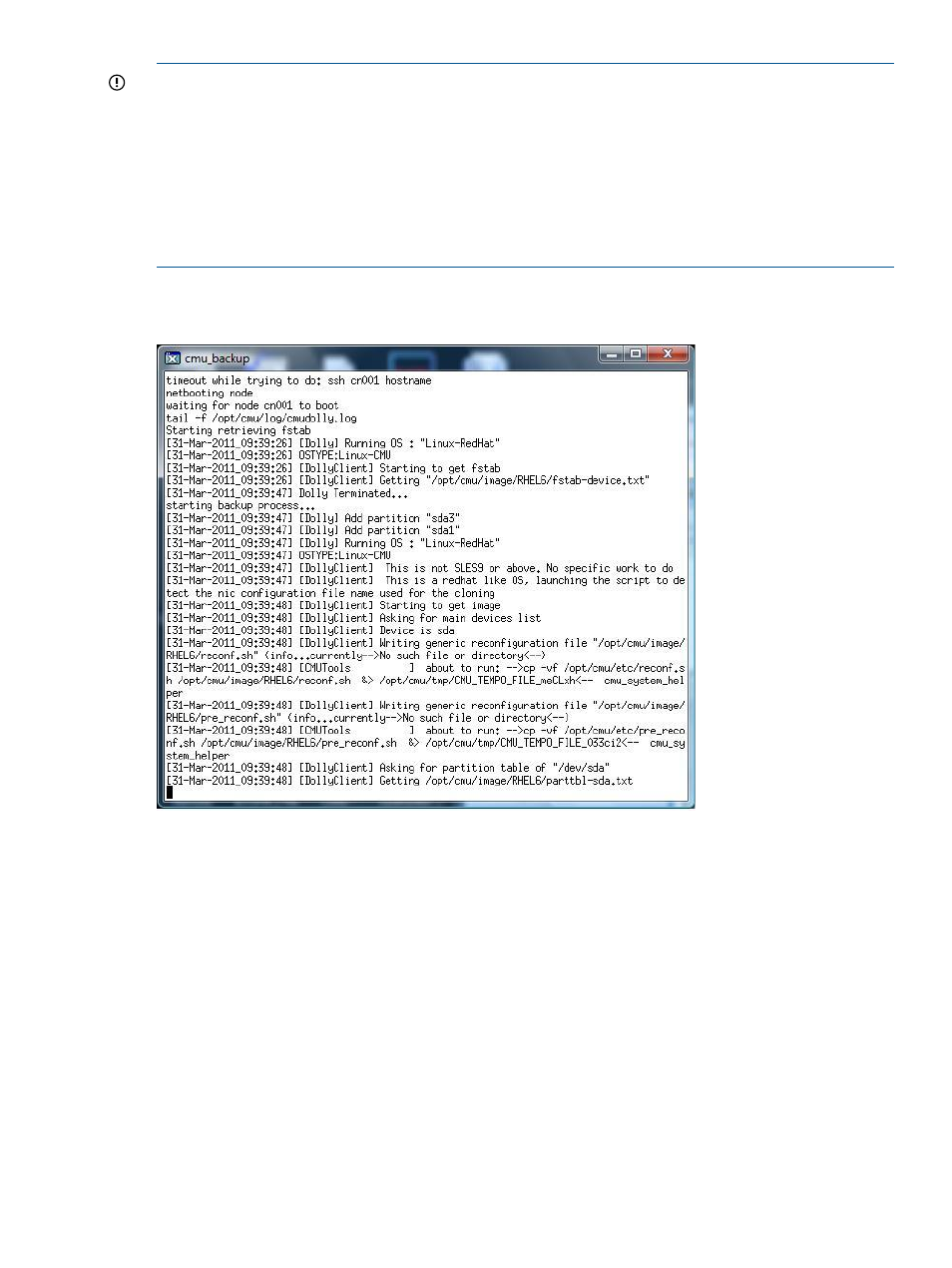
IMPORTANT:
If partitions to be backed up are less than 50% empty, you must configure HP
Insight CMU to use the tmpfs file system for cloning partitions. To make this functionality work,
two conditions must be satisfied:
•
The size of the largest partition to back up and clone must be smaller or equal to the compute
node memory size.
•
Cloning must be enabled using tmpfs by setting CMU_CLONING_USE_TMPFS to yes in
/opt/cmu/etc/cmuserver.conf
and then restart HP Insight CMU.
If these conditions are not satisfied, subsequent cloning operations will fail.
A window displays the backup status.
Figure 21 Backup status window
While the backup is processing, you cannot use the compute node but you can perform other tasks
with the HP Insight CMU GUI interface. When the backup is successfully executed, a message box
appears.
After a successful backup, the /opt/cmu/image/logicalgroupname directory on the management
node contains the image backup files. For example:
# /opt/cmu/image/logicalgroupname
total 422984
-rw-r--r-- 1 root root 745 Mar 31 09:39 fstab-device.txt
-rw-r--r-- 1 root root 834 Mar 31 09:39 fstab-orig.txt
-rw-r--r-- 1 root root 204 Mar 31 09:40 header.txt
-rw-r--r-- 1 root root 22440298 Mar 31 09:40 partarchi-sda1.tar.bz2
-rw-r--r-- 1 root root 410659470 Mar 31 09:40 partarchi-sda3.tar.bz2
-rw-r--r-- 1 root root 1024 Mar 31 09:39 parttbl-sda.raw
-rw-r--r-- 1 root root 364 Mar 31 09:39 parttbl-sda.txt
-rwx------ 1 root root 503 Mar 31 09:39 pre_reconf.sh
-rwx------ 1 root root 866 Mar 31 09:39 reconf.sh
4.3 Backing up
49
