3 custom cameras, 4 options, 5 technical dependencies – HP Insight Cluster Management Utility User Manual
Page 75: 6 troubleshooting, 3 custom cameras 5.3.7.4.4 options, 5 technical dependencies 5.3.7.6 troubleshooting
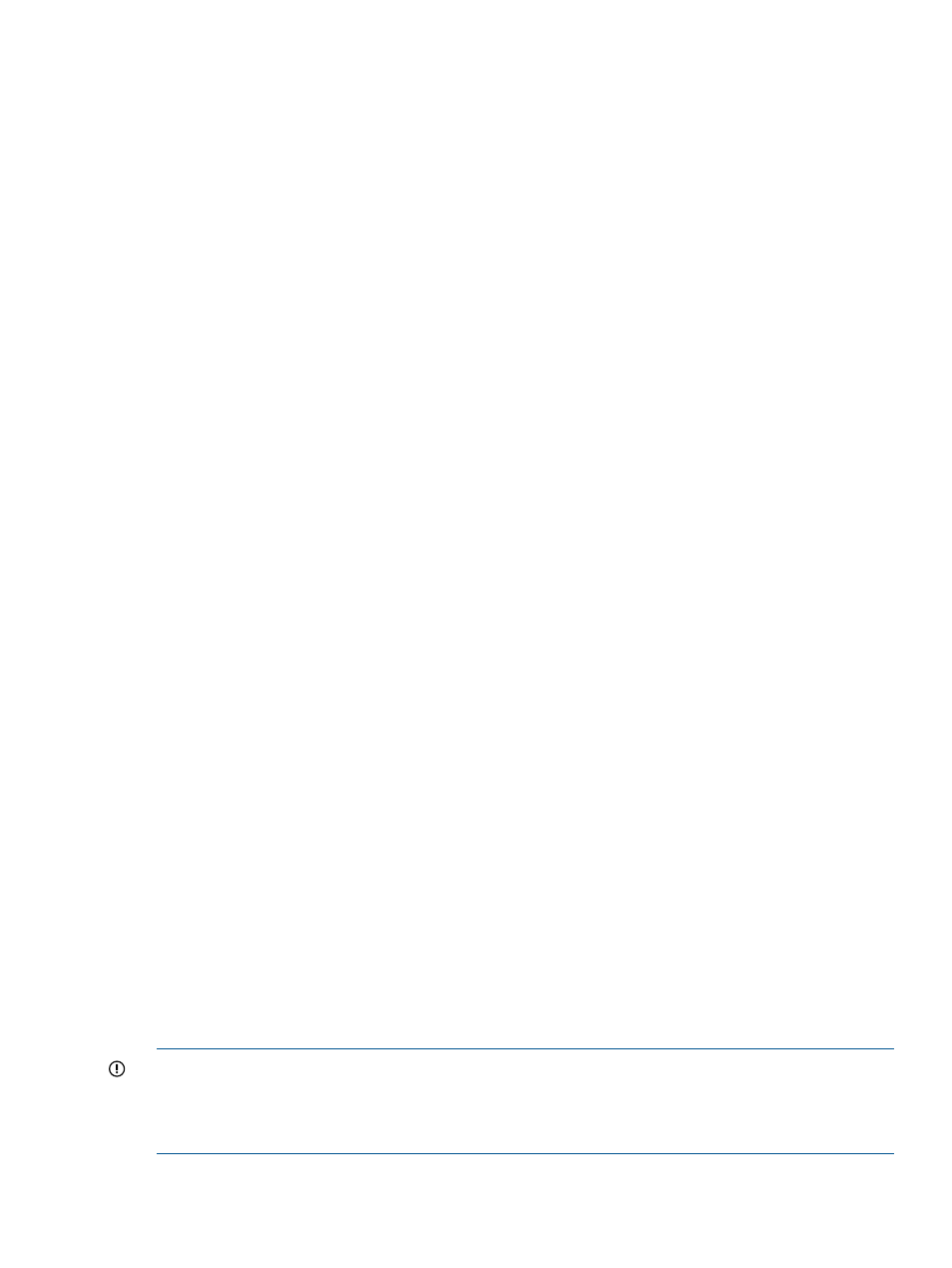
5.3.7.4.3 Custom cameras
To save a custom camera position, press Ctrl+1 to 5. Restore it later by pressing 1 to 5. (Custom
camera position 1 ... 5 options.)
•
e – Set perspective view
•
z – Set history view
•
s – Set front view
5.3.7.4.4 Options
The following options are also available in Options
→Properties:
•
Anti-aliasing level – Set the smoothness of the line rendering. Higher levels are best, but not
all graphic cards can support it, and it can reduce performance.
•
Petal pop-out speed – The petal inflate speed for a new petal. When set to the maximum,
petals directly appear fully inflated.
•
Activate ring sliding – Enable or disable ring slide along the tube. Deactivating this option
can improve low performance conditions.
•
Draw petal outline – Set to display the black outline surrounding each petal. Improves the
readability in most cases.
•
Display metrics skeleton/name/cylinder – Set to display the tube skeleton, name, or cylinder.
5.3.7.5 Technical dependencies
Time View is a live history tool, meaning that the GUI stores the history data (42 minutes of data
in a circular buffer fashion) from the time it is started. The memory requirements of Time View on
the end station running the HP Insight CMU GUI depend on the cluster size. A typical 500 node
cluster can require 2GB to 3GB of RAM. Memory consumption does not impact the management
node. For larger clusters, the memory consumption can exceed 4GB requiring a 64-bit JVM on the
GUI client side.
Because of the high memory and CPU/GPU consumption, Time View is limited to displaying 10
metrics at a time.
HP recommends the use of OpenGL hardware acceleration for a higher quality experience such
as improved graphics and faster activation of anti-aliasing.
Time View has been tested using Oracle JVM in many environments including Linux, Windows 7,
and Windows Vista. OpenGL problems can occur with Windows Vista. For details, see
5.3.7.6 Troubleshooting
Problems can occur with Time View running on Windows Vista. To disable Time View from the
GUI, click the second link on the cluster webstart page which launches HP Insight CMU without
Time View. In the CLI, set –Detrunk=false argument. For details on starting Time View, see
.
If Time View prints an "OutOfMemory [...]" error, try increasing the maximum HEAP memory usage
of the GUI. To specify the memory consumption allowed for the JVM, set the –Xmx JVM argument
when starting the CLI. In the GUI, edit CMU_GUI_MB (specified in MB) in cmuserver.conf.
IMPORTANT:
Setting this value too high may create "Unable to start JVM" messages on hosts with insufficient
memory or on hosts running a 32-bit JVM. HP recommends a 64-bit JVM, and requires it for large
clusters.
If Time View stops running, a restart button appears below the Time View panel.
5.3 Monitoring the cluster
75
