4 bindings and options, 1 mouse control, 2 keyboard control – HP Insight Cluster Management Utility User Manual
Page 74: 1 mouse control 5.3.7.4.2 keyboard control, Time view
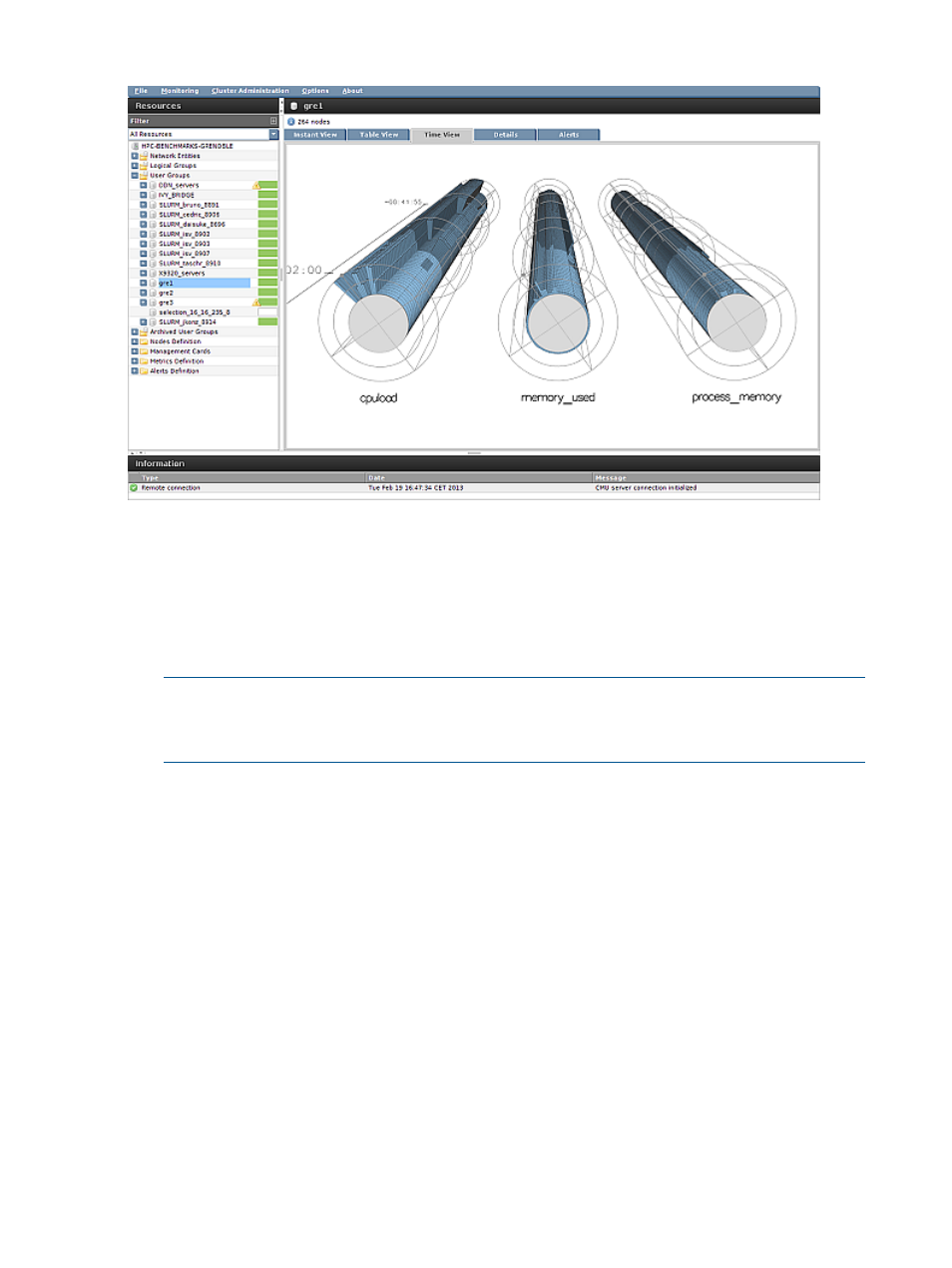
Figure 39 Time view
5.3.7.4 Bindings and options
5.3.7.4.1 Mouse control
•
Left-click on a node – Mark the node from a set of four predefined colors
•
Right-click on a node – Open the interactive menu for this node
•
Right-click elsewhere – Open the metrics selection menu
NOTE:
Time View cannot display more than 10 metrics. For details, see
•
Navigating within the 3D scene
Left-click and drag – Translate the scene
◦
◦
Right-click and drag – Rotate the scene
◦
Rotate the mousewheel – Rotate tubes on themselves
◦
Press the mousewheel and drag – Zoom
5.3.7.4.2 Keyboard control
Keyboard shortcuts are available for some Time View options. All of the following shortcuts are
also available in Options
→Properties.
•
K, k – Increase or decrease space between the tube and petals (Radial offset option)
•
L, l – Increase or decrease space between rings (Z offset option)
•
M, m – Increase or decrease space between petals (Angular offset option)
•
+, - – Increase or decrease petal outline width (Petal outline width option)
74
Monitoring a cluster with HP Insight CMU
