2 configuring ilo cards from the oa: blades only, 3 disabling server automatic power on: blades only, Ilo server power controls – HP Insight Cluster Management Utility User Manual
Page 16: Configuring ilo cards from the oa: blades only, Disabling
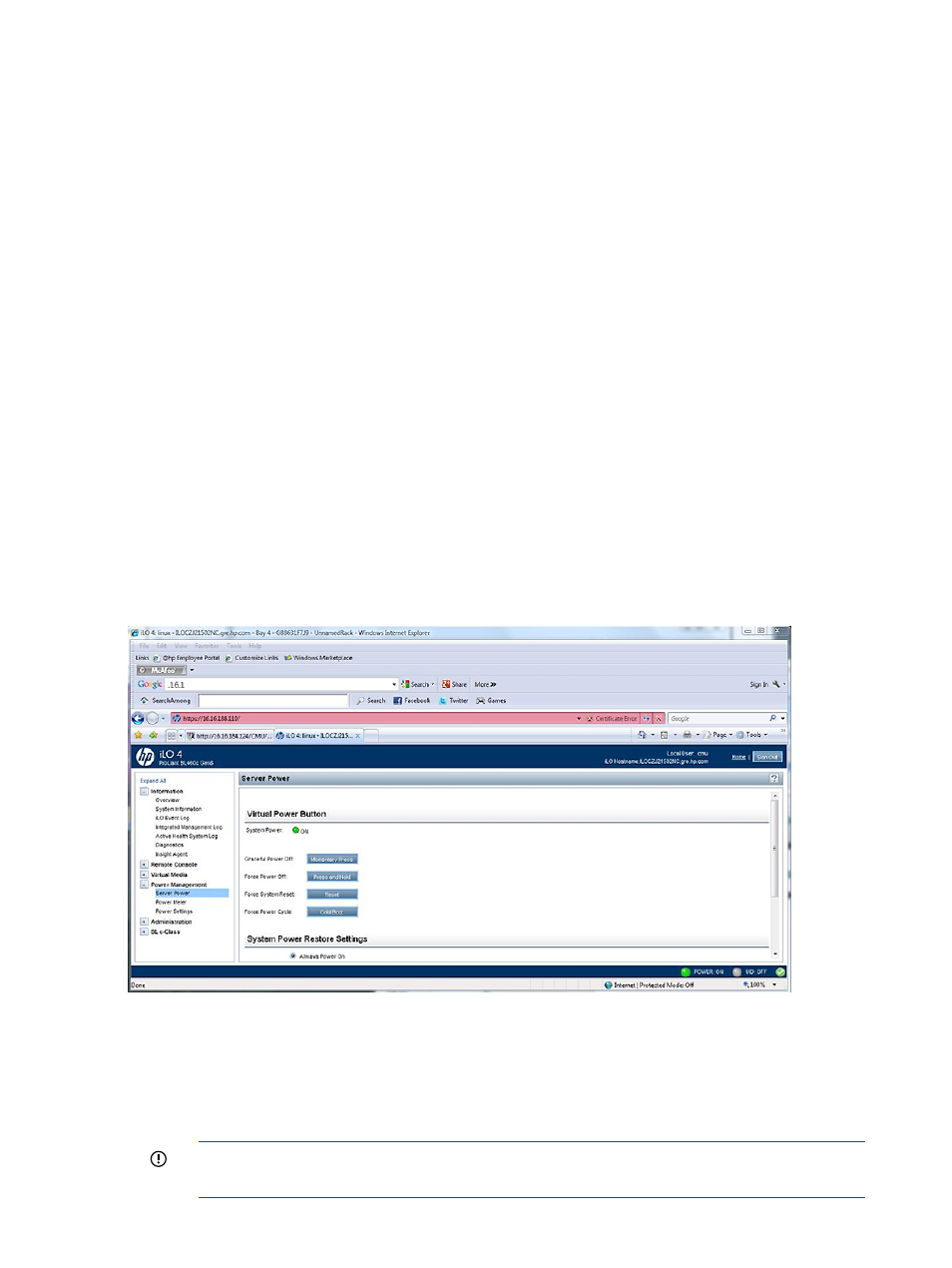
2.1.7.1.2 Configuring iLO cards from the OA: Blades only
Use the EBIPA to assign consecutive addresses to the iLO:
•
16 addresses on the c7000 Enclosure
•
8 addresses on the c3000 Enclosure
To configure the iLO cards:
1.
Open a browser to the OA.
2.
In the right window, select Device Bays.
3.
Select Bay 1.
4.
In the left window, select the Enclosure Setting tab and then Enclosure Bay IP Addressing.
5.
Enter the IP address of the first iLO card.
6.
Click Auto Fill or the red arrow.
Each iLO is reset and assigned an IP address by the OA.
7.
From the HP Insight CMU management node, ping each iLO.
2.1.7.1.3 Disabling server automatic power on: Blades only
On each Blade server:
1.
Access the iLO card.
2.
Create the username and password. Each server must have the same username and password.
3.
Select the Power Management tab.
4.
For Automatically Power On Server, select No.
5.
Select Submit.
Figure 2 iLO server power controls
2.1.7.2 DL160 G5, DL165c G5, DL165c G6, and DL180 G5 Servers
•
IDE
ATA/IDE Enhanced
◦
◦
Configure SATA as IDE
IMPORTANT:
The embedded SATA Raid Controller option is not supported. Do not
select this option.
16
Installing and upgrading HP Insight CMU
