1 modifying logical groups, 2 deleting logical groups, 3 renaming logical groups – HP Insight Cluster Management Utility User Manual
Page 42: Logical group management
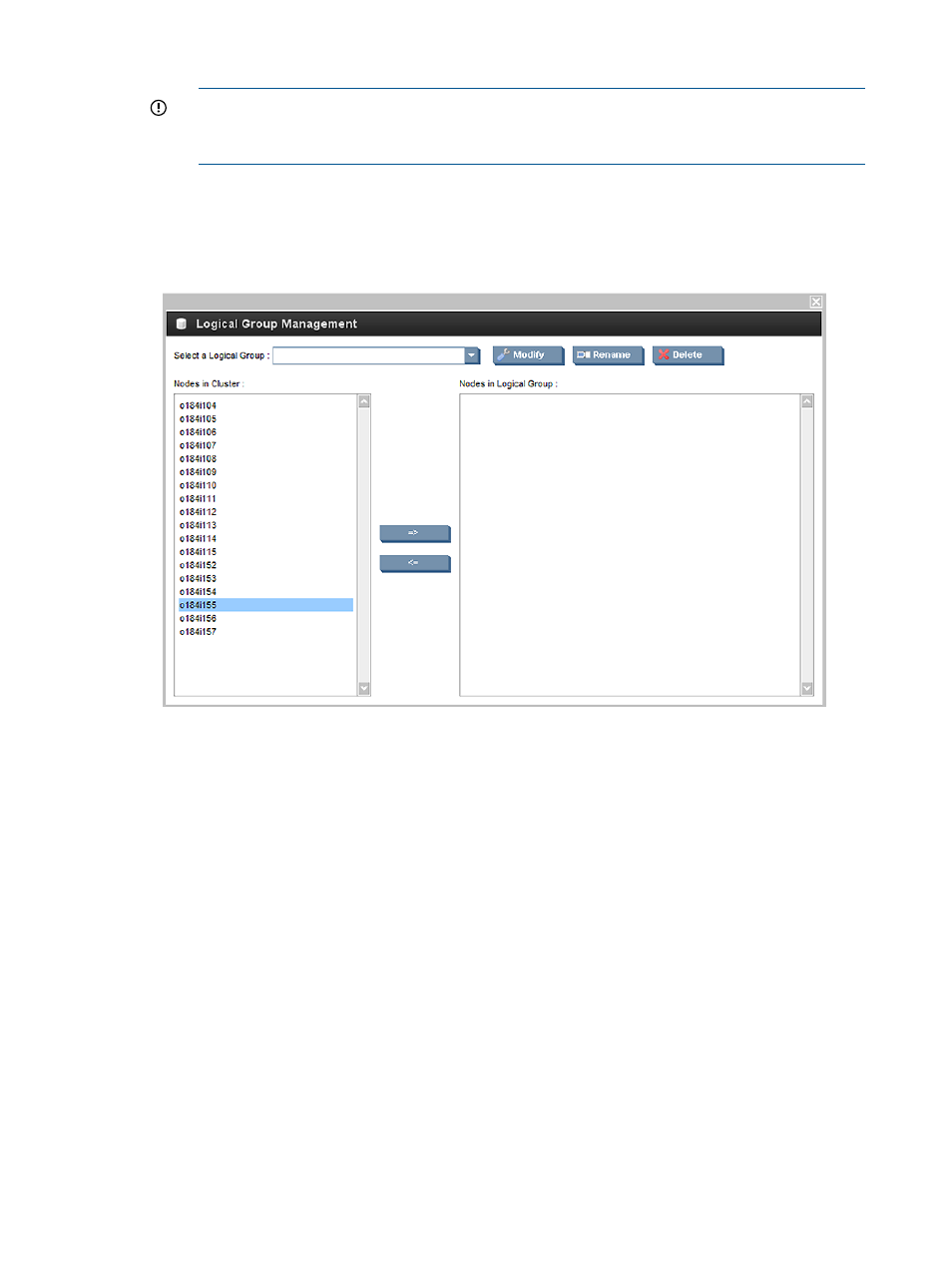
•
For the first smart array logical drive on ProLiant servers, use cciss/c0d0.
IMPORTANT:
For RHEL6, the smart array device name depends on the smart array
controller. For additional information, see
“HP Smart Array warning with RHEL6 and
future Linux releases” (page 20)
4.
Click OK.
5.
To add nodes to the logical group, on the top bar click Cluster Administration
→Logical Group
Management
→Manage logical group. The following window appears.
Figure 16 Logical group management
6.
Select any number of nodes from the Nodes in Cluster list on the left and use the arrows to
move the nodes to the Nodes in the Logical Group list on the right. The nodes appear in the
Nodes in the Logical Group with a "not active" notation. This indicates that the nodes have
not yet been cloned, but are considered candidates for cloning. The notation will change to
"active" after cloning is complete.
4.1.1 Modifying logical groups
To modify the attributes and associated backup of an existing logical group, select the group from
the list in the Logical Group Management window and then click Modify. This function does not
allow you to change the name of the logical group. The dialog box is identical to Add Logical
Group.
4.1.2 Deleting logical groups
To delete a logical group and its associated backup, select the group from the list in the Logical
Group Management window and then click select Delete.
4.1.3 Renaming logical groups
To rename a logical group, select the group from the list in the Logical Group Management window
and then click Rename.
42
Provisioning a cluster with HP Insight CMU
