9 adding nodes into the logical group, Adding nodes to logical groups – HP Insight Cluster Management Utility User Manual
Page 59
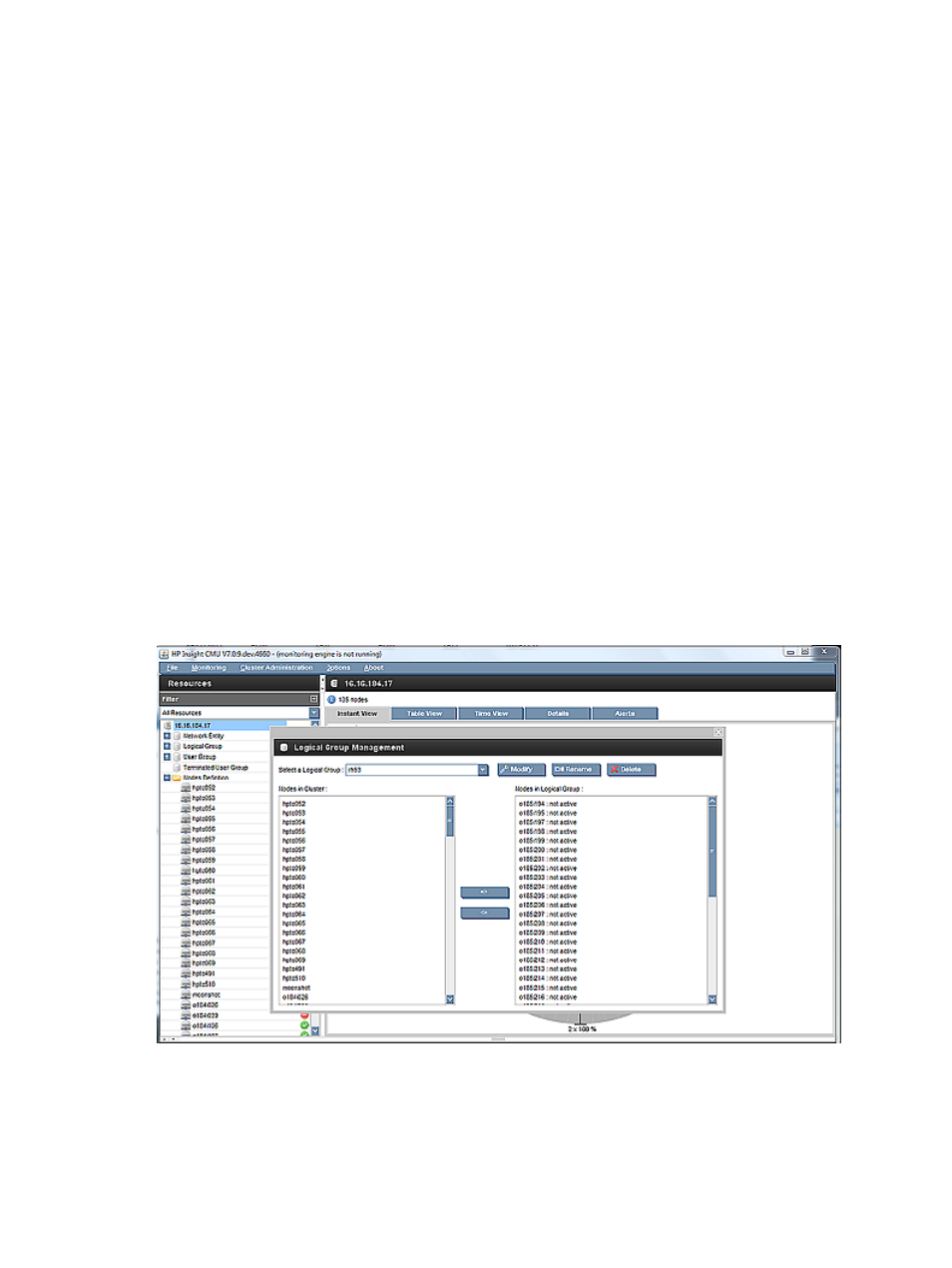
7.
Select one of these kernels, and then click OK. The diskless image building process launches.
This operation might last several minutes while files copy from all file systems of the golden
node to build the diskless image.
From the CLI
1.
Start the HP Insight CMU CLI:
# /opt/cmu/cmucli
2.
To create the diskless group, you must know the IP address and the kernel name of the golden
node used by the diskless nodes. To get the kernel name, use the probe_kernel command:
cmu> probe_kernel 16.16.185.192
2.6.9-42.EL
2.6.9-42.ELsmp
kabi-4.0-0
kabi-4.0-0smp
cmu> add_logical_group <myTestImage> 16.16.185.192 "2.6.9-42.ELsmp"
4.8.9 Adding nodes into the logical group
From the GUI
1.
Select nodes to add to the diskless image logical group.
2.
Click Add.
This creates the read/write directory for each node and the corresponding diskless image.
The more nodes you add, the longer this operation takes.
Figure 28 Adding nodes to logical groups
From the CLI
Add the node into the logical group as follows:
cmu> add_to_logical_group node1 – noden to <myTestImage>
4.8 HP Insight CMU diskless environments
59
- Scripting Toolkit for Linux (68 pages)
- Scripting Toolkit for Windows 9.50 (62 pages)
- Scripting Toolkit for Windows 9.60 (62 pages)
- Storage Area Manager (13 pages)
- Core HP-UX (5 pages)
- Matrix Operating Environment Software (36 pages)
- Matrix Operating Environment Software (99 pages)
- Matrix Operating Environment Software (192 pages)
- Matrix Operating Environment Software (198 pages)
- Matrix Operating Environment Software (66 pages)
- Matrix Operating Environment Software (95 pages)
- Matrix Operating Environment Software (152 pages)
- Matrix Operating Environment Software (264 pages)
- Matrix Operating Environment Software (138 pages)
- Matrix Operating Environment Software (137 pages)
- Matrix Operating Environment Software (97 pages)
- Matrix Operating Environment Software (33 pages)
- Matrix Operating Environment Software (189 pages)
- Matrix Operating Environment Software (142 pages)
- Matrix Operating Environment Software (58 pages)
- Matrix Operating Environment Software (68 pages)
- Matrix Operating Environment Software (79 pages)
- Matrix Operating Environment Software (223 pages)
- Matrix Operating Environment Software (136 pages)
- Matrix Operating Environment Software (63 pages)
- Matrix Operating Environment Software (34 pages)
- Matrix Operating Environment Software (67 pages)
- Matrix Operating Environment Software (128 pages)
- Matrix Operating Environment Software (104 pages)
- Matrix Operating Environment Software (75 pages)
- Matrix Operating Environment Software (245 pages)
- Matrix Operating Environment Software (209 pages)
- Matrix Operating Environment Software (71 pages)
- Matrix Operating Environment Software (239 pages)
- Matrix Operating Environment Software (107 pages)
- Matrix Operating Environment Software (77 pages)
- Insight Management-Software (148 pages)
- Matrix Operating Environment Software (80 pages)
- Insight Management-Software (128 pages)
- Matrix Operating Environment Software (132 pages)
- Matrix Operating Environment Software (74 pages)
- Matrix Operating Environment Software (76 pages)
- Matrix Operating Environment Software (233 pages)
- Matrix Operating Environment Software (61 pages)
- Matrix Operating Environment Software (232 pages)
