9 extended metric support, Hp insight cmu alert converted to sim event – HP Insight Cluster Management Utility User Manual
Page 89
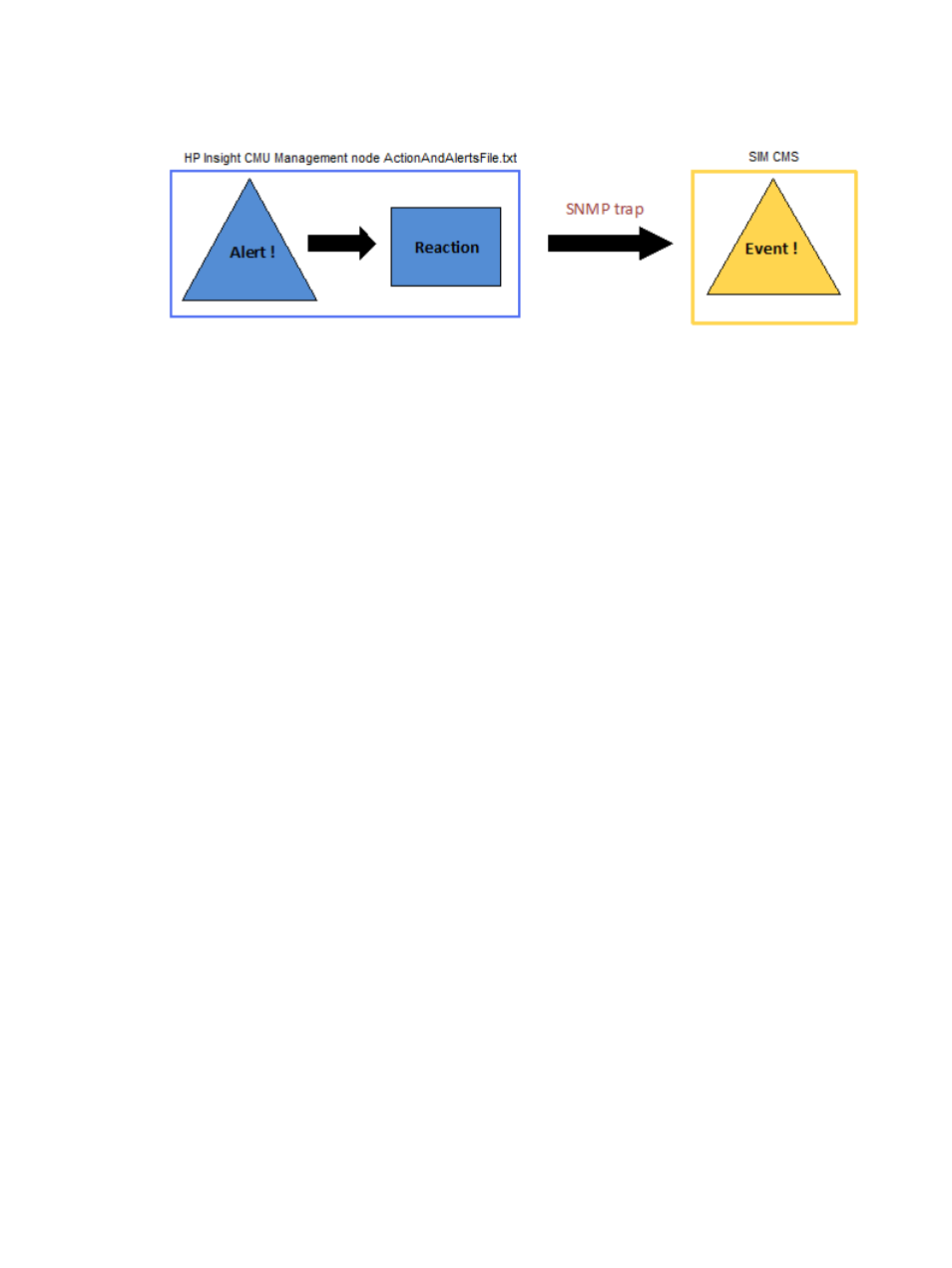
keywords such as CMU_ALERT_NODES can be used to convey the names of the nodes that raised
the alert through the SNMP trap.
Figure 44 HP Insight CMU alert converted to SIM event
To create a complete model for conveying HP Insight CMU alerts to HP SIM, you may choose to
create your own SNMP Management Information Base (MIB) to handle the alerts you define. For
information on how to configure SNMP with HP SIM, or how to compile and customize MIBs with
HP SIM, see the "HP Systems Insight Manager User Guide".
5.5.9 Extended metric support
The default monitoring support in HP Insight CMU executes pre-configured commands on every
compute node to extract metric values and then aggregates these values on the management node
for display with the GUI. The extended metric support in HP Insight CMU allows users to gather
metrics on the management node with scripting or any other method and pass the data directly
into the GUI for display.
An example of extended metric support is configuring HP Insight CMU to monitor workload scheduler
information. Typically this information can be viewed by executing a single command that displays
status information for all of the compute nodes. Using extended metric support, you can create a
script that periodically executes this command, parses the data into a simple format, and passes
it to the GUI for monitoring.
Another example of extended metric support is monitoring hardware health information using the
remote capabilities of the ipmitool command. This process is documented in /opt/cmu/
contrib/cmu_IPMI_monitoring.README
, and utilizes a sample script called /opt/cmu/
contrib/cmu_IPMI_monitoring
to gather the data out-of-band and submit it to HP Insight
CMU.
The extended metric support consists of a new keyword, EXTENDED, that is configured in the
ActionAndAlertsFile.txt
to identify each extended metric, and a new command
cmu_submit_extended_metrics
in the /opt/cmu/bin/ directory.
Use the following three steps to configure an extended metric:
1.
Edit /opt/cmu/etc/ActionAndAlertsFile.txt and add a line for the new extended
metric. For example, to monitor the number of jobs on each node, add a line for a new
extended metric called jobs. The following is an explanation of each field in the
ActionAndAlertsFile.txt
file as they pertain to extended metrics:
Name
The name of the extended metric.
Description
A brief description of the extended metric.
Time Multiple
This is a "time-to-live" setting. Multiply this number by 5 to determine the number of seconds
that the extended metric data is considered valid after being received. If no new metric
5.5 Tuning HP Insight CMU monitoring
89
