A.2.1 troubleshooting network boot, A.3 backup issues, Troubleshooting switch issues – HP Insight Cluster Management Utility User Manual
Page 127
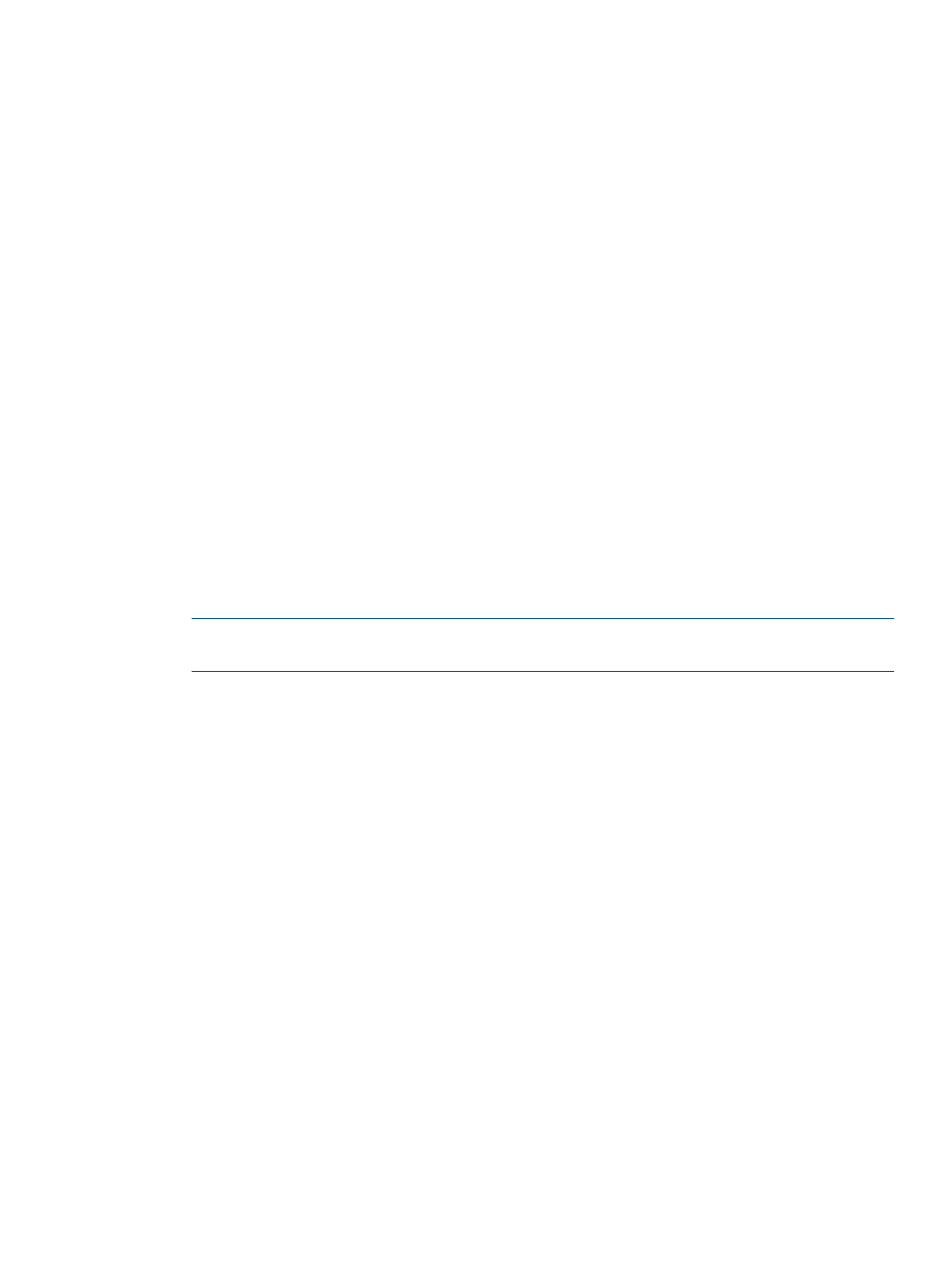
•
An incorrect MAC address in the HP Insight CMU database
•
The HP Insight CMU configuration on the management node is lost.
Troubleshooting switch issues
1.
Verify that the management node pings the iLO and the nodes.
2.
Verify that broadcast is enabled and is redirected to the switch.
3.
Verify that the spanning tree is disabled on all ports connected to a node.
4.
Verify that « multicast IGMP snoop loop » is disabled on the switch.
During cloning, if the management node boots the secondary server in network mode but the
secondary server cannot boot nodes in the network entity:
1.
Boot one node in network mode.
2.
Login using cmuteam as the password.
3.
Verify that the node can ping the management card of other nodes.
4.
Verify that the node can ping other nodes.
5.
If the network boot image is damaged, reinstall the HP Insight CMU rpm.
A.2.1 Troubleshooting network boot
1.
Open a console to the management card of the node.
2.
Select the node in the HP Insight CMU main window and boot in network mode.
3.
Does the node receive a DHCP response from the server?
•
If yes—Did the correct server respond? Check the IP address received by node. If so,
proceed to the next step.
•
If no—Shutdown the other server. Verify the configuration of DHCP and PXE. Verify that
spanning tree is not enabled on the switch connected to the node.
NOTE:
For more information on selecting which network sends the node its DHCP address,
see
“Customizing kernel arguments for the HP Insight CMU provisioning kernel” (page 119)
4.
Can the node download its kernel?
•
If yes—Proceed to the next step.
•
If no—Verify the TFTP daemon configuration.
5.
Can the node mount / with NFS?
•
If yes—The network image might be corrupted. Reinstall the HP Insight CMU rpm.
•
If no—Verify the NFS server is started.
6.
Verify that /opt/cmu/ntbt/rp is exported to all nodes with NFS.
A.3 Backup issues
If you get the Could not get fstab message:
1.
Verify that you can boot in network mode.
2.
Verify that the device associated with the image in /opt/cmu/etc/cmu.conf is correct.
The devices are as follows:
•
sda for SCSI or SATA disks
•
cciss/c*d* for smart array. If you have RHEL6, see
“HP Smart Array warning with RHEL6
and future Linux releases” (page 20)
.
3.
Verify that the correct partition was chosen while launching the backup.
4.
Reboot the node and run « df » to check the root partition number.
5.
If you get the Backup failure message, verify that the hard drive on the management
node is not full.
A.3 Backup issues
127
