HP Insight Cluster Management Utility User Manual
Page 136
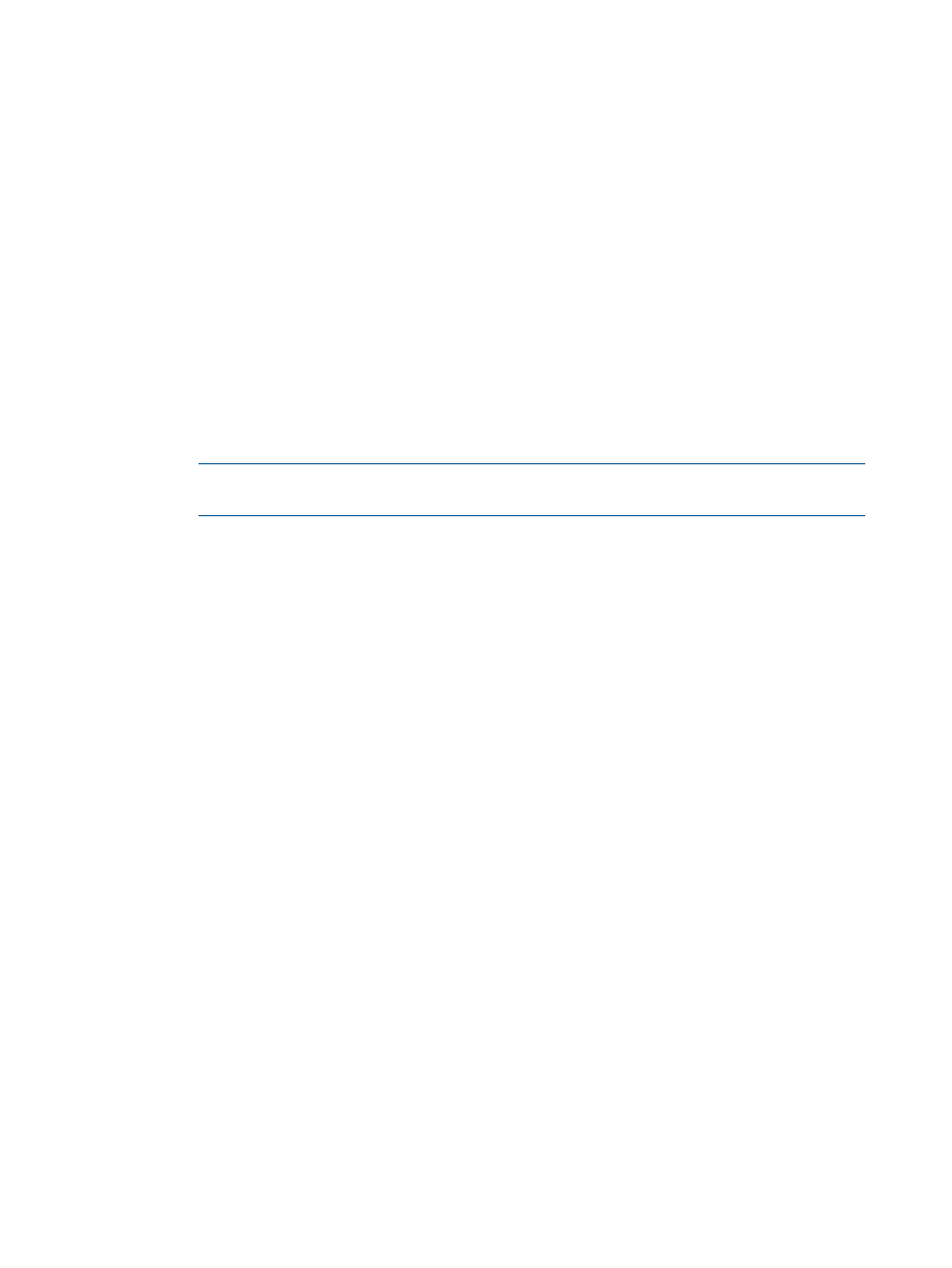
B.14.1 Configuring the GUI client on Linux workstations
On Linux workstations, you can use a secure ssh tunnel or an X Window server to communicate
between the workstation running the HP Insight CMU GUI and the HP Insight CMU management
server.
Using an ssh tunnel
1.
To open the ssh tunnel, the following settings are required on the HP Insight CMU management
server.
•
Put Xauth in the PATH. Xauth is typically at:
/usr/bin/xauth
on Red Hat
◦
◦
/usr/bin/X11/xauth
on SUSE
Install the following:
◦
On Red Hat: xorg-x11-xauth rpm
◦
On SUSE: xorg-x11-libs rpm
◦
On Debian: xbase-clients.X.X.deb
NOTE:
If you did not select the X11 package during your Linux installation, then you
must manually install it.
•
sshd_config
Edit /etc/ssh/sshd_config as follows:
X11Forwarding yes
PasswordAuthentication yes
1.
2.
Restart sshd.
# /etc/init.d/sshd restart
Stopping sshd: [ OK ]
Starting sshd: [ OK ]
•
Localhost must be resolved and pingable.
2.
Verify the ssh tunnel is working correctly.
a.
From the GUI workstation, open an ssh connection to the HP Insight CMU management
server.
# ssh x.x.x.x -l root
Where x.x.x.x is the IP address of the HP Insight CMU management server.
b.
Open an x terminal from the HP Insight CMU management server and the GUI workstation.
# echo $DISPLAY
localhost:11.0
xterm
Using an X Window server
If you do not want to use the ssh tunnel, you must have an X Window Server installed and properly
configured. On a Linux workstation, the system must be configured so that it displays an xterm.
The configuration might vary depending on the security requirements. For example:
•
The X Window system must be listening to the TCP connection. This function is disabled by
default. Edit the window manager configuration file to remove this flag. If your display manager
is GDM, change the DisallowTCP line in the GDM configuration file (typically /etc/X11/
gdm/gdm.conf
for RHEL3 and 4, or /etc/gdm/custom.conf for RHEL5) to false. Next,
restart the X Window server.
136
Detailed installation instructions
