1 getting started, 2 tagging nodes, 3 adaptive stacking – HP Insight Cluster Management Utility User Manual
Page 73: Adaptive stacking
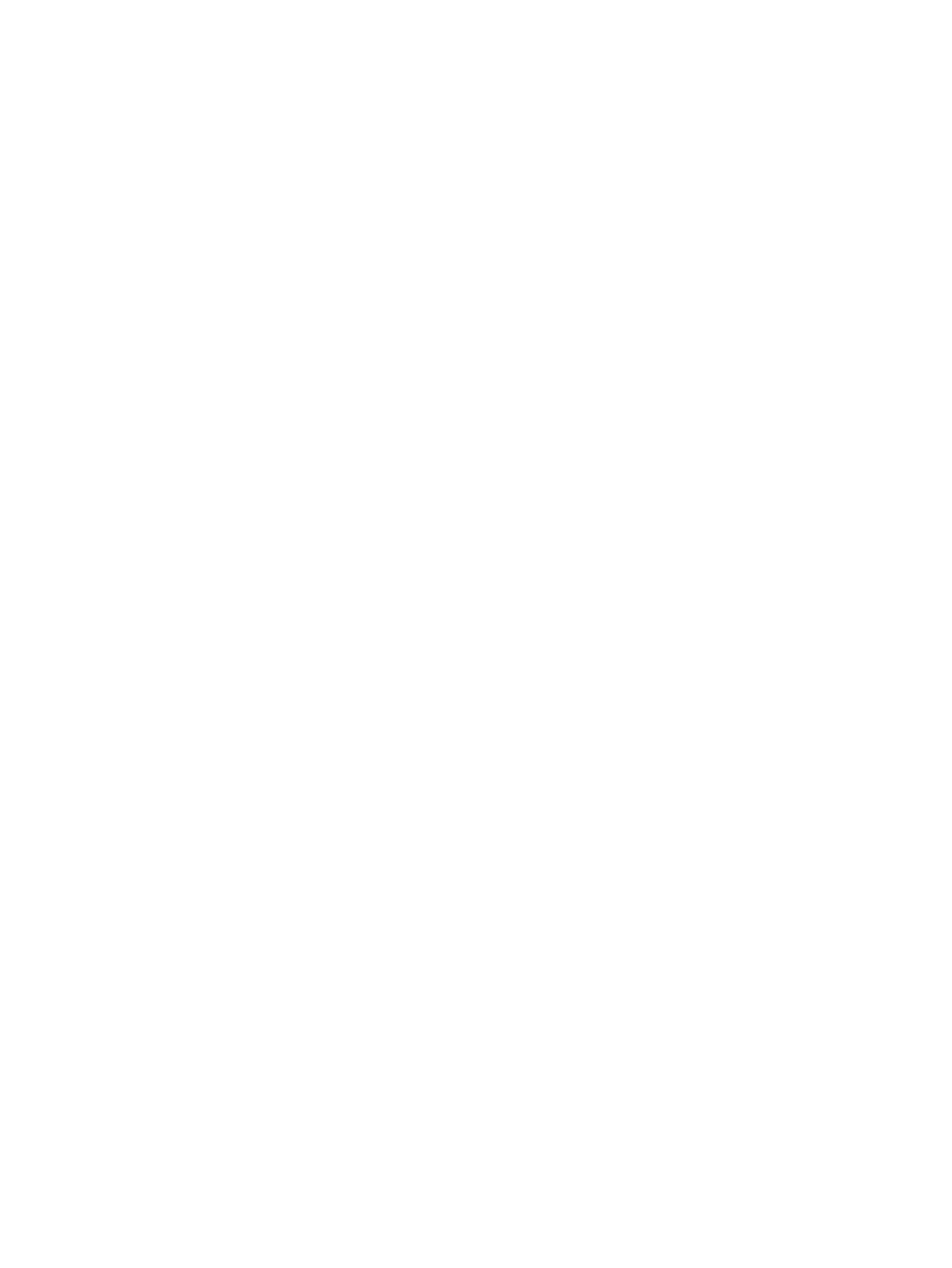
5.3.7.1 Getting started
To launch HP Insight CMU with Time View:
•
From the web:
Go to http://yourcluster. Click the first link Launch Insight Cluster Management Utility
GUI (Time View ON).
◦
•
With Java:
Download required libraries:
◦
–
Copy cmugui.jar to a chosen folder (/tmp in this example):
scp root@yourcluster: /opt/cmu/bin/cmugui.jar /tmp
–
Copy required jars to the same folder:
scp root@ yourcluster:
/opt/cmu/www/jnlp/jogl-2.0-b44-20111202/jar/*.jar /tmp
◦
Launch HP Insight CMU:
java -cp "*" _GEN2.GUI.View.SplashScreen
◦
Enter the IP address of your cluster when prompted.
In the HP Insight CMU GUI:
•
Select a group (in Network Entity, Logical Group, or User Group).
•
In the right panel, click the third tab labeled Time View.
Each selected metric is represented by a tube filled with rings. Each ring represents a snapshot
of the metric value at a given time. A ring is composed of petals Each petal represents a value
for a given metric, at a given time, for a given node.
Some Time View functionalities are inherited from 2D flowers. All node interaction is preserved
from 2D to 3D. To interact with a node, right-click on it or just hover over a 3D petal with your
mouse to make a tooltip appear. The tooltip displays detailed values for the petal.
5.3.7.2 Tagging nodes
Nodes can be labeled with a color. This allows chosen nodes to be easily tracked through different
views or partitions. This functionality is available from the Instant View and Time View tabs. Iterate
through a predefined set of four colors by clicking on a node. Colored nodes are shared between
Instant View and Time View, which allows them to be efficiently located regardless of the chosen
visualization.
5.3.7.3 Adaptive stacking
Adaptive stacking is an efficient way to monitor your cluster over a long period of time. Adaptive
stacking provides 42 minutes of data, without sacrificing the finest 5 second granularity provided
by the monitoring engine. The first 24 rings (representing 2 minutes of data, with a 5 second
granularity) progressively slide and consolidate into an intermediate ring, making room for newest
data. The intermediate ring is full when six rings are stacked in it, representing 30 seconds. Then
stacked rings slide and a new intermediate ring is created. The entire 42 minutes of history is
displayed as 24 rings of 5 seconds (representing 2 minutes of data), and 80 rings of 30 seconds
(representing 40 minutes of data). Stacked rings are displayed darker than single rings to
differentiate them.
The following figure shows Time View with 32 nodes displayed, including two color labeled nodes.
Stacked rings are visible at the end of the tube.
5.3 Monitoring the cluster
73
