4 resource view in the central frame, 1 resource view overview, Resource view overview – HP Insight Cluster Management Utility User Manual
Page 70: Alert messages
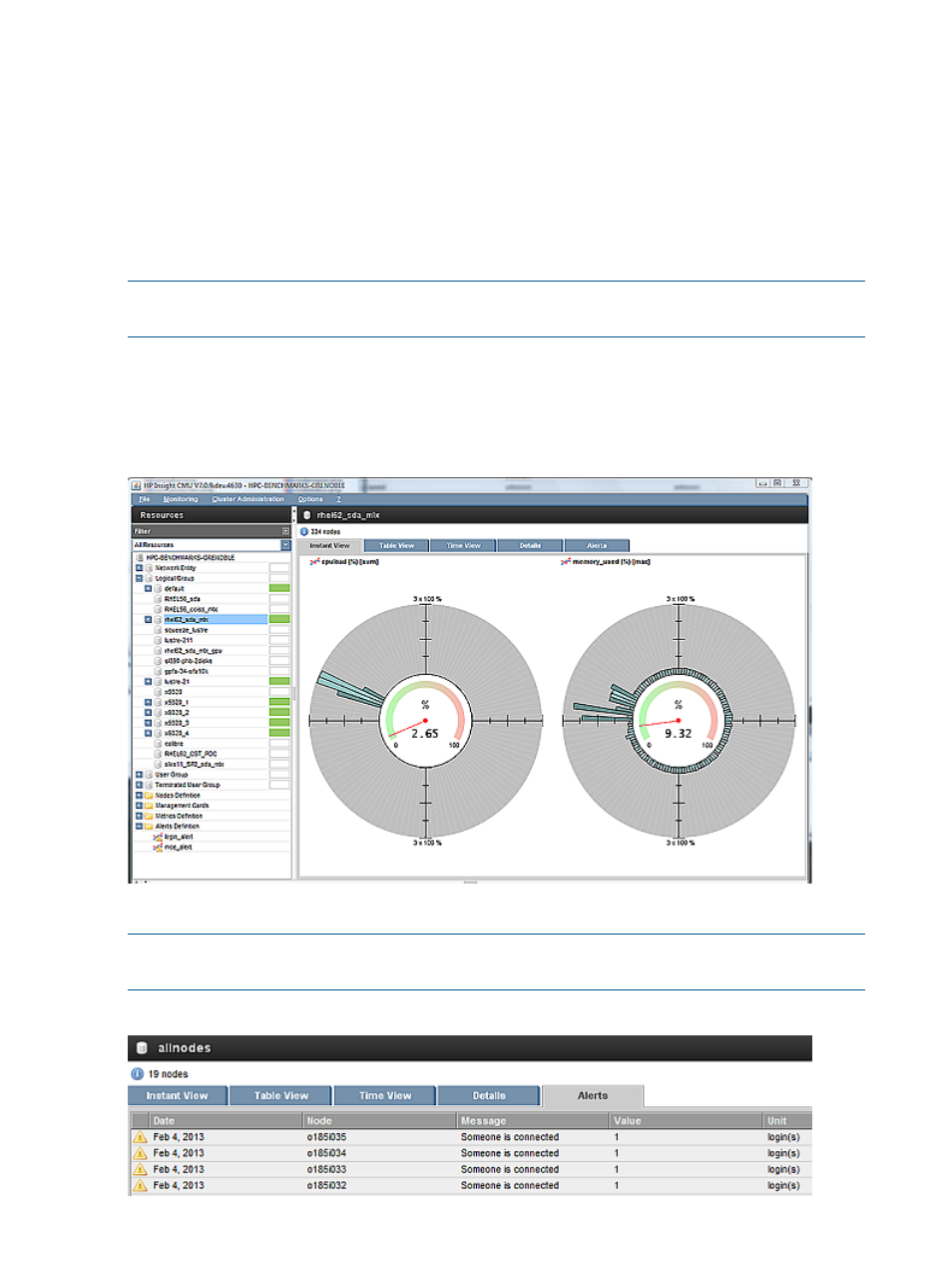
5.3.4 Resource view in the central frame
Monitoring values can be visualized by:
•
Global cluster
•
A specific logical group
•
A specific network entity
•
A specific user group
Click the desired resource in the left-frame tree and the title of the central frame displays the name
of the selected resource.
NOTE:
Resource or node specific monitoring metrics and alerts can be displayed in CLI mode
using /opt/cmu/bin/cmu_monstat. For details, see the cmu_monstat manpage.
5.3.4.1 Resource view overview
To see pies representing the monitored values, in the resource view, click the Instant View tab.
To change pies, right-click on the central frame and select the desired metric(s) and click OK.
Figure 34 Resource view overview
To view alerts raised for nodes in this group, select the Alerts tab in the central frame.
NOTE:
You can define reactions to alerts in the /opt/cmu/etc/ActionAndAlertsFile.txt
file. For more information, see
“Tuning HP Insight CMU monitoring ” (page 77)
Figure 35 Alert messages
70
Monitoring a cluster with HP Insight CMU
- Scripting Toolkit for Linux (68 pages)
- Scripting Toolkit for Windows 9.50 (62 pages)
- Scripting Toolkit for Windows 9.60 (62 pages)
- Storage Area Manager (13 pages)
- Core HP-UX (5 pages)
- Matrix Operating Environment Software (36 pages)
- Matrix Operating Environment Software (99 pages)
- Matrix Operating Environment Software (192 pages)
- Matrix Operating Environment Software (198 pages)
- Matrix Operating Environment Software (66 pages)
- Matrix Operating Environment Software (95 pages)
- Matrix Operating Environment Software (152 pages)
- Matrix Operating Environment Software (264 pages)
- Matrix Operating Environment Software (138 pages)
- Matrix Operating Environment Software (137 pages)
- Matrix Operating Environment Software (97 pages)
- Matrix Operating Environment Software (33 pages)
- Matrix Operating Environment Software (189 pages)
- Matrix Operating Environment Software (142 pages)
- Matrix Operating Environment Software (58 pages)
- Matrix Operating Environment Software (68 pages)
- Matrix Operating Environment Software (79 pages)
- Matrix Operating Environment Software (223 pages)
- Matrix Operating Environment Software (136 pages)
- Matrix Operating Environment Software (63 pages)
- Matrix Operating Environment Software (34 pages)
- Matrix Operating Environment Software (67 pages)
- Matrix Operating Environment Software (128 pages)
- Matrix Operating Environment Software (104 pages)
- Matrix Operating Environment Software (75 pages)
- Matrix Operating Environment Software (245 pages)
- Matrix Operating Environment Software (209 pages)
- Matrix Operating Environment Software (71 pages)
- Matrix Operating Environment Software (239 pages)
- Matrix Operating Environment Software (107 pages)
- Matrix Operating Environment Software (77 pages)
- Insight Management-Software (148 pages)
- Matrix Operating Environment Software (80 pages)
- Insight Management-Software (128 pages)
- Matrix Operating Environment Software (132 pages)
- Matrix Operating Environment Software (74 pages)
- Matrix Operating Environment Software (76 pages)
- Matrix Operating Environment Software (233 pages)
- Matrix Operating Environment Software (61 pages)
- Matrix Operating Environment Software (232 pages)
