7 restrictions, 3 backing up, Backup dialog box – HP Insight Cluster Management Utility User Manual
Page 48
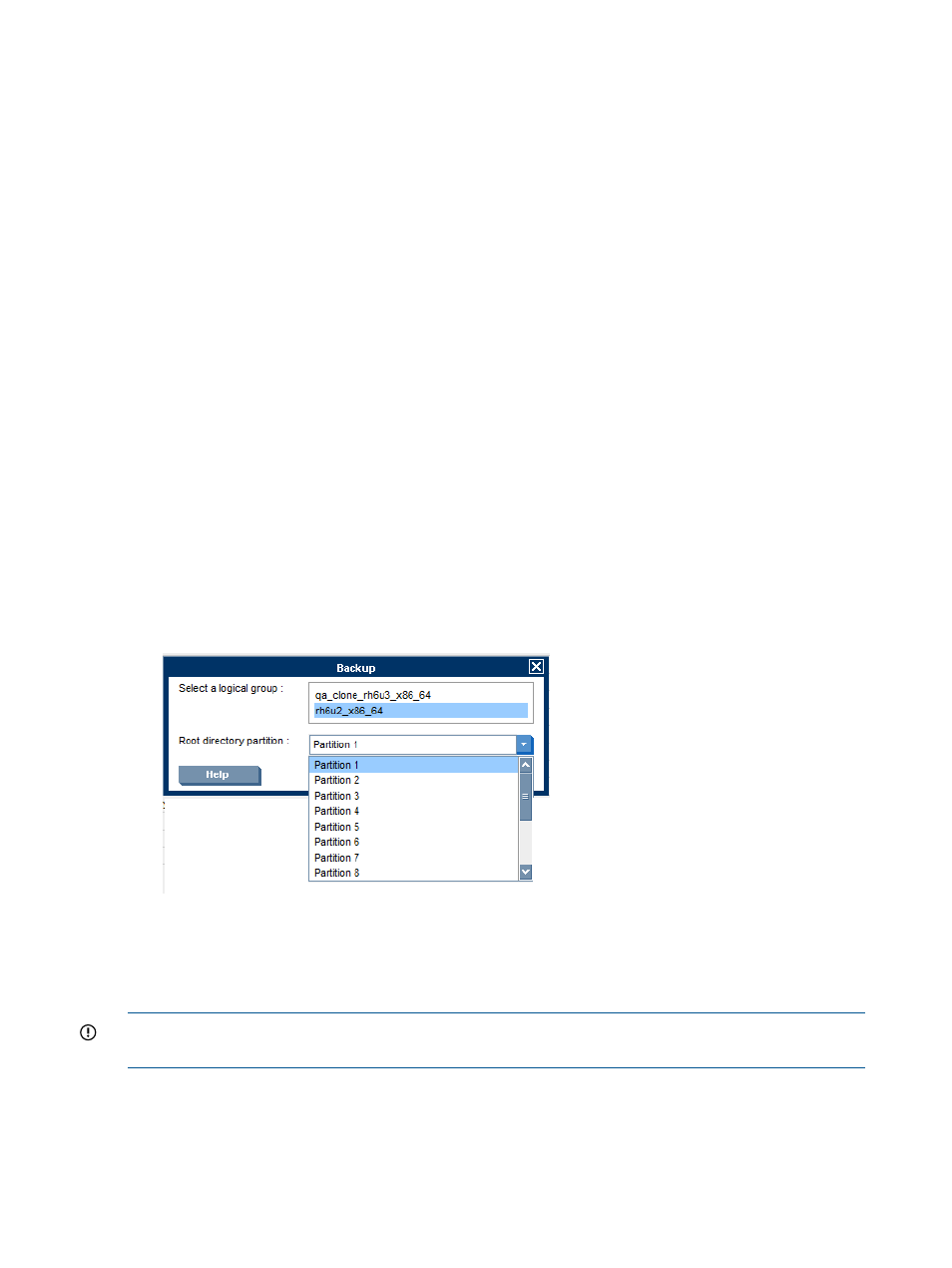
4.2.7 Restrictions
This implementation contains the following restrictions:
•
The repository must be on the local storage of the management node.
•
The repository must be exported by NFS only. Do not use HTTP, Samba, or FTP.
•
Updates must be applied through autoinstall post installation scripts.
•
Only qualified distributions and updates are supported by HP.
4.3 Backing up
The backup operation saves an image of the entire operating system and stores it on the local disk
of the HP Insight CMU administration node. This image can be used to clone other nodes of the
cluster. Each physical backup image is associated with a logical group. This functionality is available
only for the administrator.
Prior to performing a backup, ensure that the backup source-node contains all the desired services,
such as NTP for synchronizing time across the cluster. Install any additional applications or libraries.
4.3.1 Backing up a disk from a compute node in a logical group
The backup action is only available when one node is selected.
To perform a backup:
1.
Expand the node list in the left-side frame.
2.
Select a node.
3.
Right-click the selected node. The contextual menu appears.
4.
Select the backup option.
Figure 20 Backup dialog box
A window displays the existing logical groups and the proposes a list of root directory
partitions. The OK button is enabled after a logical group and a root partition are selected
from the respective lists.
5.
Click OK to launch the backup of the selected node with the chosen options.
IMPORTANT:
HP Insight CMU only supports Ext2, Ext3, Ext4, FAT, XFS, and Reiserfs file systems
on the Linux partitions for backup.
After you click OK, the backup process starts. If the node to be backed up is linked to a management
card, you will be prompted to enter the management card login and password.
48
Provisioning a cluster with HP Insight CMU
