3 defining a cluster with hp insight cmu, 1 hp insight cmu service status, 2 launching the hp insight cmu gui – HP Insight Cluster Management Utility User Manual
Page 32: 1 hp insight cmu main window, Hp insight cmu main window
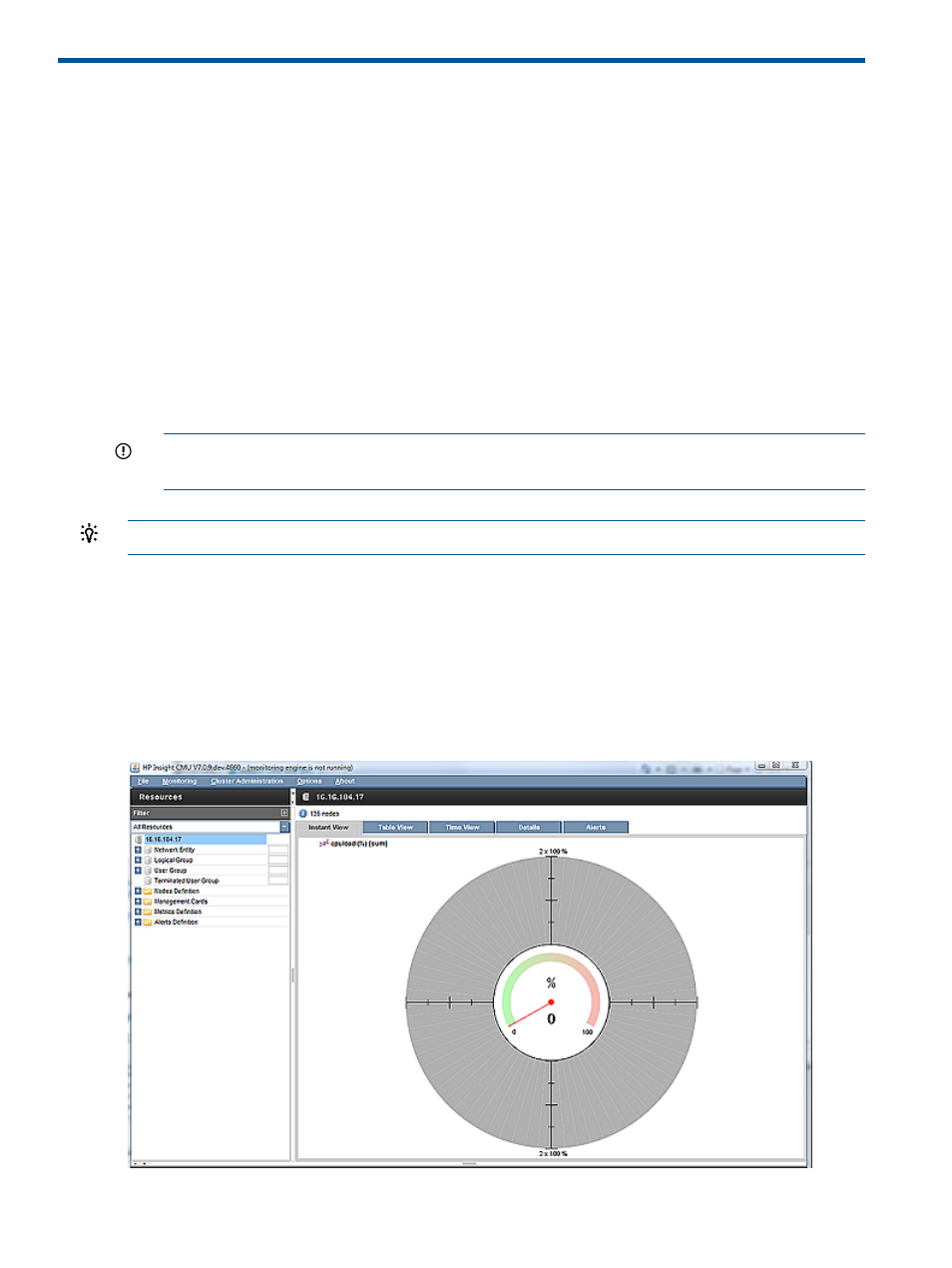
3 Defining a cluster with HP Insight CMU
3.1 HP Insight CMU service status
Obtain the status of all HP Insight CMU service components with the following command on the
management node:
# /etc/init.d/cmu status
HP Insight CMU must be properly configured before using the GUI. Ensure that the core and java
services report configured.
3.2 Launching the HP Insight CMU GUI
The HP Insight CMU GUI can be used from any workstation connected through the network to the
cluster management node. The HP Insight CMU GUI is composed of the following modules:
•
A Java GUI running on the client Windows or Linux workstation
•
A server module on the management node to run tasks on compute nodes
IMPORTANT:
If the server module is not running on the management node, the client module
cannot perform any tasks.
TIP:
To close an unwanted dialog window, use ESC.
3.2.1 HP Insight CMU main window
If not already done, start the HP Insight CMU GUI on your workstation. Depending on your selected
method of launching the GUI, the IP address of the management node might be requested. If your
workstation has more than one network interface, then the correct network interface to use for
communication with the management node might also be requested by the HP Insight CMU GUI.
The following figure represents the HP Insight CMU main window.
Figure 4 HP Insight CMU main window
32
Defining a cluster with HP Insight CMU
