KROHNE OPTIMASS with MFC 05x EN User Manual
Page 55
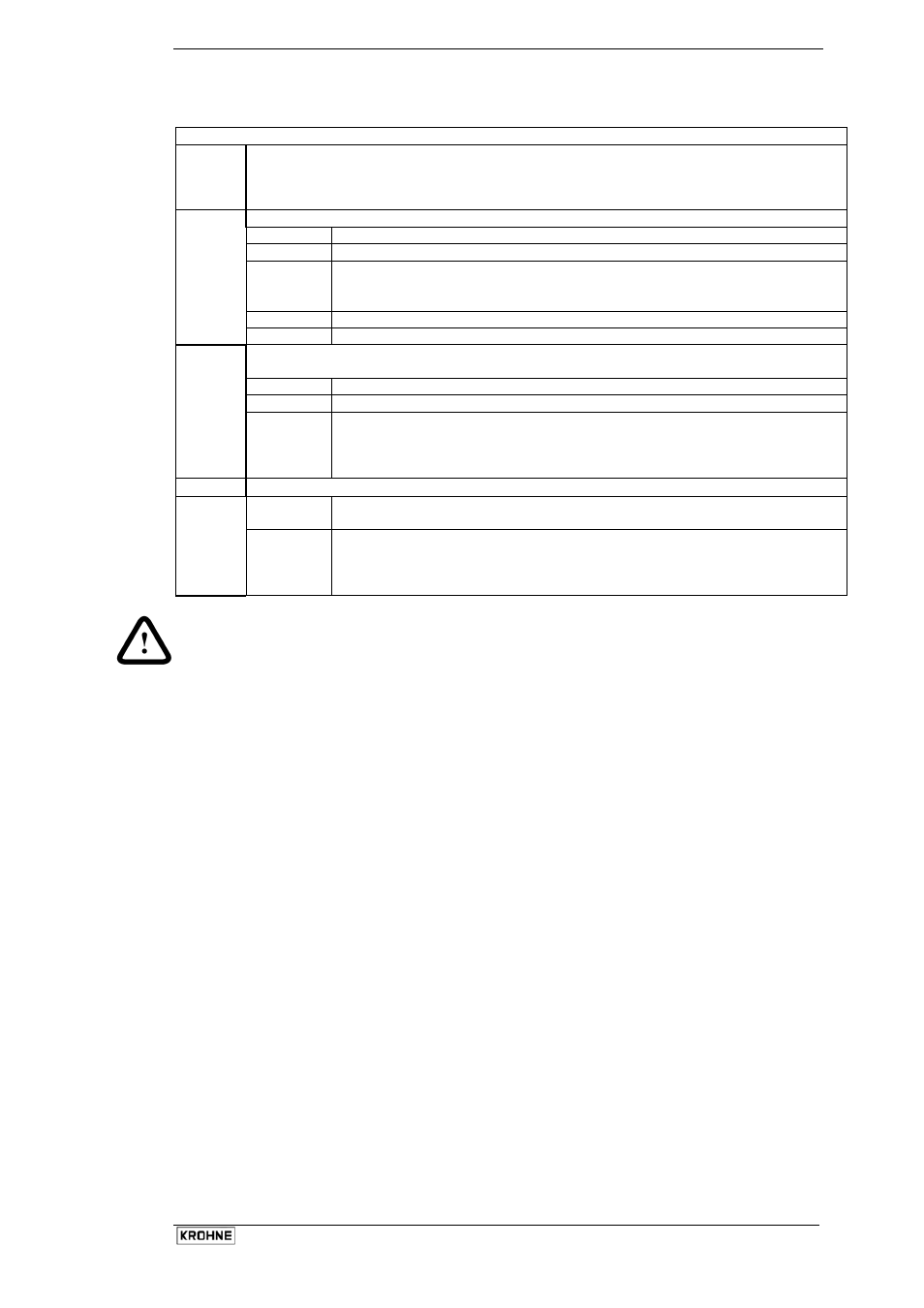
Installation and Operating Instructions OPTIMASS
54
4.3 Key functions
Function of the keys
Cursor
The location of the cursor on the display is indicated by flashing characters. This
could be a single digit when entering number; numeric sign ( + or -) ; measurement units (g,
kg, t etc.); or any other text field. Throughout this manual the location of the cursor, in
programming examples, will be indicated by parentheses ( ) around the flashing characters.
Select
or Up Key. This key changes the field/digit under the cursor.
Digit:
Increase value by 1 for each key press. (0 follows 9).
Dec. pt..
Move decimal point. 0000(.)0000 changes to 00000(.)000
Menu
Increase menu number by 1. i.e. Fct. 1.(1).0 changes to Fct. 1.(2).0
When the menu number reaches its maximum the next
↑ changes the number
to 1. i.e. Fct 1.(3)changes to Fct 1.(1)
Text
Change text field. i.e. ”YES” to ”NO” or ”g” to ”kg” to ”t” etc.
↑
Sign
Toggle ”+” to ”-”
Cursor
or Right Key. This key moves the cursor onto the next field to be edited. (usually the
next on the right).
Number
Move cursor from 12(3).50 to 123(.)50 to 123.(5)0
Text
Move to next field. i.e. (kg)/min to kg/(min)
→
Menu
Move to next menu column: i.e. from Fct 1.(1) to Fct. 1.1.(1)
or
if the cursor is already in the rightmost column: invoke that menu function. i.e.
from Fct. 1.1.(1) press
→ to enter Zero adjustment.
↵
Accept
or Enter Key.
Within a
function
Accept changes (if any) and exit the function.
Menu
Move cursor to the next column on the left.
i.e. from Fct. 1.1.(1) back to Fct. 1.(1)
If the cursor is already in the leftmost column then
↵ exits the menus. See next
box: ”To terminate” .
Note:
If numerical values are set that are outside the permissible input range, the display shows the min. or max.
acceptable value. After pressing the
↵ the number may be corrected.
