Jenway 6715 User Manual
Page 60
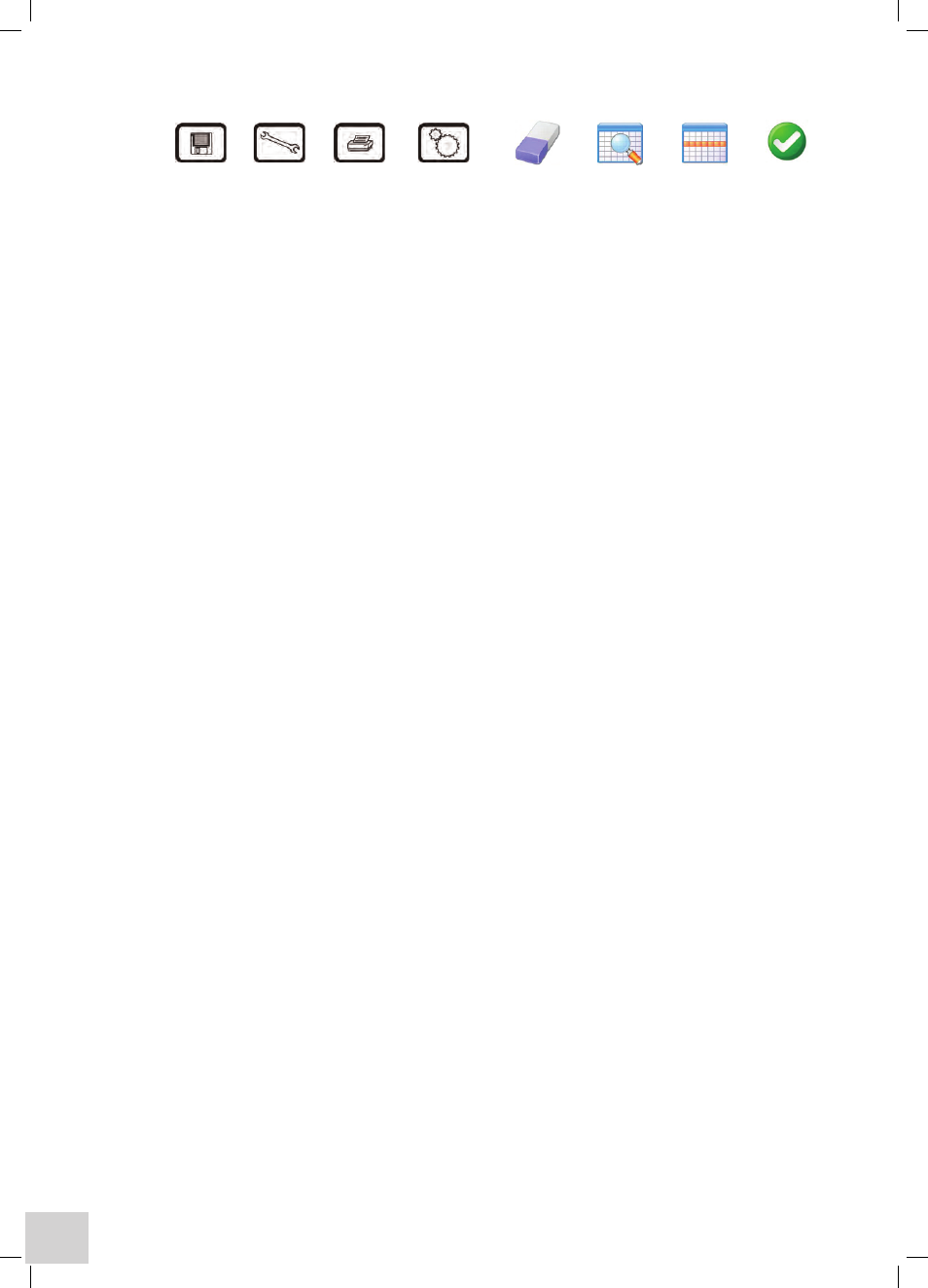
42
File & Data Management
Save tools Print Settings erase Search open Save
results results
Saving Methods
Having entered all your required settings on the tabbed pages the method can be saved by simply
pressing the
Save key on the display surround. If you do not save at this point but continue to make
measurements using the method, it will automatically be saved when you save the first result.
If you continue without saving a result you will be prompted to save the method as you exit the
operating mode or return to the settings options. Alternatively, when the
Auto Log option is set to
On or Timed and the destination option is Memory, all results will be saved automatically.
Sharing Methods
Methods can be shared with other users by setting the security level at either
Read-Only where other
users can use but not modify the method or,
Public where they can use and modify the method.
Other users must then ensure that under
Method View Settings (Settings/User Preferences/Method
View Settings) they have enabled
Public and/or Read-Only methods or turned All Methods on.
recalling Methods
Following selection of the operating mode from the main menu the method browse screen is
displayed. This will show all methods that the current user has access to, based on their selections in
the
Method View Settings (refer to Sharing Methods). If the first page is full, cursor arrows will be
displayed to enable navigation to and from additional pages. Alternatively, selection may be made
using the alphanumeric menu bar at the bottom of the screen.
Repeated pressing of each character set will display the full alphanumeric range and the screen will
show all methods starting with the highlighted character.
Touch the required method when it is displayed on the screen to highlight it, touch the
Open File icon
to display the main measurement screen for that method.
editing Methods
Use the Recalling Methods procedure to recall the required method. With the measurement screen
displayed touch the
Settings option. Adjust the settings as required and touch the Enter icon
on completion. The modified method can then be saved by pressing the
Save key on the display
surround. If you do not save at this point but continue to make measurements using the method, it
will automatically be saved when you save the first result. If you continue without saving a result you
will be prompted to save the method as you exit the operating mode or return to the settings options.
note: If the Method name was not changed during editing it will be saved with the same name but
with a new date and time to ensure traceability. If the old method is no longer required it should be
deleted as detailed in Deleting Methods.
Deleting Methods
To delete methods highlight the required method in the Browse screen as described in Recalling
Methods and then touch the
Erase icon. A warning message will be displayed to ensure this action is
required. On confirmation the selected file will be deleted.
If the current user does not have the required privileges to delete the selected method then an
information message will be displayed advising that the method cannot be deleted.
