Controllable ports, Configuring fc ports – Brocade Web Tools Administrators Guide (Supporting Fabric OS v7.3.0) User Manual
Page 99
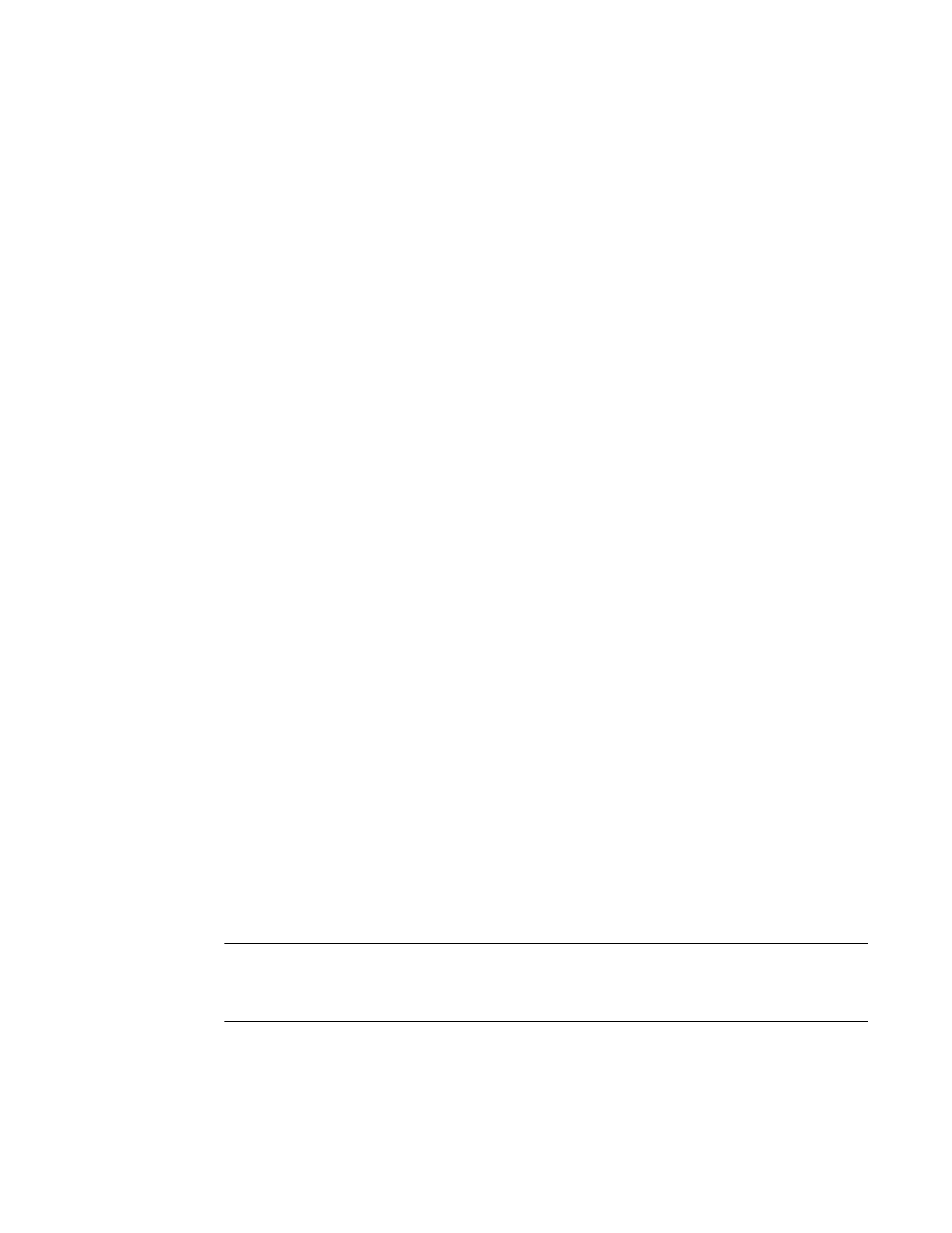
‐
Basic Information about the port.
‐
Advanced information about the port equipment.
‐
UnitNumber
‐
ChannelIndex
‐
DeviceTech
‐
MaxCaseTemp
• Port Statistics
‐
Advanced port statistics
‐
Error details
‐
FCIP Tunnels--GbE ports and logical FCIP ports only (not available for the FR4-16IP).
Controllable ports
All ports have a Controllable attribute visible from the Advanced Mode , which represents the RBAC
permission.
The Controllable attribute is No when non-owned E_Ports and indirect member ports on non-owned
switches are accessible in read-only mode and are not controllable, regardless of RBAC permissions.
Additionally, if you are logged in with read-only permission, the Controllable attribute displays No for all
ports.
The Controllable attribute is Yes , if your role gives you Modify permission for ports. If a port is
controllable, all configuration functionality is enabled.
Configuring FC ports
With the FC Port Configuration wizard, you can configure allowed port types, port speed, and long
distance mode for physical ports.
You must use Web Tools with the EGM license enabled on the switch to configure long distance;
otherwise, access to long distance configuration is denied and an error message displays.
The EGM license is required only for 8 Gbps platforms, such as the following:
• Brocade Encryption Switch
• Brocade 300, 5300, 5100, and 5432 switches
• Brocade VA-40FC
• Brocade 7800
For non-8 Gbps platforms, all functionality is available without the EGM license.
The following procedure describes how to open the FC Port Configuration wizard.
NOTE
With Fabric OS v7.0.1 and later, Web Tools supports interoperability between a Fabric OS fabric and a
Brocade Network OS fabric through an FC router. You can select this interoperability mode in the FC
Port Configuration wizard.
1. Click a port in the Switch View to open the Port Admin tab.
2. Select the FC Ports tab.
3. Select the port you want to configure from the tree on the left.
4. Click the General subtab.
Controllable ports
Web Tools Administrator's Guide
99
53-1003169-01
