Licensed feature management, Activating a license on a switch, Assigning slots for a license key – Brocade Web Tools Administrators Guide (Supporting Fabric OS v7.3.0) User Manual
Page 67
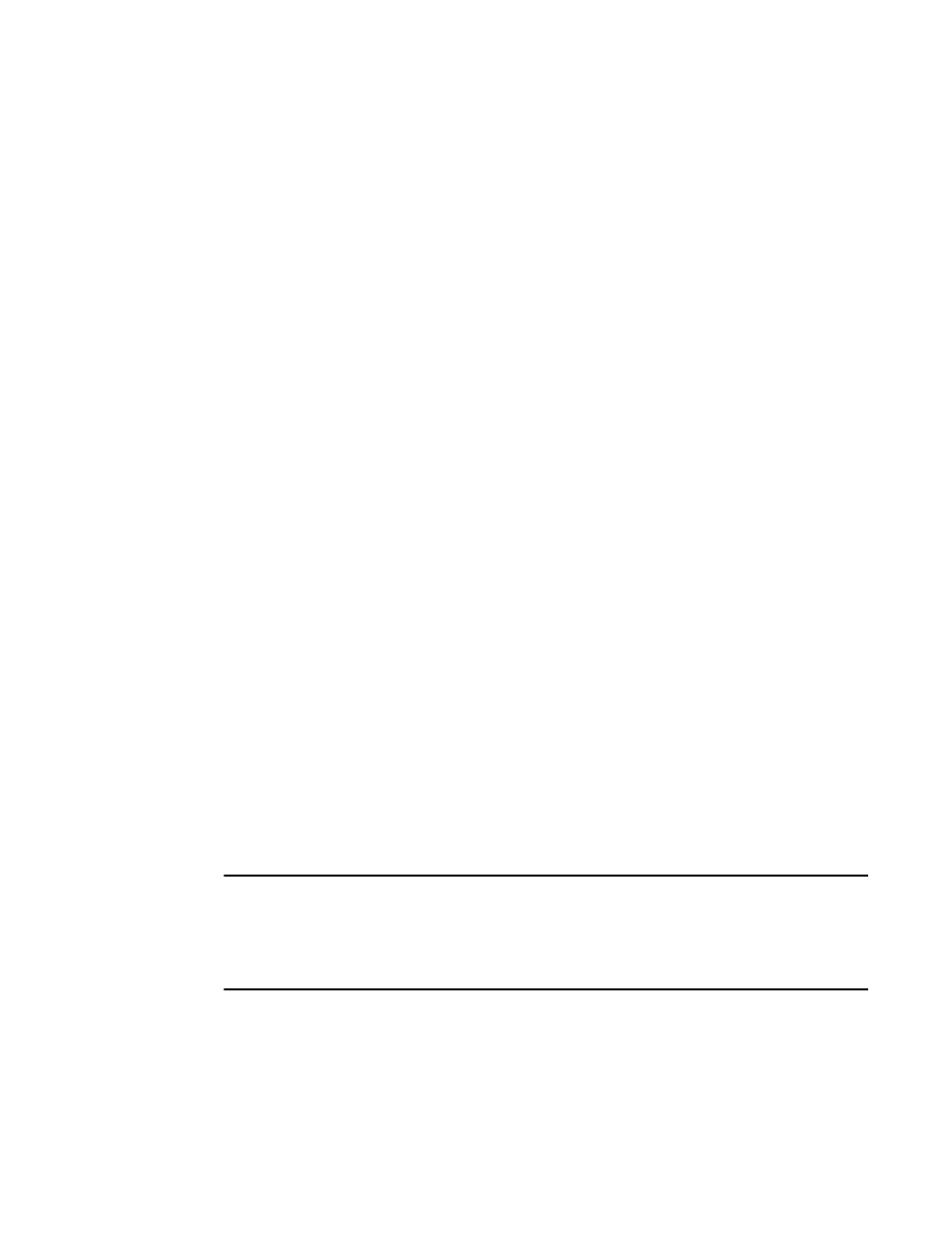
4. Select the Enable Signed Firmware Download check box.
5. Click Apply.
Licensed feature management
The licensed features currently installed on the switch are listed in the License tab of the Switch
Administration window. If the feature is listed, such as the EGM license, it is installed and immediately
available. When you enable some licenses, such as ISL Trunking, you might need to change the state
of the port to enable the feature on the link. For time-based licenses, the expiry date is included. Right-
click a license key to export data, copy data, or search the table.
Activating a license on a switch
Before you can unlock a licensed feature, you must obtain a license key. You can either use the license
key provided in the paperpack document supplied with switch software or refer to the Fabric OS
Administrator's Guide for instructions on how to obtain a license key at the Brocade website
(
my.brocade.com
).
To activate a license, perform the following steps.
1. Open the Switch Administration window as described in
Opening the Switch Administration window
on page 52.
2. Select the License tab and click Add.
The Add License dialog box displays.
3. Paste or enter a license key in the field.
4. Click Add License.
5. Click Refresh to display the new licenses in the License tab.
Some licenses, such as the Brocade 7800 upgrade license, do not take effect until the switch is
restarted.
Assigning slots for a license key
Slot-based licensing feature allows you to increase the capacity without disrupting the slots that already
have licensed features running.
NOTE
You can enable slot-based licenses only on the 10 Gigabit Ethernet (FTR_10G), Advanced Extension
(FTR_AE), and Advanced FICON Acceleration (FTR_AFA) features.
The Brocade 7840 Extension switch require 'WAN Rate Upgrade 1' and 'WAN Rate Upgrade 2' licenses
with the capacity value set to "1" .
To assign slots for a license key, perform the following steps.
1. Open the Switch Administration window as described in
Opening the Switch Administration window
on page 52.
2. Select the License tab.
3. Select the license key for which you want to assign slots from the License Administration table.
Licensed feature management
Web Tools Administrator's Guide
67
53-1003169-01
