Displaying switch events, Filtering switch events, Displaying switch events filtering switch events – Brocade Web Tools Administrators Guide (Supporting Fabric OS v7.3.0) User Manual
Page 72
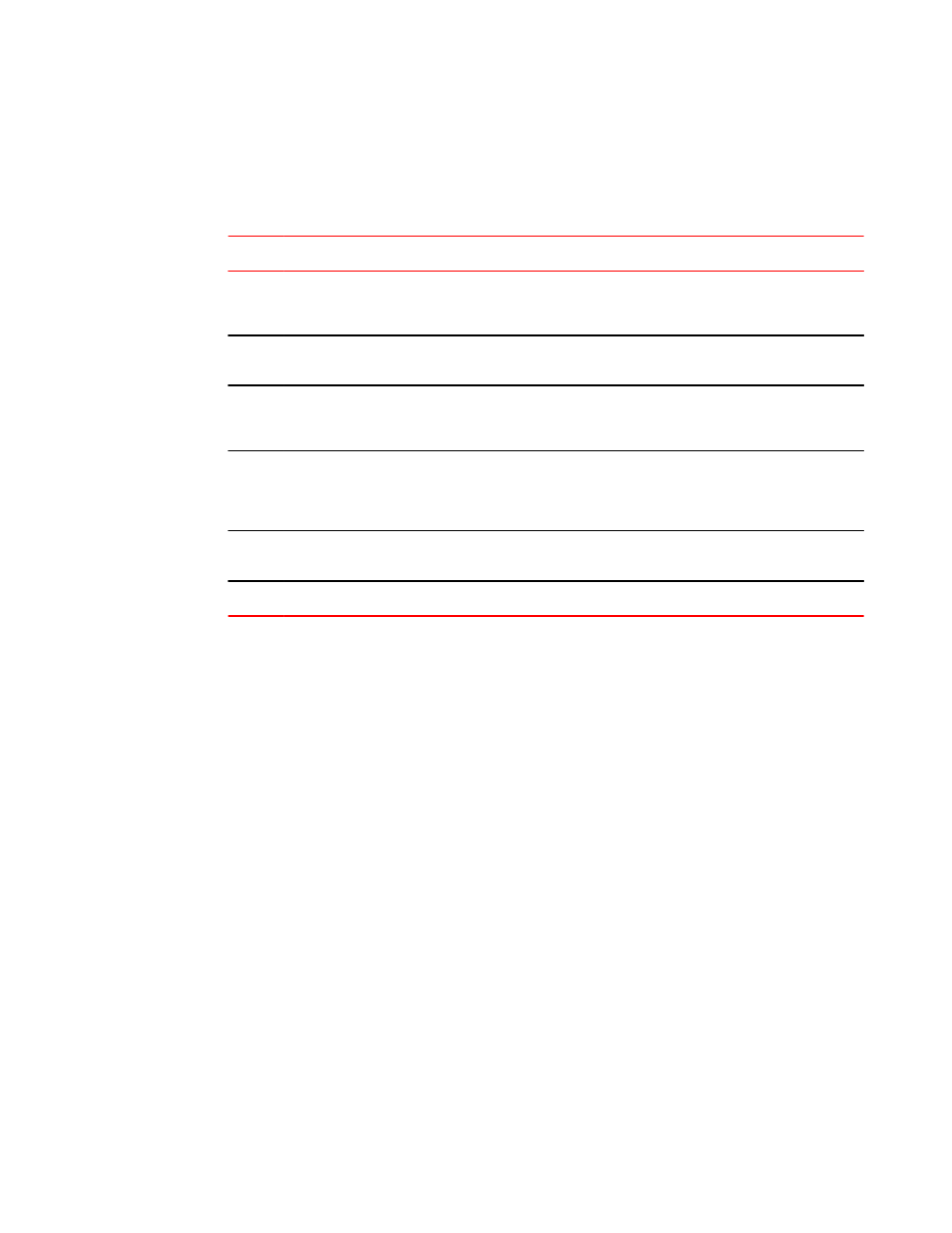
On the Switch Events tab, you can click Filter to launch the Event Filter dialog box. The Event Filter
dialog box allows you to define which events should be displayed on the Switch Events tab. For more
information on filtering events, refer to
on page 72.
Event severity levels
TABLE 11
Level
Description
Critical
Critical-level messages indicate that the software has detected serious problems that will eventually
cause a partial or complete failure of a subsystem if not corrected immediately. For example, a power
supply failure or rise in temperature must receive immediate attention.
Alert
This event does not compromise data or prevent the use of the system; however, the event warrants
your attention.
Error
Error-level messages represent an error condition that does not impact overall system functionality
significantly. For example, error-level messages might indicate timeouts on certain operations, failures
of certain operations after retries, invalid parameters, or failure to perform a requested operation.
Warning Warning-level messages highlight a current operating condition that should be checked or it might lead
to a failure in the future. For example, a power supply failure in a redundant system relays a warning
that the system is no longer operating in redundant mode. The failed power supply must be replaced or
fixed.
Info
Information-level messages report the current nonerror status of the system components, such as the
online and offline status of a fabric port.
Debug
Debug messages deliver status messages relating to debugging systems.
Displaying switch events
The Switch Events tab displays a running log of events for the selected switch. Switch events are
polled and updated every 15 seconds; there is no refresh-on-demand option for switch events.
For two-switch configurations, all chassis-related events are displayed in the event list of each logical
switch for convenience.
To display switch events, perform the following steps.
1. Select the switch from the Fabric Tree .
The Switch View displays.
2. Select the Switch Events tab, if necessary.
Filtering switch events
You can filter the fabric and switch events by time, severity, message ID, and service. You can apply
either one type of filter at a time or multiple types of filters at the same time. When a filter is applied,
the filter information displays at the bottom of the filtered information and the Show All link is available
to allow you to view the information unfiltered.
To filter switch events, perform the following the procedure.
1. Open the Switch Events tab as described in
2. Click Filter .
The Event Filter dialog box displays.
Displaying switch events
72
Web Tools Administrator's Guide
53-1003169-01
