Creating and populating zone aliases, Adding and removing members of a zone alias – Brocade Web Tools Administrators Guide (Supporting Fabric OS v7.3.0) User Manual
Page 146
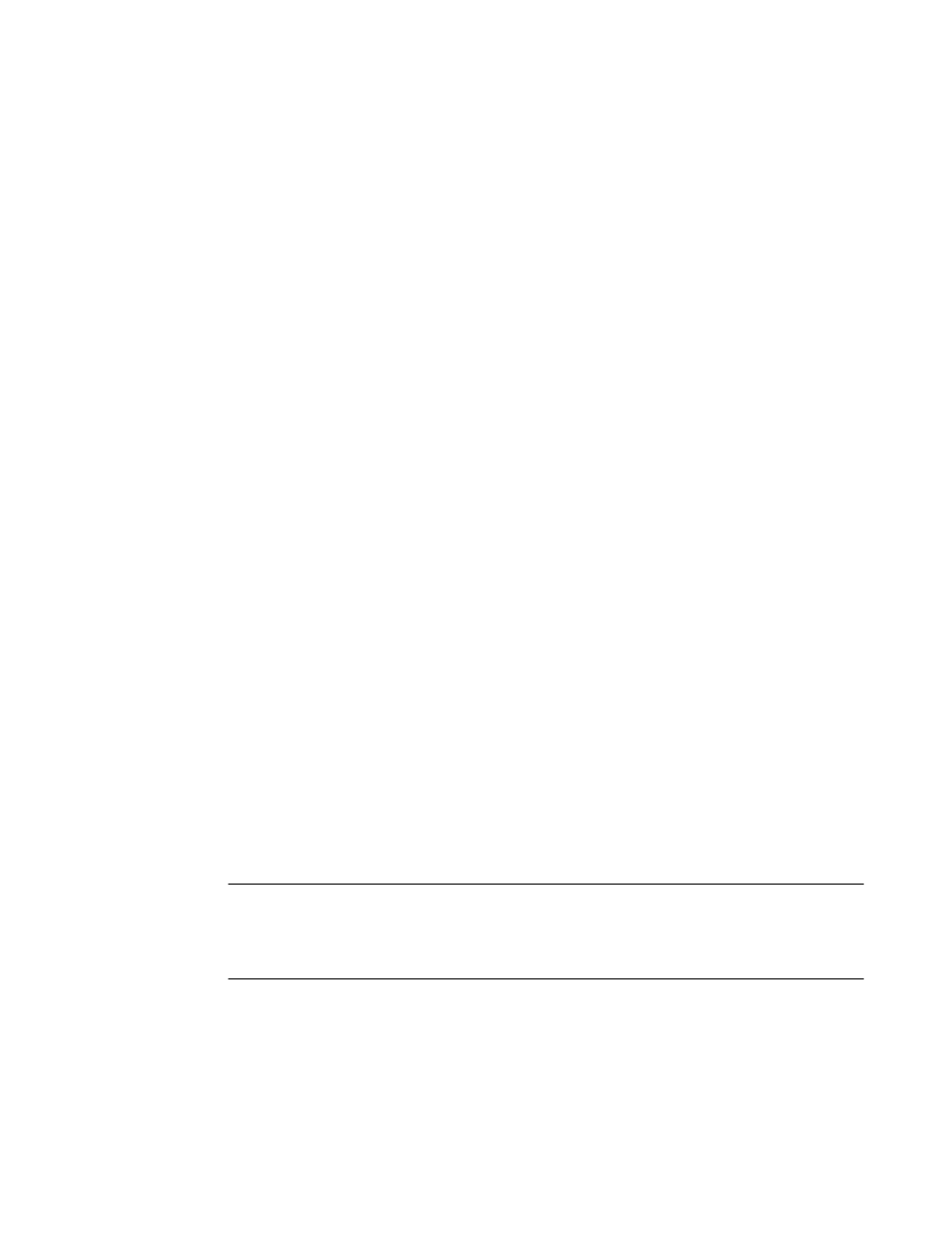
Creating and populating zone aliases
An alias is a logical group of port index numbers and WWNs. Specifying groups of ports or devices as
an alias makes zone configuration easier, by enabling you to configure zones using an alias rather
than providing a long string of individual members. You can specify members of an alias using the
following methods:
• Identifying members by switch domain and port index number pair, for example, 2, 20.
• Identifying members by device node and device port WWNs.
For more information on enabling the configuration, refer to
on page
153.
To create a zone alias, perform the following steps.
1. Open the Zone Administration window as described in
on page
140.
2. Select a format to display zoning members in the Member Selection List as described in
3. Select the Alias tab and click New Alias.
The Create New Alias dialog box displays.
4. In the Create New Alias dialog box, enter a name for the new alias and click OK .
The new alias displays in the Name list.
5. Expand the Member Selection List to view the nested elements.
The choices available in the Member Selection List depend on the selection in the View menu.
6. Click elements in the Member Selection List that you want to include in the alias. The right arrow
becomes active.
7. Click the right arrow to add alias members.
Selected members move to the Alias Members window.
8. Optional: Repeat steps 6 and 7 to add more elements to the alias.
9. Optional: Click Add Other to include a WWN or port that is not currently a part of the fabric.
10.Select Actions > Save Config to save the configuration changes.
Adding and removing members of a zone alias
For more information on enabling the configuration, refer to
on page
153.
NOTE
When you assign a node WWN to an alias or zone, all of the WWPNs associated to that node are also
moved. This functionality is supported only for IM0 mode. This behavior is duplicated in Brocade
Network Assistant zoning. This functionality is supported only by selecting the node WWN and
assigning it to the alias or zone.
To add or remove zone alias members, perform the following steps.
1. Open the Zone Administration window as described in
on page
140.
2. Select the Alias tab.
3. Select the alias you want to modify from the Name list.
Creating and populating zone aliases
146
Web Tools Administrator's Guide
53-1003169-01
