Configuring a port for long distance – Brocade Web Tools Administrators Guide (Supporting Fabric OS v7.3.0) User Manual
Page 189
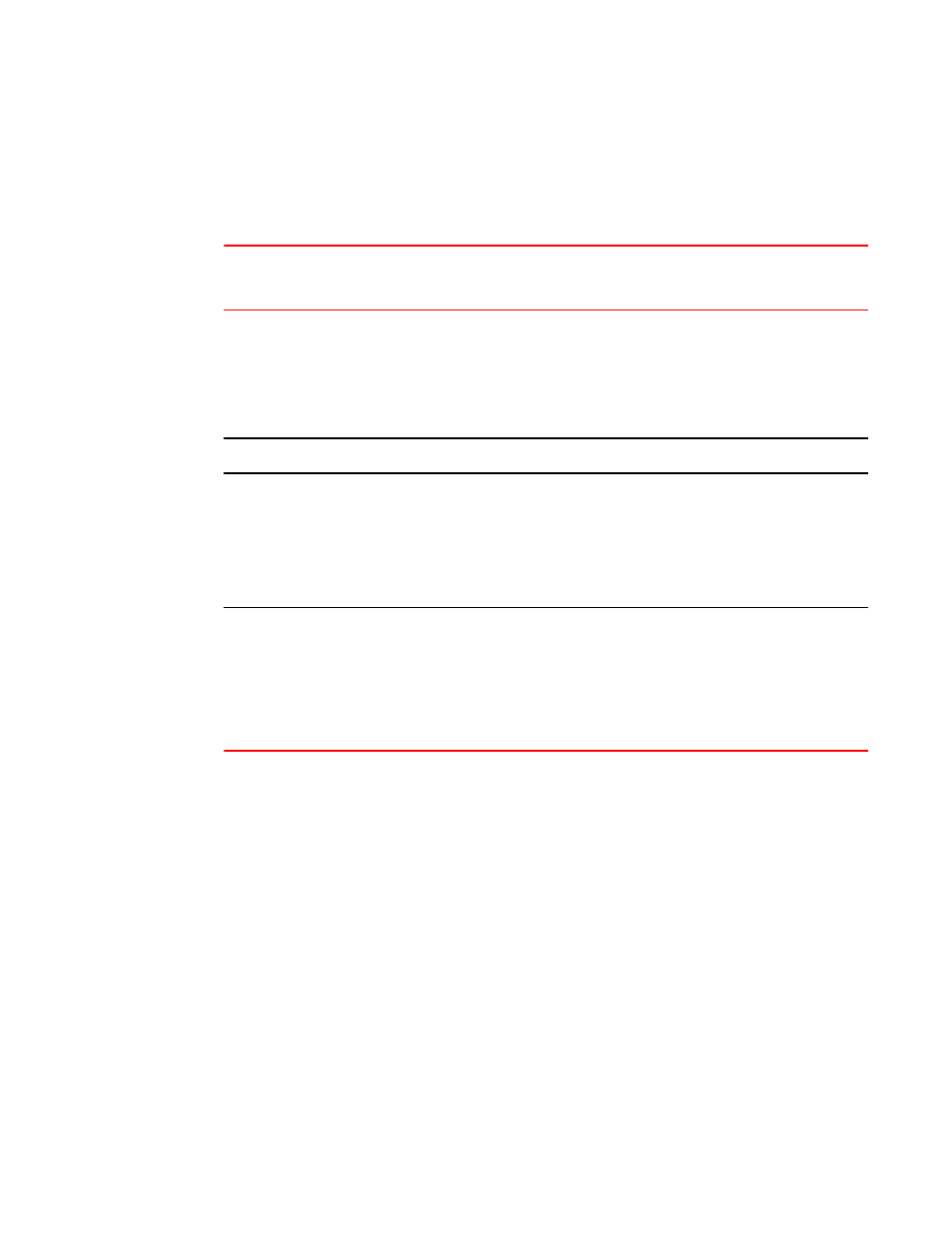
For the Brocade DCX, DCX-4S, DCX 8510-4, and DCX 8510-8 the slots for CPs are not available.
The Brocade Encryption Switch and the FS8-18 Encryption blade support auto-negotiated link speeds
of 1, 2, 4, and 8 Gbps.
Long-distance settings and license requirements
TABLE 18
Value Description
Extended
Fabrics License
Required?
L0
No long-distance setting is enabled. The maximum supported link distance is:
• 10 kilometers at 1 Gbps
• 5 kilometers at 2 Gbps
• 2.5 kilometers at 4 Gbps
• 1 kilometers at 10 Gbps
• 500 meters at 16 Gbps
No
LE
Extended normal setting is enabled, 10 km (6 miles) or less.
No
LD
Dynamic setting is enabled. Buffer credits for the given E_Port are dynamically
configured based on the actual link distance, as long as this is less than the desired
distance. If the actual link distance exceeds the desired distance, the desired distance
is used to allocate the buffers.
The LD-level link can operate at distances up to 500 km at 1 Gbps, 250 km at 2 Gbps,
or 125 km at 4 Gbps, depending on the switch platform and the availability of frame
buffers within the port group.
Yes
LS
Static setting is enabled. Buffer credits for the given E_Port are statically configured
based on the desired link distance.
The LS-level link can operate at distances up to 500 km at 1 Gbps, 250 km at 2 Gbps,
or 125 km at 4 Gbit/sec, depending on the switch platform and the availability of frame
buffers within the port group.
For the Brocade DCX 8510-8, Brocade 6510, Brocade 6520, and Brocade DCX 8510-4,
the buffer credits are 10 through X; where X is proportional to the available buffers.
Yes
Configuring a port for long distance
When you configure a long-distance ISL, ensure that the ports on both sides of the ISL have the same
configuration in order to avoid fabric segmentation.
To configure a port for long distance, perform the following steps.
1. Open the Switch Administration window as described in
Opening the Switch Administration window
on page 52.
2. Click Show Advanced Mode.
3. Select the Extended Fabric tab.
4. This step is switch-specific:
For the Brocade DCX 8510-8, Brocade DCX 8510-4, DCX, and DCX-4S platforms, click the slot
subtab that corresponds to the correct slot for the logical switch.
For the Brocade 300, 5100, 5300, VA-40FC, 6505, 6510, 6520, 7800 Extension Switch,7840
Extension Switch, and the Encryption Switch, proceed to the next step.
Configuring a port for long distance
Web Tools Administrator's Guide
189
53-1003169-01
