Displaying switches in the fabric, Recommendations for working with web tools – Brocade Web Tools Administrators Guide (Supporting Fabric OS v7.3.0) User Manual
Page 47
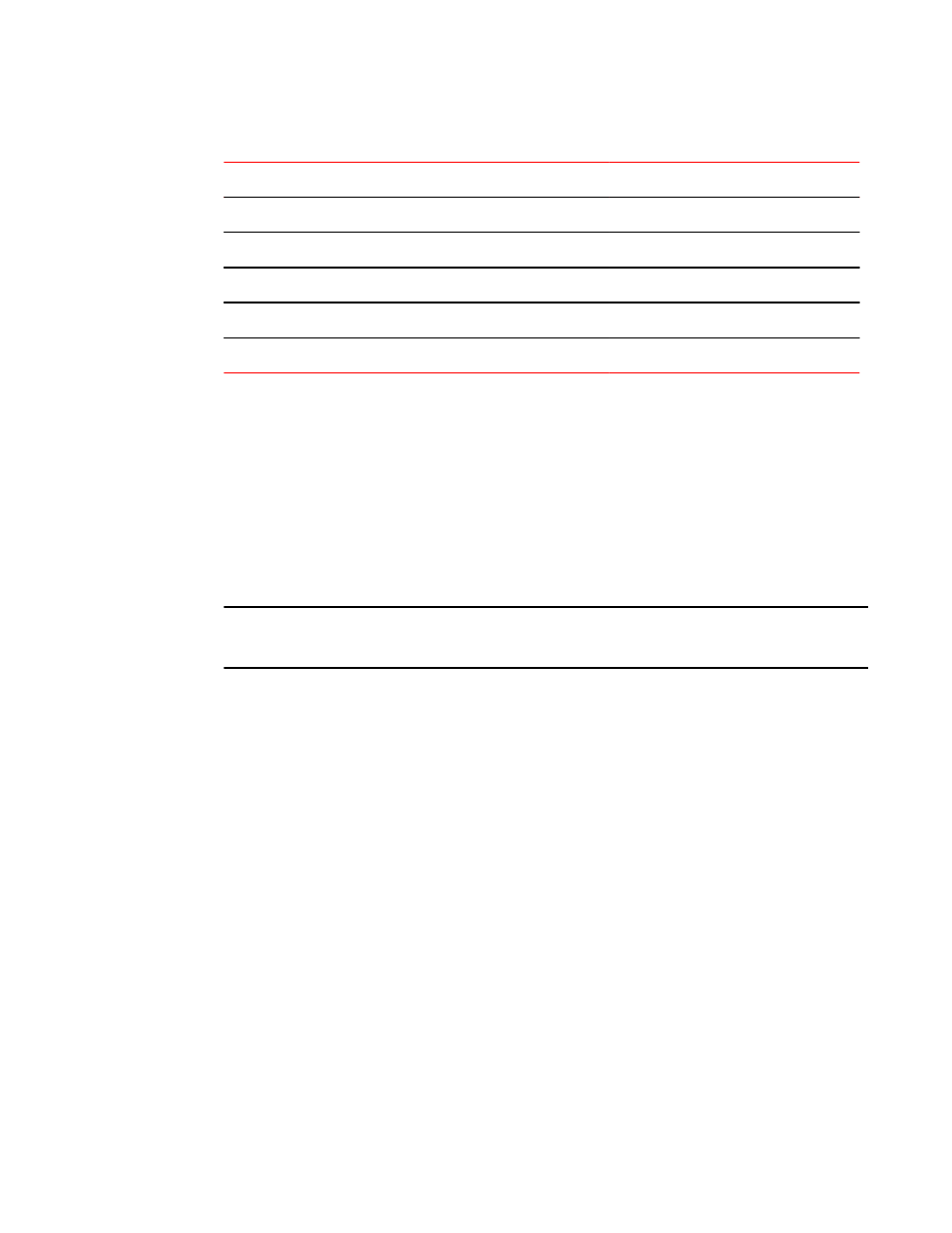
Polling rates (Continued)
TABLE 6
Module
Polling rate
Zoning Database
60 sec
Fabric Watch
45 sec
Performance Monitor (This feature requires the EGM license.)
30 sec
Port Management
User-defined; 45 sec minimum
FC Routing
45-90 sec, depending on network traffic
Displaying switches in the fabric
If your fabric has more than one switch, you can open Web Tools from one switch and then access
other switches. You can also launch Web Tools from the Brocade Network Advisor client as Element
Manager. This lets you manage Web Tool requests where the fabric is in a private network.
Launch Web Tools from Brocade Network Advisor if you need to access the fabric from a host that is
not in the same network and does not have direct access to the fabric.
NOTE
If you open switches, running Fabric OS v4.4.x or later, from a Fabric Tree displayed for a version
earlier than a v4.4.x switch, some of the features might be disabled.
To display switches in the fabric, perform the following steps.
1. Open Web Tools as described in
"Opening Web Tools" on page 10
and log in to the switch.
2. If the Fabric Tree is not expanded, click the plus sign (+) in the Fabric Tree to view all the switches
in the fabric.
3. Click a switch in the Fabric Tree.
A separate browser dialog box displays the selected switch.
The graphic of the selected switch displays in Switch View. Additional switch information displays in
the Switch Events and Switch Information tabs.
Recommendations for working with Web Tools
Brocades makes the following recommendations for working with Web Tools:
• If you receive an error when saving changes in the Switch Administration window, note the error
messages, refresh the window, and make your changes again. Do not continue making changes
without refreshing the window and determining which changes were saved correctly.
• In a fabric containing switches and directors running different versions of firmware, use the switches
or directors with the latest firmware versions to control the fabric.
• If switches are accessed simultaneously from different connections (for example, Web Tools, CLI,
and API), changes from one connection might not be updated to the other, and some modifications
Displaying switches in the fabric
Web Tools Administrator's Guide
47
53-1003169-01
