Enabling isl trunking, Isl trunking overview, Disabling or enabling isl trunking – Brocade Web Tools Administrators Guide (Supporting Fabric OS v7.3.0) User Manual
Page 121
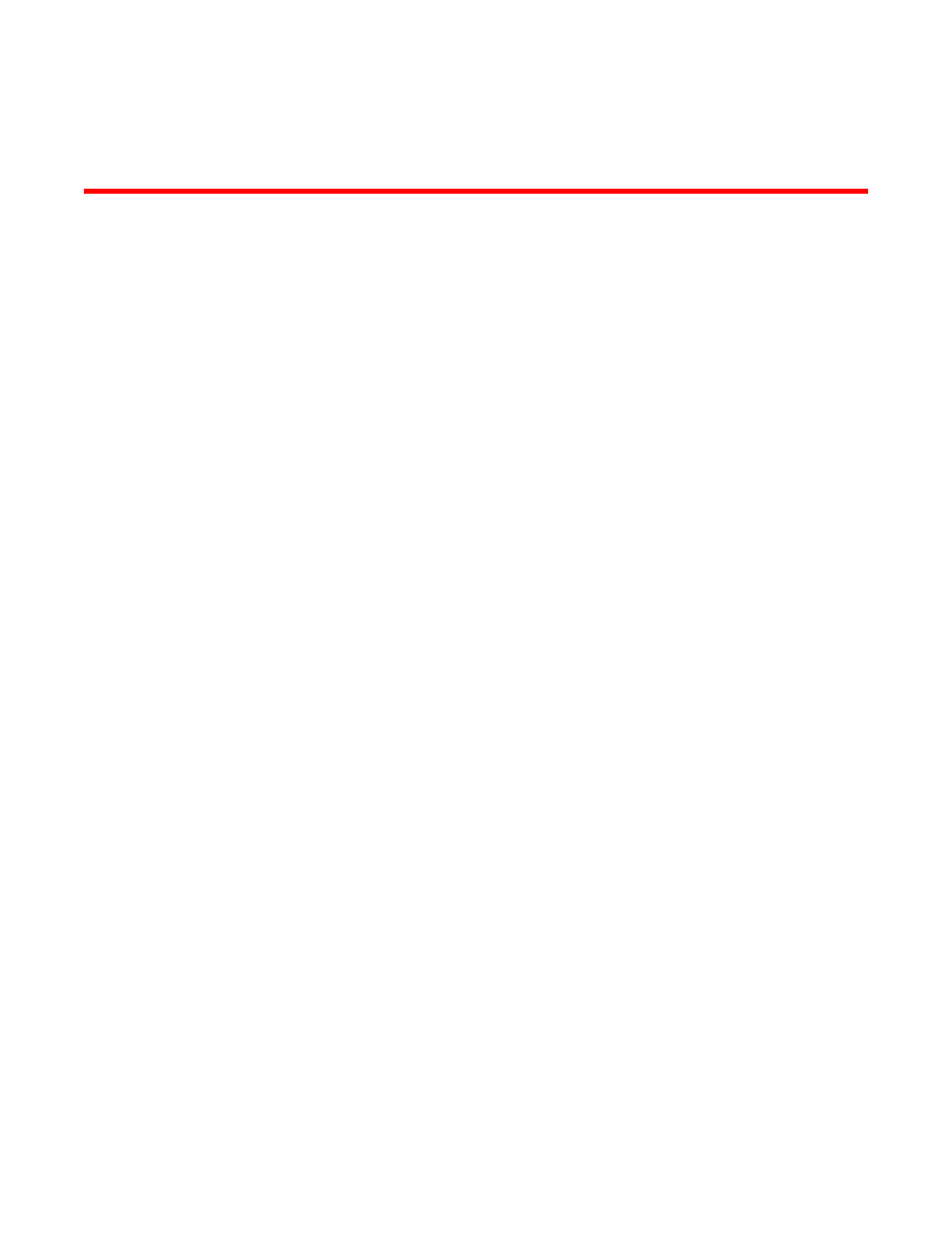
Enabling ISL Trunking
ISL Trunking overview
Inter-Switch Link (ISL) Trunking optimizes network performance by forming trunking groups that can
distribute traffic between switches across a shared bandwidth.
A trunking license is required on each switch that participates in the trunk. For details on obtaining and
installing licensed features, refer to
on page 67. For additional
information about ISL Trunking, refer to the Fabric OS Administrator's Guide.
You must use Web Tools with the EGM license to create ISL trunk groups and to manage F_Port
trunks.
The EGM license is required only for 8 Gbps platforms, such as the following:
• Brocade Encryption Switch
• Brocade 300, 5300, and 5100 switches
• Brocade VA-40FC
• Brocade 7800
For non-8 Gbps platforms, all functionality is available without the EGM license.
For detailed information about ISL Trunking configurations and criteria, refer to the Fabric OS
Administrator's Guide.
Disabling or enabling ISL Trunking
The trunking feature requires using Web Tools with the EGM license. If you attempt to use this feature
without the EGM license, an error message displays.
When the trunking license is activated, trunks are automatically established on eligible ISLs and
trunking capability is enabled by default on all ports. Trunking is not supported on logical ports or GbE
ports.
To disable trunking on a port, or to re-enable trunking if it has been disabled, perform the following
steps.
1. Select a port in the Switch View to open the Port Admin tab.
2. Select the FC Ports tab.
3. From the tree on the left, select the switch name or slot name.
4. From the table, select the port that you want to trunk.
You can select multiple ports from the table. You cannot select multiple ports from the tree.
Web Tools Administrator's Guide
121
53-1003169-01
