Customizing basic monitoring graphs – Brocade Web Tools Administrators Guide (Supporting Fabric OS v7.3.0) User Manual
Page 131
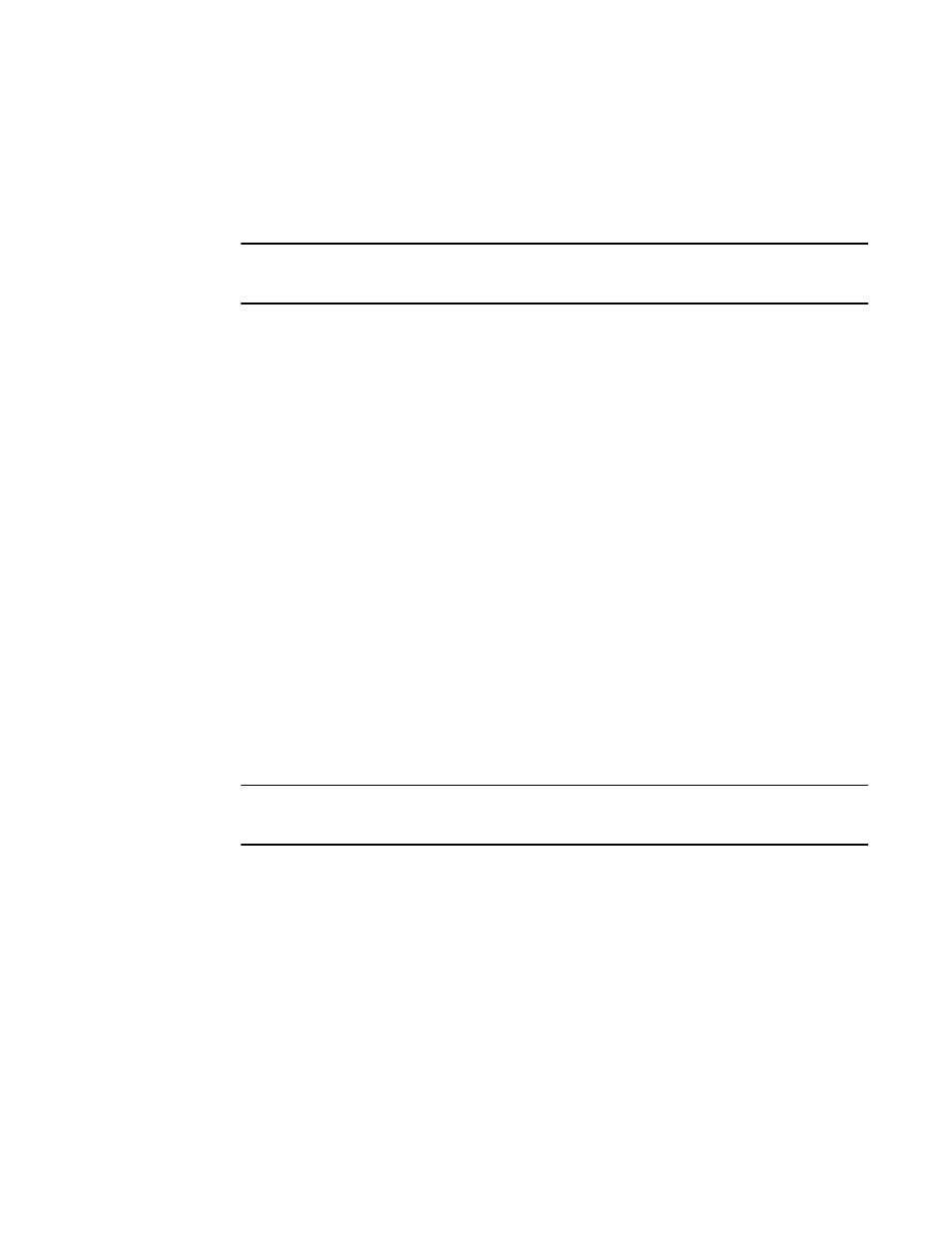
Depending on the type of graph you select, you might be prompted to select a slot or port for which
to create a graph.
3. If prompted, drag the port into the Enter/drag slot, port field, or manually enter the slot and port
information in the field, in the format slot,port.
NOTE
For the Brocade 300, 5100, 5300, 6505, 6510, 6520, VA-40FC, 7800 Extension Switch, 7840
Extension Switch, and the Encryption Switch, enter only a port number.
4. Click OK.
The graph is displayed in a window in the Performance Monitor window.
Customizing basic monitoring graphs
You can customize some of the basic performance monitoring graphs to display information for
particular ports. For the Brocade 8510-8, Brocade 8510-4, and Brocade DCX and DCX-4S enterprise-
class platforms, you can also customize these graphs to display information for a slot.
You can customize the following graphs:
• Switch Throughput Utilization
• Switch Percent Utilization
• Port Snapshot Error
The following procedure assumes that you already created one of these customizable graphs.
1. Create or access the graph you want to customize.
Creating basic performance monitor graphs
on page 130 for instructions on creating a
graph.
2. For Brocade DCX 8510-8, Brocade DCX 8510-4, and Brocade DCX and DCX-4S enterprise-class
platforms, display the detailed port throughput utilization rates for each port in a slot by clicking the
arrows next to a slot. The port information for that slot displays in the graph.
NOTE
For the Brocade 300, 5100, 5300, 6505, 6510, 6520, VA-40FC, 7800 Extension Switch, 7840
Extension Switch, and the Encryption Switch, proceed to step 3.
3. To display detailed port throughput utilization rates for particular ports only, right-click anywhere in
the graph and click Select Ports.
The setup dialog box displays, as shown in the following figure.
The title of the dialog box varies, depending on the type of graph you are customizing, but the layout
of the dialog box is the same. The following figure displays an example of the setup dialog box for the
Edit Switch Throughput Utilization graph.
Customizing basic monitoring graphs
Web Tools Administrator's Guide
131
53-1003169-01
