Figure 24 – Brocade Web Tools Administrators Guide (Supporting Fabric OS v7.3.0) User Manual
Page 142
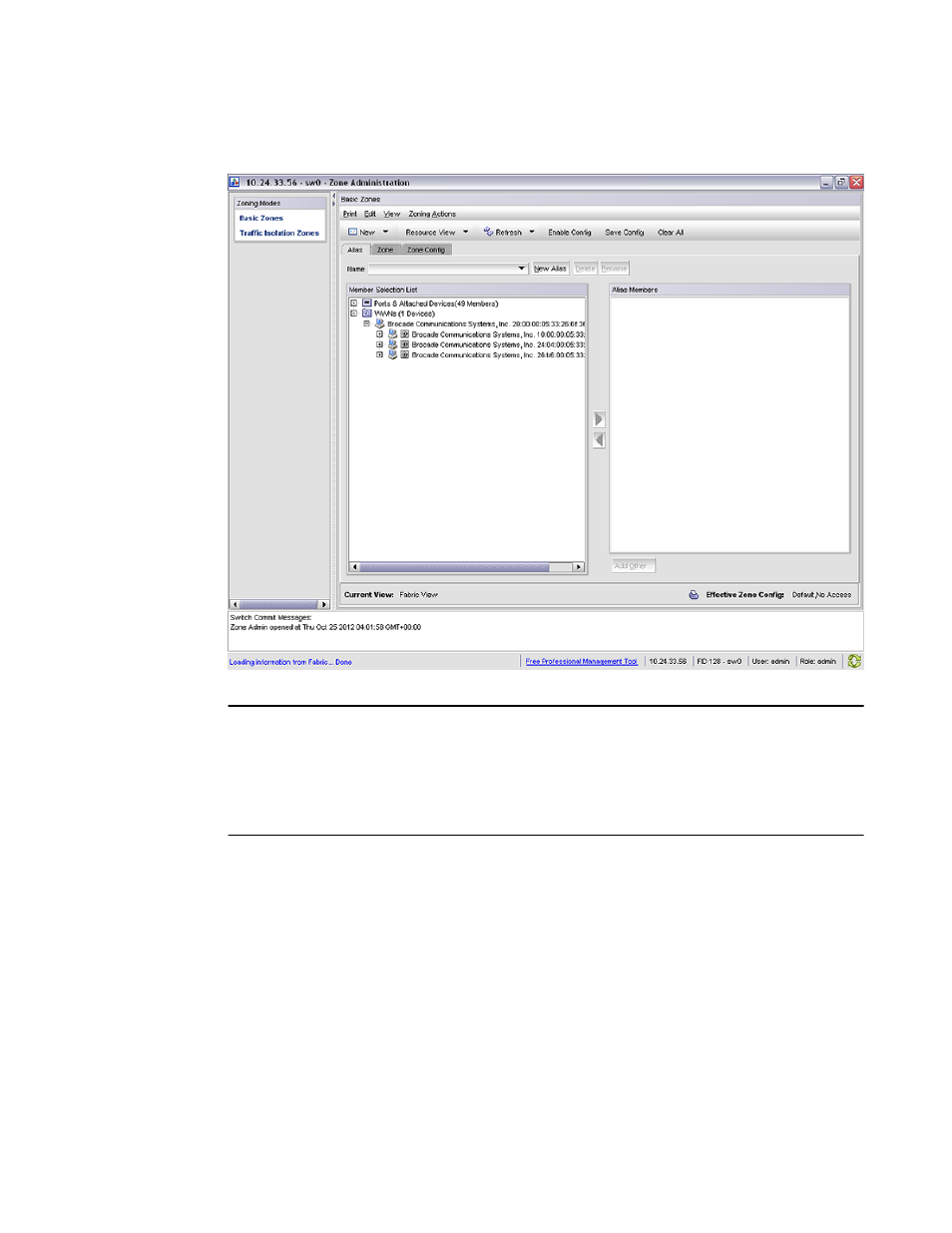
FIGURE 24 Zone Administration window
ATTENTION
Any changes you make in the Zone Administration window are held in a buffered environment and
are not updated in the zoning database until you save the changes. If you close the Zone
Administration window without saving your changes, your changes are lost. To save the buffered
changes you make in the Zone Administration window to the zoning database on the switch, refer to
on page 145.
Note the following:
• "Saving" means updating the zoning database on the switch with the local changes from the Web
Tools buffer.
• "Refreshing" means copying the current state of the zoning database on the switch to the Web
Tools buffer, overwriting its current contents.
In the Zone Administration window, all WWNs also display vendor names.
The Member Selection List only lists the ports of the current switch and the devices of all the
switches in the fabric. Slot and port information of other switches is not displayed in the tree.
Click the Alias tab to display which aliases the port or device is a member of. Also, you can right-click
the device nodes and click View Device Detail to display detailed information about the selected
device.
The Member Selection List panel displays only physical FC ports. To verify whether you have any
unzoned devices, you must use Brocade Network Advisor to analyze zone configurations.
Administering Zoning
142
Web Tools Administrator's Guide
53-1003169-01
