Changing the switch name, Changing the switch domain id – Brocade Web Tools Administrators Guide (Supporting Fabric OS v7.3.0) User Manual
Page 59
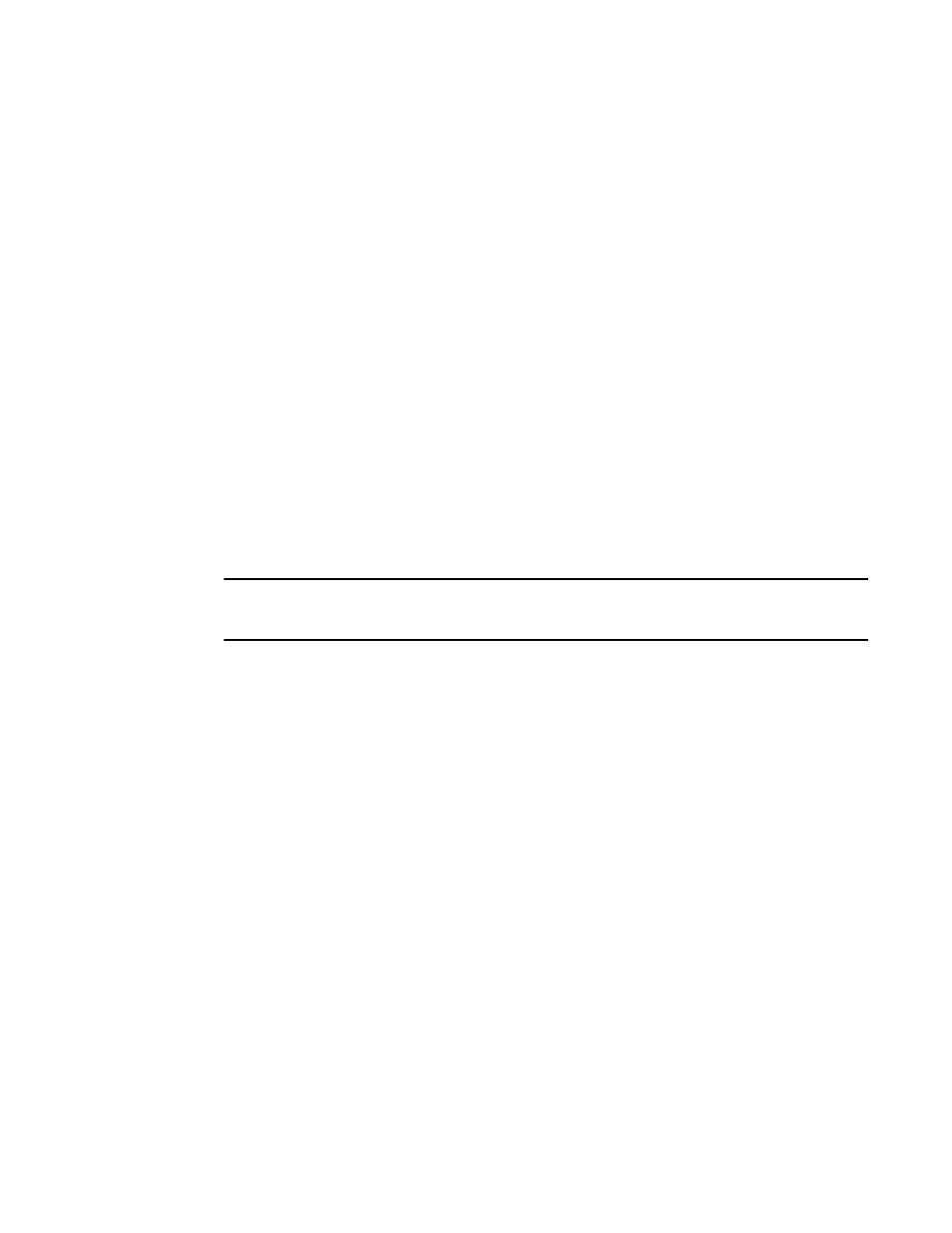
1. Open the Switch Administration window as described in
Opening the Switch Administration window
on page 52.
2. Select the Switch tab.
3. In the Switch Persistent section, do one of the following:
• Click Enable to enable the switch persistent.
• Click Disable switch immediately to disable the switch persistent immediately.
• Click Disable when the switch reboots to set the switch persistent in the disabled state and
disable switch persistent on reboot.
The switch remains in the enabled or temporarily online state until it reboots. After reboot, the
switch goes to the disabled state.
4. Click Apply.
The system displays a confirmation window that asks if you want to save the changes to the switch.
You must click Yes to save the changes.
Changing the switch name
Switches can be identified by IP address, domain ID, World Wide Name (WWN), or switch names.
Names must begin with an alphabetic character, but otherwise can consist of alphanumeric, hyphen,
and underscore characters. The maximum number of characters is 30, unless FICON mode is enabled.
When FICON mode is enabled, the maximum number of characters is 24.
NOTE
Some system messages identify a switch service by the chassis name. If you assign meaningful
chassis names and switch names, system logs are easier to use.
1. Open the Switch Administration window as described in
Opening the Switch Administration window
on page 52.
2. Select the Switch tab.
3. Enter a new name in the Name field and click Apply.
Changing the switch domain ID
Although domain IDs are assigned dynamically when a switch is enabled, you can request a specific ID
to resolve a domain ID conflict when you merge fabrics.
To change the switch domain ID, perform the following steps.
1. Open the Switch Administration window as described in
Opening the Switch Administration window
on page 52.
2. Disable the switch, as described in
Enabling and disabling a switch
on page 58.
3. Select the Switch tab.
4. Enter a new domain ID in the Domain ID field.
For IM0 (Brocade Native mode), the range of valid values is from 1 through 239.
5. Click Apply.
6. Enable the switch, as described in
Enabling and disabling a switch
on page 58.
Changing the switch name
Web Tools Administrator's Guide
59
53-1003169-01
