Configuring system services, Configuring csctl qos mode, Configuring signed firmware – Brocade Web Tools Administrators Guide (Supporting Fabric OS v7.3.0) User Manual
Page 66
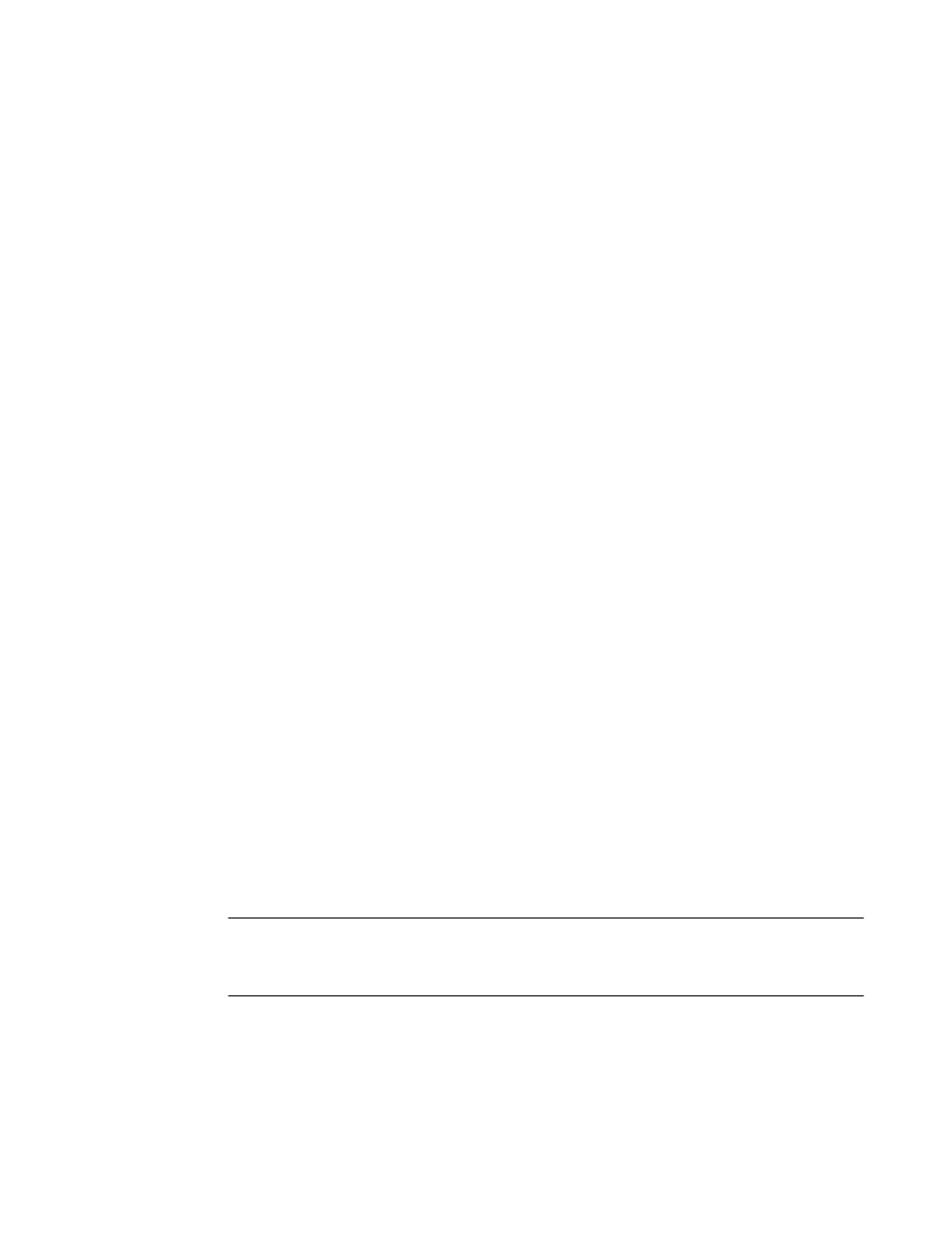
Configuring system services
You can enable or disable FCP read link status (RLS) probing for F_Ports and FL_Ports. It is disabled
by default.
To configure system services, perform the following steps.
1. Open the Switch Administration window as described in
Opening the Switch Administration
on page 52.
2. Disable the switch as described in
Enabling and disabling a switch
on page 58.
3. Select the Configure tab.
4. Select the System subtab.
5. Select the Disable RLS Probing check box to disable RLS probing.
or
Clear the check box to enable RLS probing.
6. Click Apply.
7. Enable the switch as described in
Enabling and disabling a switch
on page 58.
Configuring CSCTL QoS mode
You can configure switch-level Class-Specific Control (CSCTL) Quality of Service (QoS) mode.
To configure CSCTL QoS mode, perform the following steps.
1. Open the Switch Administration window as described in
Opening the Switch Administration
on page 52.
2. Select the Configure tab.
3. Select the CSCTL QoS Mode subtab.
4. Select either of the following options:
• Default - This is the default option. The Default option clears any previously configured CSCTL
to VC mapping and sets one-to-one mapping between the CSCTL value and the VC number.
• Auto - This option maps the CSCTL value to more than one VC.
5. Click Apply.
Configuring signed firmware
When the firmware is downloaded to a device, the system can validate the firmware based on a
configuration setting. By default, the signed firmware download is not validated.
NOTE
During the first download, the system ignores the signed firmware. After the first download, the public
key is downloaded and then, in subsequent downloads, you can turn on the feature. You can view the
public key on the Firmware Download tab in the Switch Administration window.
To configure the signed firmware, perform the following steps.
1. Open the Switch Administration window as described in
Opening the Switch Administration
on page 52.
2. Select the Configure tab.
3. Select the Firmware subtab.
Configuring system services
66
Web Tools Administrator's Guide
53-1003169-01
