Renaming zones, Cloning zones, Deleting zones – Brocade Web Tools Administrators Guide (Supporting Fabric OS v7.3.0) User Manual
Page 149: Renaming zones cloning zones deleting zones
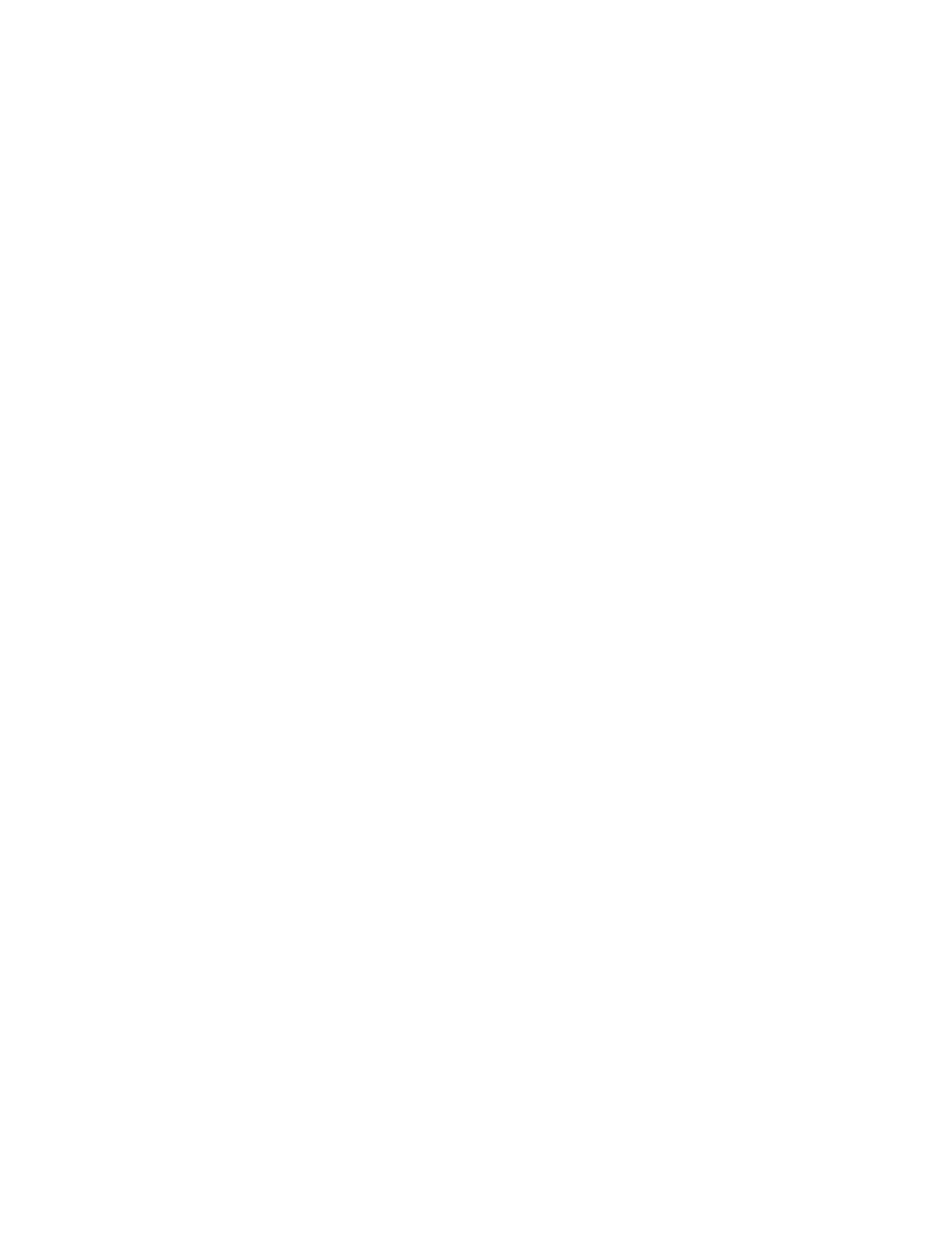
4. Highlight an element in the Member Selection List that you want to include in your zone, or highlight
an element in the Zone Members list that you want to delete.
5. Click the right arrow to add a zone member, or click the left arrow to remove a zone member. The
zone is modified in the Zone Admin buffer.
6. Select Zoning Actions > Save Config to save the configuration changes.
Renaming zones
For information on enabling the configuration, refer to
on page 153.
To change the name of a zone, perform the following steps.
1. Open the Zone Administration window as described in
140.
2. Click the Zone tab.
3. Select the zone you want to rename from the Name list.
4. Click Rename.
5. In the Rename a Zone dialog box, enter a new zone name and click OK. The zone is renamed in the
Zone Admin buffer.
6. Select Zoning Actions > Save Config to save the configuration changes.
Cloning zones
To perform clone operations for zoning, the EGM license must be installed on the switch; otherwise,
access to cloning zones is denied and an error message displays.
The EGM license is required only for 8 Gbps platforms, such as the following:
• Brocade Encryption Switch
• Brocade 300, 5300, and 5100 switches
• Brocade VA-40FC
• Brocade 7800
For non-8 Gbps platforms, all functionalities are available without the EGM license.
To clone a zone configuration, perform the following steps.
1. Open the Zone Administration window as described in
140
2. Click the Zone tab.
3. Select the zone you want to clone from the Name list.
4. Click Clone.
5. In the Clone an Existing Zone dialog box, enter a name for the copied zone.
6. Click OK . The selected zone is copied from the Zone Admin buffer.
7. Select Zoning Actions > Save Config to save the configuration changes. Because no changes
were made to the effective configuration, you do not need to enable the configuration.
Deleting zones
For information on enabling the configuration, refer to
on page 153.
To delete a zone, perform the following steps.
Renaming zones
Web Tools Administrator's Guide
149
53-1003169-01
