Restoring a configuration – Brocade Web Tools Administrators Guide (Supporting Fabric OS v7.3.0) User Manual
Page 80
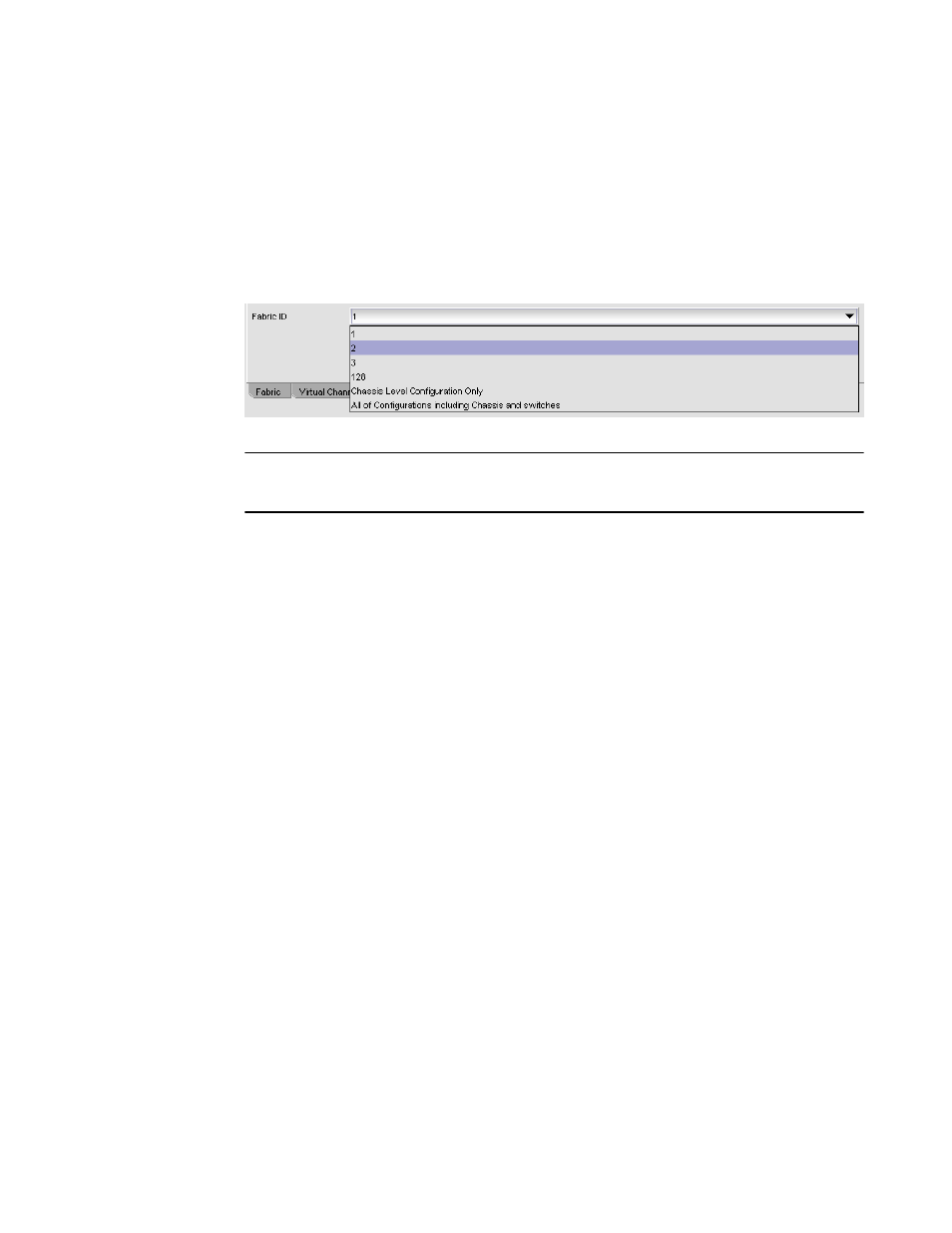
If you select USB as the configuration file source, the network parameters are not needed and are
not displayed. You can skip to step 6.
6. Use the Fabric ID selector to select the fabric ID of the logical switch from which the configuration
file is to uploaded.
The selector displays all the Virtual Fabric IDs that have been defined, the default of 128 for the
physical switch, chassis level configuration, and all chassis and switches.
FIGURE 13 Fabric ID selector
NOTE
If you are using a USB device, it must be connected and mounted before you upload or download.
Refer to
Uploading and downloading from USB storage
on page 82 for more information.
7. Click Apply .
You can monitor the progress by watching the Upload/Download Progress bar.
Restoring a configuration
Restoring a configuration involves overwriting the configuration on the switch by downloading a
previously saved backup configuration file. Perform this procedure during a planned down time.
Make sure that the configuration file you are downloading is compatible with your switch model.
Configuration files from other model switches might cause your switch to fail.
If you download from a network, enter the host name or IP address in the Host Name or IP field, the
user ID and password required for access to the host in the User Name and Password fields, and
select the Protocol Type used for the upload. The default is FTP. If you select "Secure Copy Protocol
(SCP)" or "Secure File Transfer Protocol (SFTP)," you cannot specify "anonymous" in the User Name
field.
To restore a configuration, perform the following task.
1. Open the Switch Administration window.
2. Select Show Advanced Mode.
3. Select the Configure tab.
4. Select the Upload/Download tab.
By default, Config Upload is chosen under Function, and Network is chosen as the source of the
configuration file.
5. Under Function, select Config Download to Switch.
If you select USB as the configuration file source, the network parameters are not needed and are
not displayed, and you can skip to step 7.
An info link is enabled when USB is chosen as the source of the configuration file. If you click info,
an information message displays.
Restoring a configuration
80
Web Tools Administrator's Guide
53-1003169-01
