Java installation on the workstation, Installing patches on solaris – Brocade Web Tools Administrators Guide (Supporting Fabric OS v7.3.0) User Manual
Page 26
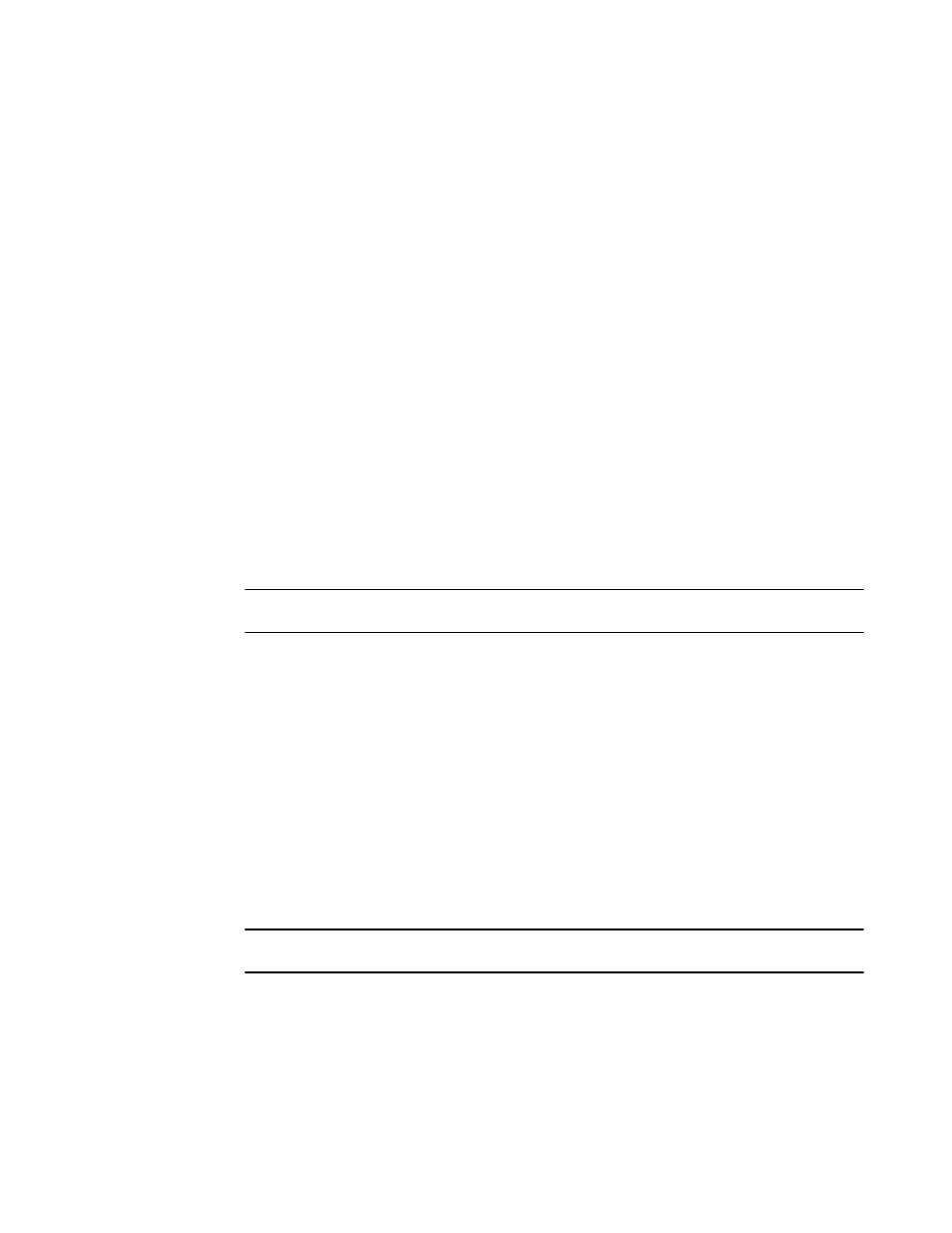
If you have deleted all the temporary files, the list is empty.
Java installation on the workstation
Java Plug-in must be installed on the workstation. If you attempt to open Web Tools without any Java
Plug-in installed:
• Internet Explorer automatically prompts and downloads the proper Java Plug-in.
• Firefox downloads the most recently released Java Plug-in.
If you attempt to open Web Tools with a later version of Java Plug-in installed:
• Internet Explorer might prompt for an upgrade, depending on the existing Java Plug-in version.
• Firefox uses the existing Java Plug-in.
Installing the JRE on your Solaris or Linux client workstation
To install JRE on your Solaris or Linux client workstation, perform the following steps.
1. Locate the JRE on the Internet, at the following URL:
NOTE
This URL points to a non-Brocade website and is subject to change without notice.
2. On locating the JRE link, follow the instructions to install the JRE.
3. Create a symbolic link from this location:
$FIREFOX/plugins/libjavaplugin_oji.so
To this location:
$JRE/plugin/$ARCH/ns600/libjavaplugin_oji.so
Installing patches on Solaris
To install patches on Solaris, perform the following steps.
1. Search for any required patches for your current version of the JRE at the following website:
NOTE
This URL points to a non-Brocade website and is subject to change without notice.
2. Follow the link to download the patch.
3. Exit the browser when you have downloaded the patch.
4. Install the patch and restart the system.
Java installation on the workstation
26
Web Tools Administrator's Guide
53-1003169-01
