Enabling access gateway mode, Disabling access gateway mode – Brocade Web Tools Administrators Guide (Supporting Fabric OS v7.3.0) User Manual
Page 177
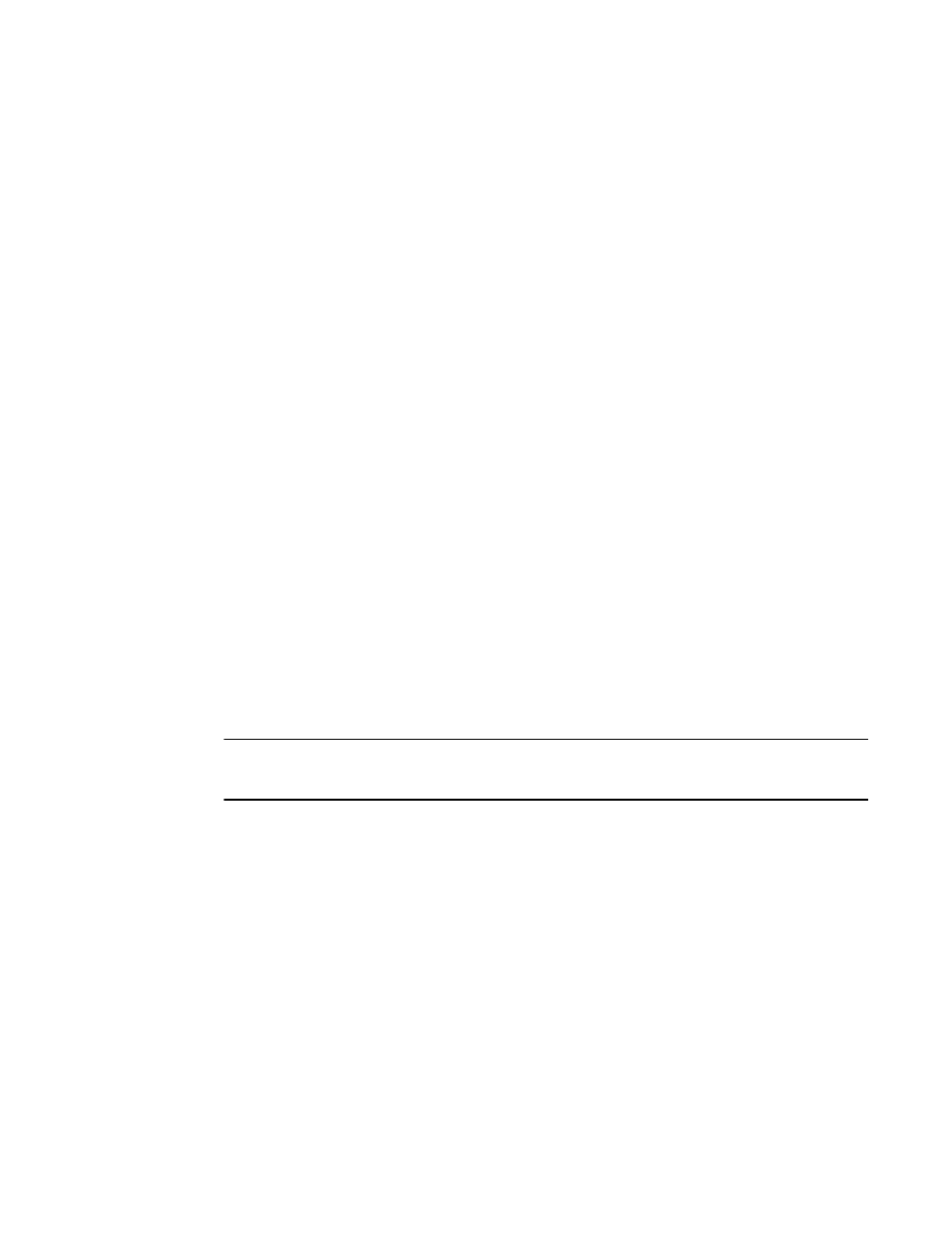
• Port Configuration Policy -- You can select Auto or Advanced mode (default mode). When auto
mode is selected, options like Configure N-Port Groups, Configure F-N Port Mappings, and N Port
configuration are disabled.
• Trunking -- You can enable and disable N_Port trunking.
• Configure N-Port Groups -- You can configure the port group details from the Port Group
Configuration window.
• Configure F-N Port Mappings -- Add (right arrow) and Remove (left arrow) buttons are disabled for
primary mappings and secondary failover mapping.
• N Port Configuration -- By default all the ports are set to N_Ports and failover and fallback are
disabled. You can edit the speed. The following options are enabled in the N Port Configuration
window:
‐
Lock as N Port
‐
Allow as F, U Port
‐
Enable N Port Failover Policy
‐
Enable N Port Fallback Policy
Enabling Access Gateway mode
When you enable Access Gateway mode some fabric information, such as the zone and security
databases, is erased. To recover this information, save the switch configuration before enabling Access
Gateway mode.
To save the switch configuration using Web Tools, in the Switch Explorer window, click Configure >
Switch Admin , and then select the Configure > Upload/Download subtab and upload the
configuration file.
You cannot enable Access Gateway mode if Management Server is enabled. To disable Management
Server, enter the MsplmgmtDeactivate command.
Access Gateway mode is unavailable when VF is enabled.
NOTE
If any error is encountered while enabling the AG mode, the switch gets disabled and remains in the
disabled state until you manually enable it.
To enable Access Gateway mode, perform the following steps.
1. Select a switch.
2. Click Configure > Switch Admin.
The Switch Administration dialog box displays.
3. Click Enable in the Access Gateway Mode section.
4. Click Apply.
5. Click Yes to restart the switch in Access Gateway mode.
Disabling Access Gateway mode
To disable Access Gateway mode, perform the following steps.
Enabling Access Gateway mode
Web Tools Administrator's Guide
177
53-1003169-01
