Configuring tacacs, Modifying tacacs, Removing tacacs – Brocade Web Tools Administrators Guide (Supporting Fabric OS v7.3.0) User Manual
Page 222: Modifying tacacs+ removing tacacs
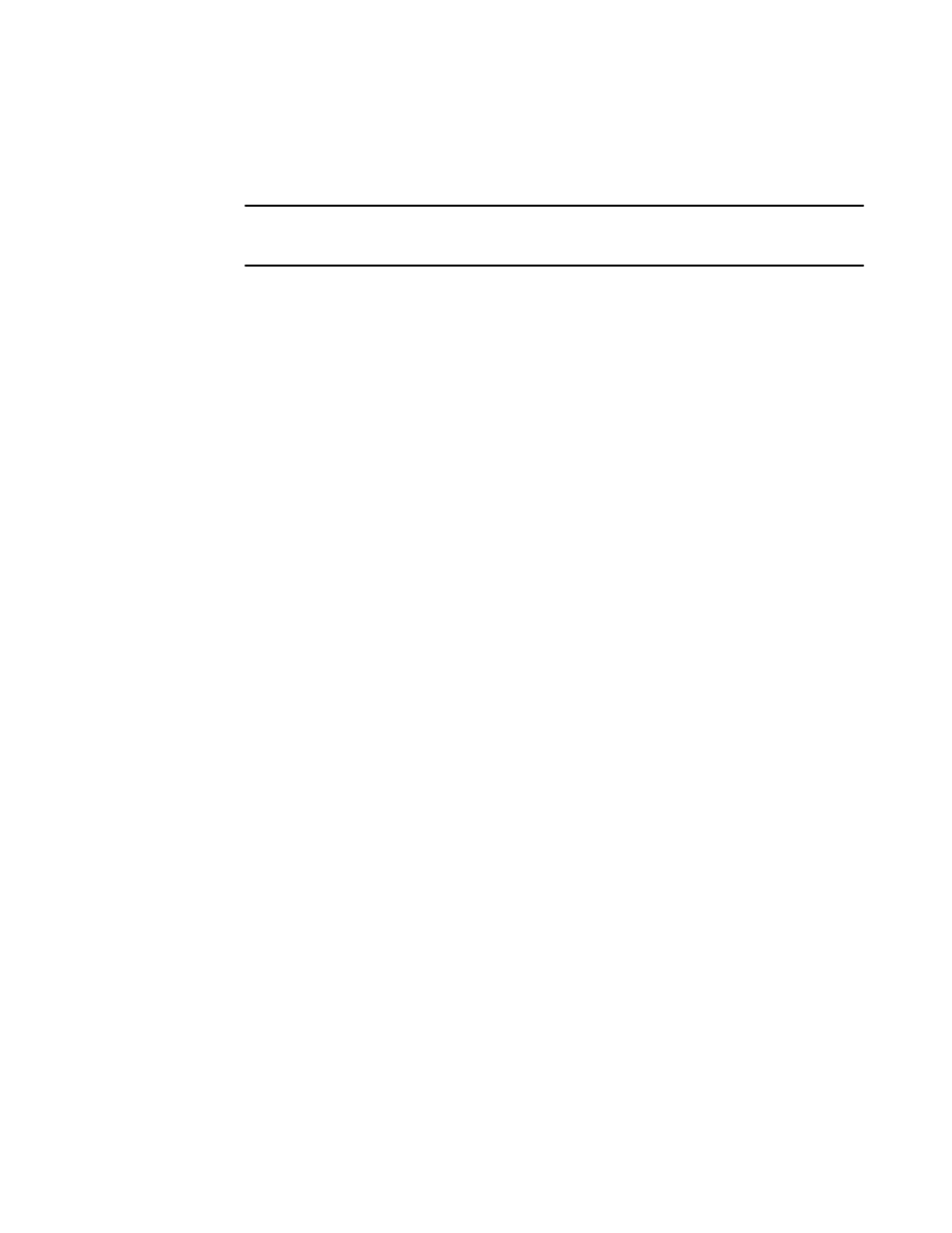
4. Select None, Switch Database when TACACS+ Login Failed, or Switch Database when
TACACS+ Login Timeout from the Secondary AAA Service menu.
NOTE
To disable TACACS+, select Switch Database from the Primary AAA Service menu and select
None from the Secondary AAA Service menu.
5. Click Apply.
Configuring TACACS+
To enable TACACS+, perform the following steps.
1. Open the Switch Administration window as described in
Opening the Switch Administration
on page 52.
2. Select the AAA Service tab.
3. Click Add to configure TACACS+ service.
4. Select TACACS+ from Server Type.
5. Enter the Server, Port, Timeout(s), Secret String details in the appropriate fields.
6. Select CHAP or PAP from the Authentication list.
7. Click OK.
The server details display in the TACACS+ Configuration list.
8. Click Apply.
Modifying TACACS+
To change the parameters of a TACACS+ service that is already configured, perform the following
steps.
1. Open the Switch Administration window as described in
Opening the Switch Administration
on page 52.
2. Select the AAA Service tab.
3. Select a server from the TACACS+ Configuration list.
4. Click Modify.
The RADIUS/ADLDAP/TACACS+ Configuration dialog box displays.
5. Enter new values for the fields you want to modify.
6. Click OK to return to the AAA Service tab.
7. Click Apply.
Removing TACACS+
To remove a TACACS+ server, perform the following steps.
1. Open the Switch Administration window as described in
Opening the Switch Administration
on page 52.
2. Select the AAA Service tab.
3. Select a server from the TACACS+ Configuration list.
4. Click Remove.
Configuring TACACS+
222
Web Tools Administrator's Guide
53-1003169-01
