Adding graphs to an existing canvas, Printing graphs, Modifying graphs – Brocade Web Tools Administrators Guide (Supporting Fabric OS v7.3.0) User Manual
Page 137: Printing graphs modifying graphs
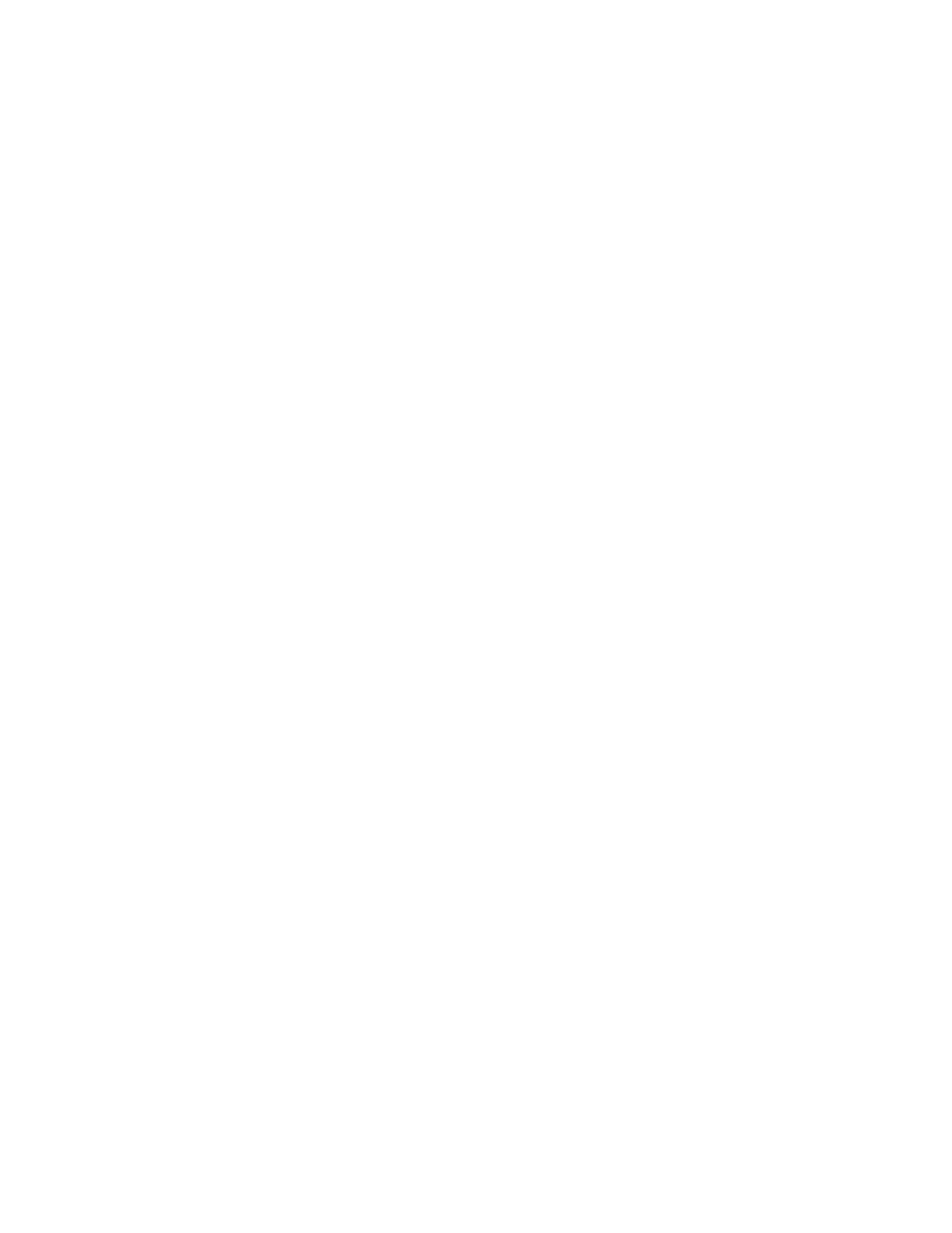
Adding graphs to an existing canvas
The following procedure assumes that a canvas is already created.
To create a new canvas, you must first create graphs, as described in
on page 130 and
Advanced performance monitoring graphs
on page 133, and then
save those graphs to a canvas, as described in
on page 136.
To add a graph to an existing canvas, perform the following steps.
1. Select File > Display Canvas Configurations.
The Canvas Configuration List displays. The error message "No Canvas configuration to display"
displays if there are no saved canvas configurations.
2. Click a canvas in the list.
3. Click Edit.
The Edit Canvas dialog box displays.
4. Click Add.
A list of graphs displays.
5. Click a graph to add it to the canvas and click Save.
Printing graphs
You can print a single graph or all the graphs displayed on the selected canvas configuration. Only one
canvas configuration can be opened at a time.
To print a graph, perform the following steps.
1. Open the Performance Monitor window.
2. Create a basic or advanced Performance Monitor graph as described in
on page 130 and
Advanced performance monitoring graphs
on page 133.
3. To print a single graph, right-click the graph and choose Print. To print all the graphs displayed on
the selected canvas configuration, select File > Print All Graphs.
4. In the print dialog box, click OK.
Modifying graphs
To modify an existing graph that is saved in a canvas, perform the following steps.
1. Open the Performance Monitor window.
2. Select File > Display Canvas Configurations.
The Canvas Configuration List displays. A message "No Canvas configuration to display" displays
if there are no saved canvas configurations.
3. Select a canvas from the list and click Edit.
The Performance Monitor Canvas: Canvas Name dialog box displays.
4. Select a graph from the list and click Edit.
Adding graphs to an existing canvas
Web Tools Administrator's Guide
137
53-1003169-01
