Admin domain considerations, Viewing trunk group information – Brocade Web Tools Administrators Guide (Supporting Fabric OS v7.3.0) User Manual
Page 122
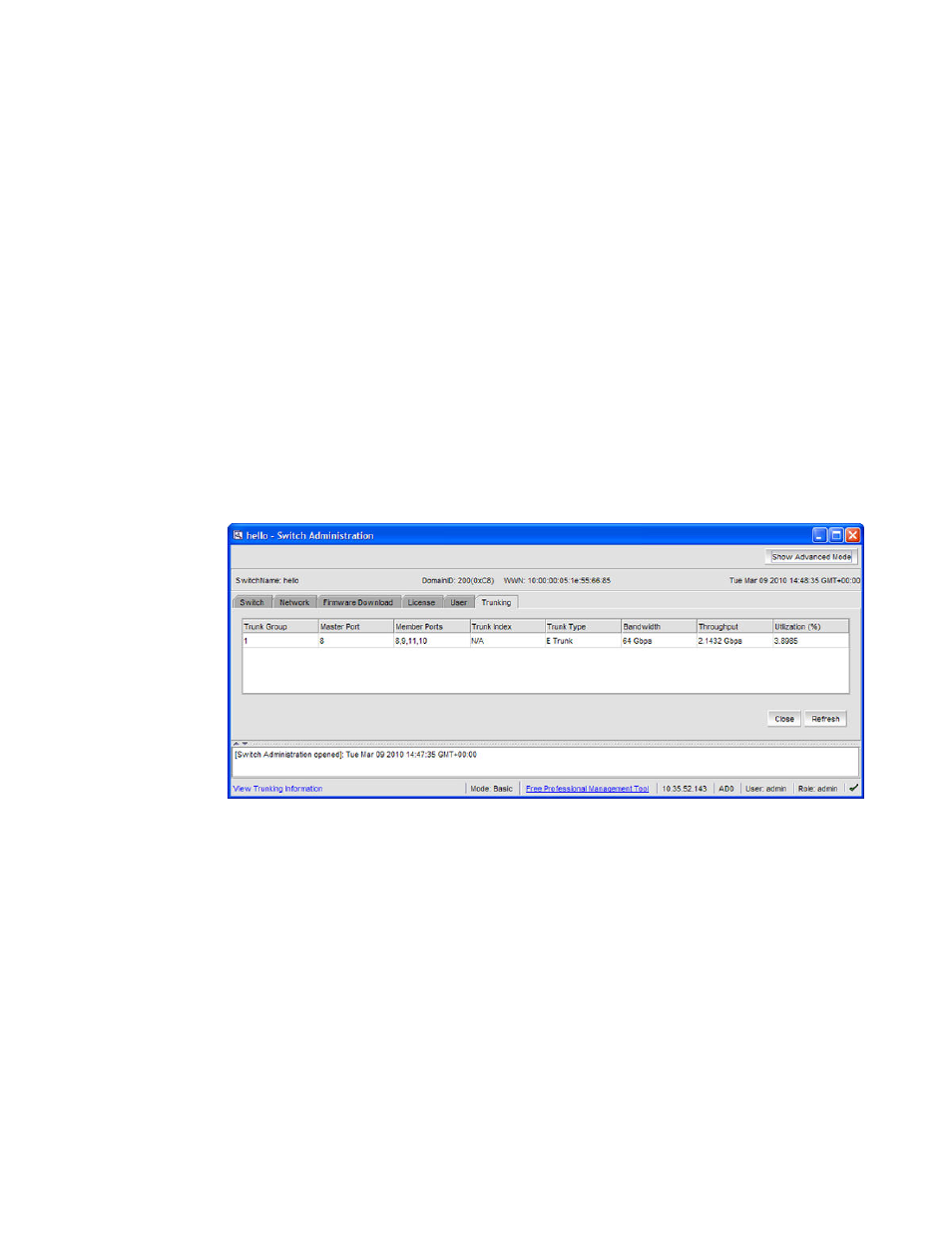
5. Select View > Advanced .
6. Select Trunking > Enable or Disable from the Actions list.
If the option is unavailable, then the selected port is already in that state.
7. Click Yes in the confirmation dialog box.
Admin Domain considerations
You can only enable and disable trunking for a port when the current Admin Domain owns the switch.
You can log in to a switch that is not in your Admin Domain, but most of the functionality is
unavailable. F_Port trunking should not be configured in physical fabric mode.
Viewing trunk group information
Use the Trunking tab on the Switch Administration window to view trunk group information.
FIGURE 20 Trunking tab
The following trunking attributes can be displayed from the Switch Admin view:
• Trunk port state, either master or slave
• Trunk master port
• Trunk index (applies only to F_Port trunking)
• Trunk type
• Bandwidth (shown only for E_Port, EX_Port, F_Port, and N_Port)
• Throughput (shown only for E_Port, EX_Port, F_Port, and N_Port)
• Utilization (shown only for E_Port, EX_Port, F_Port, and N_Port)
Additionally, the following trunking attributes can also be displayed from the Port Admin tab in
Advanced mode:
• Trunk port state, either master or slave
• Master Port
• Trunk Index (applies only to F_Port trunking)
• Trunking Enabled
Admin Domain considerations
122
Web Tools Administrator's Guide
53-1003169-01
