Displaying the name server entries, Printing the name server entries – Brocade Web Tools Administrators Guide (Supporting Fabric OS v7.3.0) User Manual
Page 74
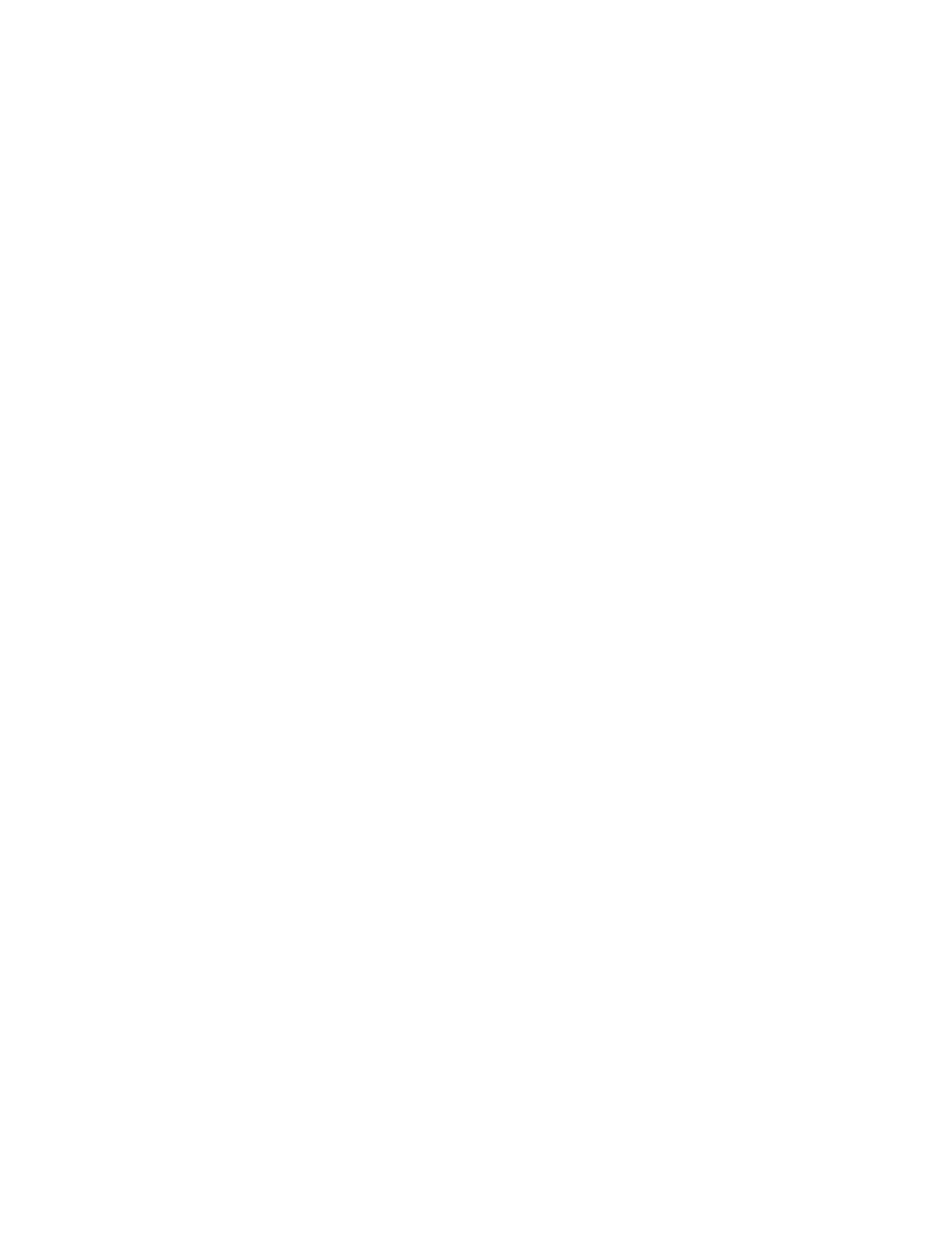
3. Select Service. The event service menu is enabled.
4. Select either Switch or Chassis from the menu to show only those messages from the logical
switch or from the chassis.
5. Click OK.
The filter is enabled and the window is refreshed to show the filtered information.
Displaying the Name Server entries
Web Tools displays Name Server entries listed in the Simple Name Server database. This includes all
Name Server entries for the fabric, not only those related to the local domain. Each row in the table
represents a different device. You can click the column head to sort the events by a particular column,
and drag the column divider to resize a column. You can also right-click a column heading to resize
one or all columns, sort the information in ascending or descending order, or select which columns are
displayed.
Admin Domain considerations: The Name Server table is filtered based on Admin Domain
membership of the fabric devices. The Name Server table lists only devices that are part of your
current Admin Domain. This includes devices that are direct members of the Admin Domain and
devices that are attached to ports that are direct members of the Admin Domain. All other fabric
devices are filtered out of the Name Server view for the current Admin Domain. Refer to
on page 87 for information about direct and indirect members.
For FICON devices: The Name Server table lists the request node identification (RNID) information.
To display the Name Servers, perform the following steps.
1. In the Switch Explorer window, select Name Server.
The Name Server tab displays.
2. To set an auto-refresh rate for the Name Server entries, select the Auto Refresh check box in the
Name Server window, and enter an auto-refresh interval (in seconds).
The minimum interval is 45 seconds and the default interval is 60 seconds.
Printing the Name Server entries
To set up printing preferences, perform the following steps.
1. In the Switch Explorer window, select Name Server.
The Name Server tab displays.
2. Click Print.
3. On the Page Setup dialog box, set up your printing preferences and click OK.
The Print dialog box displays.
4. Select a printer and click OK.
Displaying Name Server information for a particular device
To display Name Server information for a particular device, perform the following steps.
1. In the Switch Explorer window, select Name Server.
Displaying the Name Server entries
74
Web Tools Administrator's Guide
53-1003169-01
