Distributing authentication policies, Re-authenticating policies, Setting a shared secret key pair – Brocade Web Tools Administrators Guide (Supporting Fabric OS v7.3.0) User Manual
Page 214
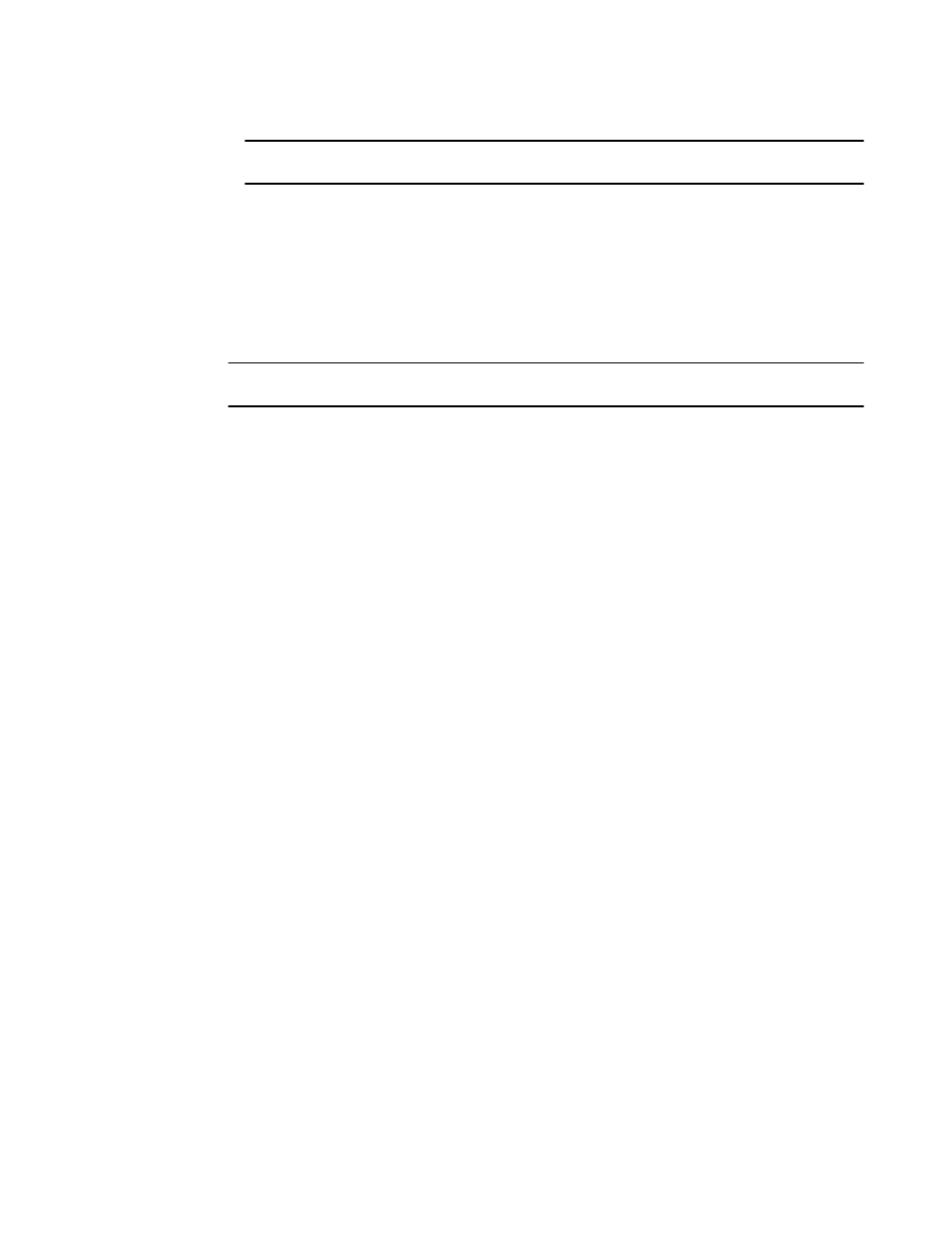
NOTE
You must select DHCHAP when you are configuring authentication for an F_Port.
5. Set the switch authentication mode to either off or passive and click Apply.
Distributing authentication policies
Authentication policies are distributed only if all the selected switches accept the distribution. Only the
policy mode is distributed to the selected switches. The switch initiating the distribution must accept
distribution.
NOTE
You cannot distribute authentication policies in AD0 unless it is the only Admin Domain.
To distribute authentication policies, perform the following steps.
1. Open the Switch Administration window as described in
Opening the Switch Administration
on page 52.
2. Select the Security Policies tab.
3. Select Authentication on the Security Policies menu.
4. Click Distribute Policy.
5. Select the switches or click the button to distribute to all.
6. Click OK.
Re-authenticating policies
A user who has changed authentication policy parameters or a shared secret key pair can re-initialize
the authentication.
To re-authenticate policies, perform the following steps.
1. Click a port in the Switch View to open the Port Admin tab.
The Port Admin tab displays with the port selected.
2. Select Re-Authenticate (active only for F_Ports and E_Ports) from the Actions list.
3. Close the window.
Setting a shared secret key pair
DH-CHAP requires a shared secret key pair between two entities to authenticate with each other. A
key pair consists of a local secret and a peer secret. The local secret identifies the local switch. The
peer secret identifies the entity to which the local switch may authenticate.
To set a shared secret key pair, perform the following steps.
1. Open the Switch Administration window as described in
Opening the Switch Administration
on page 52.
2. Select the Security Policies tab.
3. Select Authentication on the Security Policies menu.
4. Select the Shared Secret Keys subtab.
5. Click Add.
The Add Shared Secret Keys dialog box displays.
Distributing authentication policies
214
Web Tools Administrator's Guide
53-1003169-01
