Qos zone requirements, Zoning configurations, Opening the zone admin window – Brocade Web Tools Administrators Guide (Supporting Fabric OS v7.3.0) User Manual
Page 140: Setting the default zoning mode
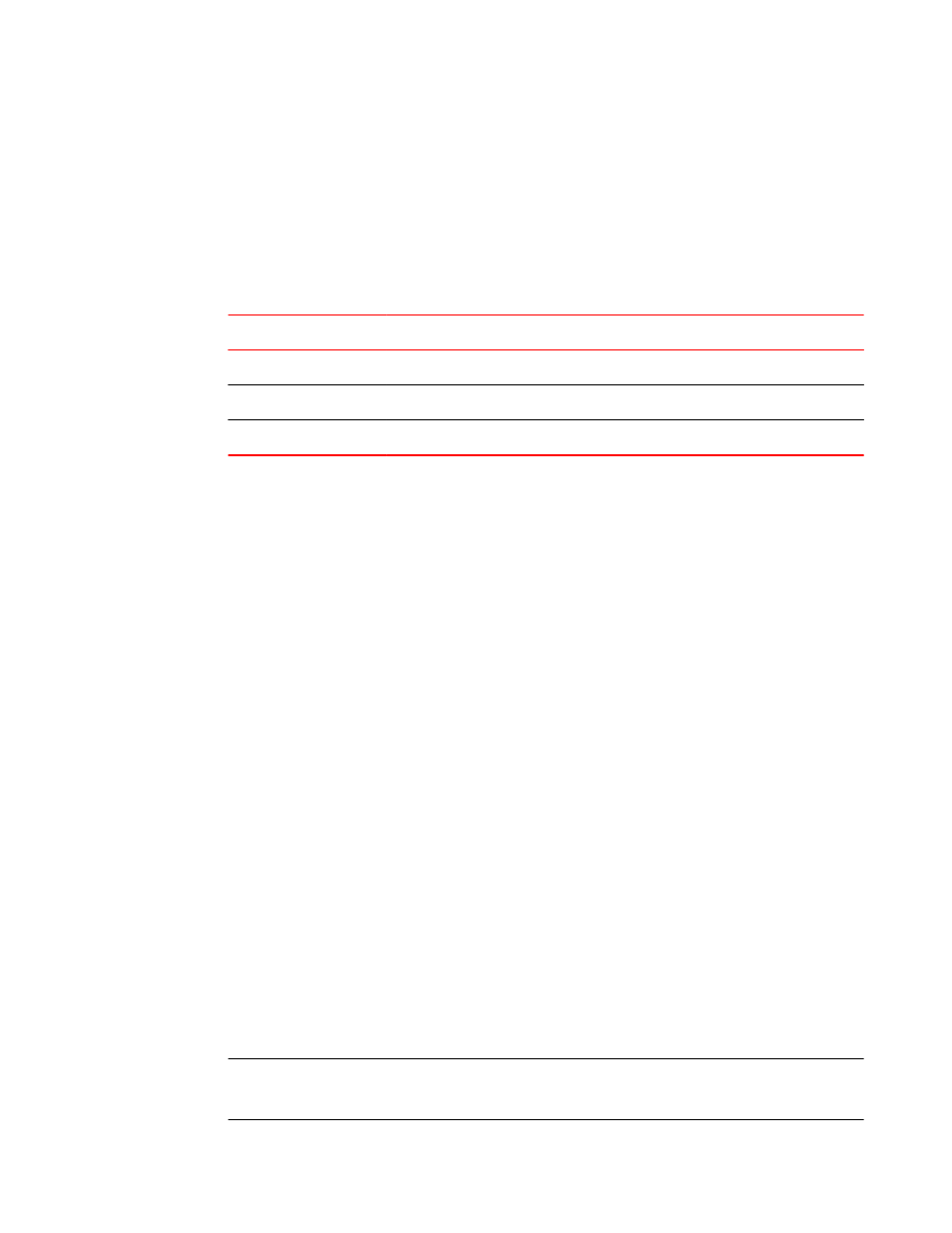
QoS zone requirements
A QoS zone is a special zone that assigns a Quality of Service (QoS) level for traffic flow between a
given host or target pair. The members of a QoS zone are WWNs of the host or target pairs. QoS
zones can contain only WWN members. A QoS zone has a special prefix, to differentiate it from a
regular zone. The formats and meaning of the QoS zone name prefix are shown in the following table
(the names are not case-dependent).
QoS zone name prefixes
TABLE 17
QoS name prefix
Priority
Bandwidth assignment
QosH_
High
Five virtual circuits, 60% of available bandwidth
QosM_
Medium
Four virtual circuits, 40% of available bandwidth
QosL_
Low
Two virtual circuits, 10% of available bandwidth
Zoning configurations
The Zone Administration window is where all of the zoning tasks are performed.
When performing zoning tasks for switches in a mixed fabric--that is, a fabric containing two or more
switches running different fabric operating systems--you should use the switch with the latest Fabric
OS level. Refer to
on page 158 for more recommendations about zoning.
Opening the Zone Admin window
Launching the Zone Administration window and performing any kind of zone configuration takes
more time if there are a large number of entries in the zone database. If the zone count is above
10000, the time taken for completing the operation increases proportionately.
You cannot open the Zone Administration window from AD255 (physical fabric).
To open a Zone Administration window, perform the following steps.
1. Select a switch from the Fabric Tree.
2. Click Configure > Zone Admin.
The Zone Administration window displays, as shown in
on page 142.
Setting the default zoning mode
The default zoning mode has two options:
• All Access --All devices within the fabric can communicate with all other devices.
• No Access --Devices in the fabric cannot access any other device in the fabric.
NOTE
You should not change the default zone mode from No Access to All Access if there is no effective
zone configuration and more than 120 devices are connected to the fabric.
QoS zone requirements
140
Web Tools Administrator's Guide
53-1003169-01
