IEI Integration IBS-19A User Manual
Page 11
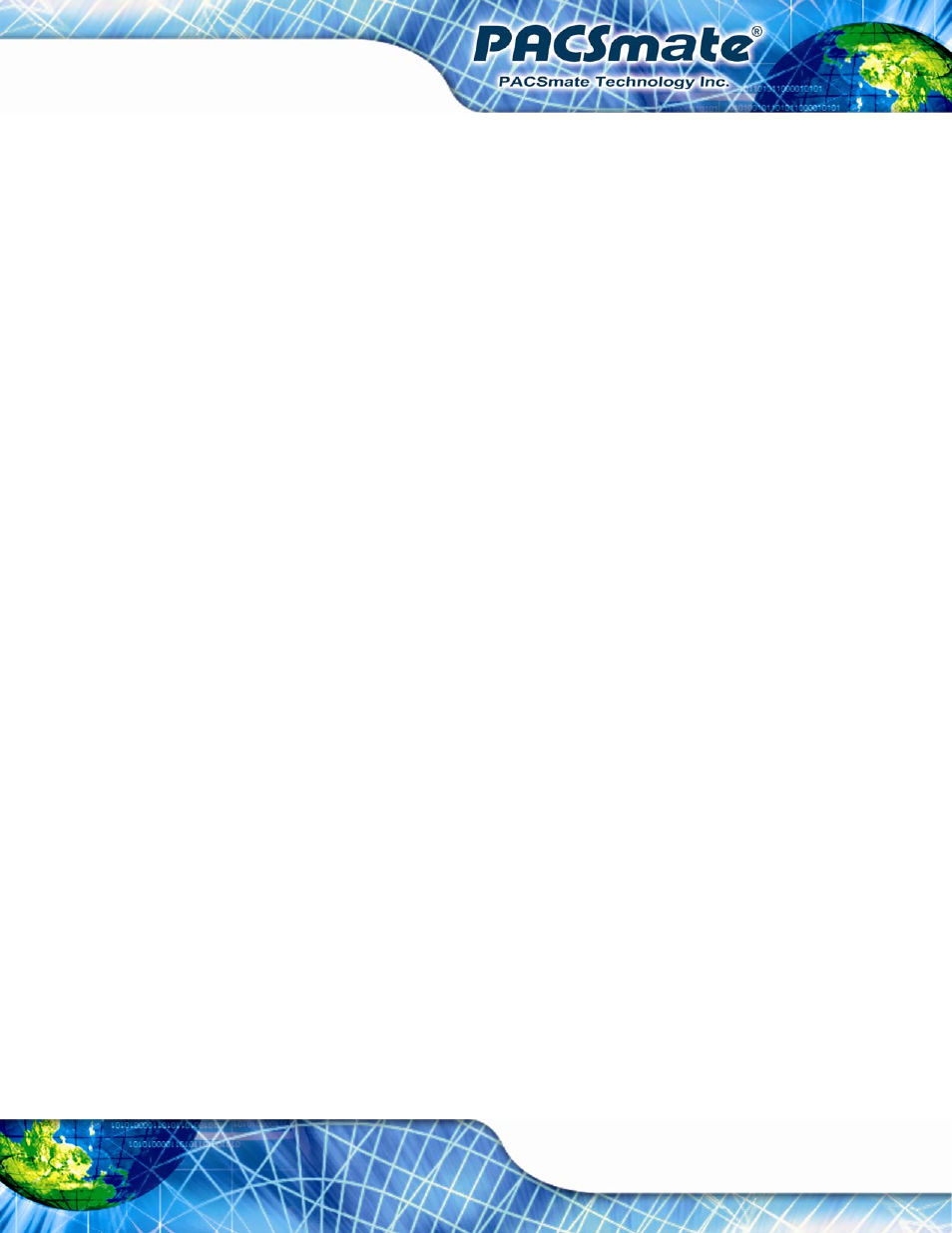
IBS-19A Series Medical Panel PC
Page xi
Figure 7-31: System Icon .......................................................................................................... 109
Figure D-2: Welcome Screen.........................................................................................................3
Figure D-3: Ready to Install ...........................................................................................................3
Figure D-4: Installation...................................................................................................................4
Figure D-5: Installation Complete .................................................................................................4
Figure D-7: Select Installation Folder ...........................................................................................6
Figure D-8: Confirm Installation....................................................................................................6
Figure D-9: Confirm Installation....................................................................................................7
Figure D-10: Installation Complete ...............................................................................................7
Figure D-13: Color Setting Area ....................................................................................................9
Figure D-14: Color Palette ...........................................................................................................10
Figure D-16: Set the Left LEDs....................................................................................................11
Figure D-17: Set All the LEDs......................................................................................................12
Figure D-18: Light Duration .........................................................................................................12
