Example 5: multiple actions on a single event, Figure 63 example 4: complete scenario – Teledyne LeCroy SAS_SATA InFusion - Users Manual User Manual
Page 74
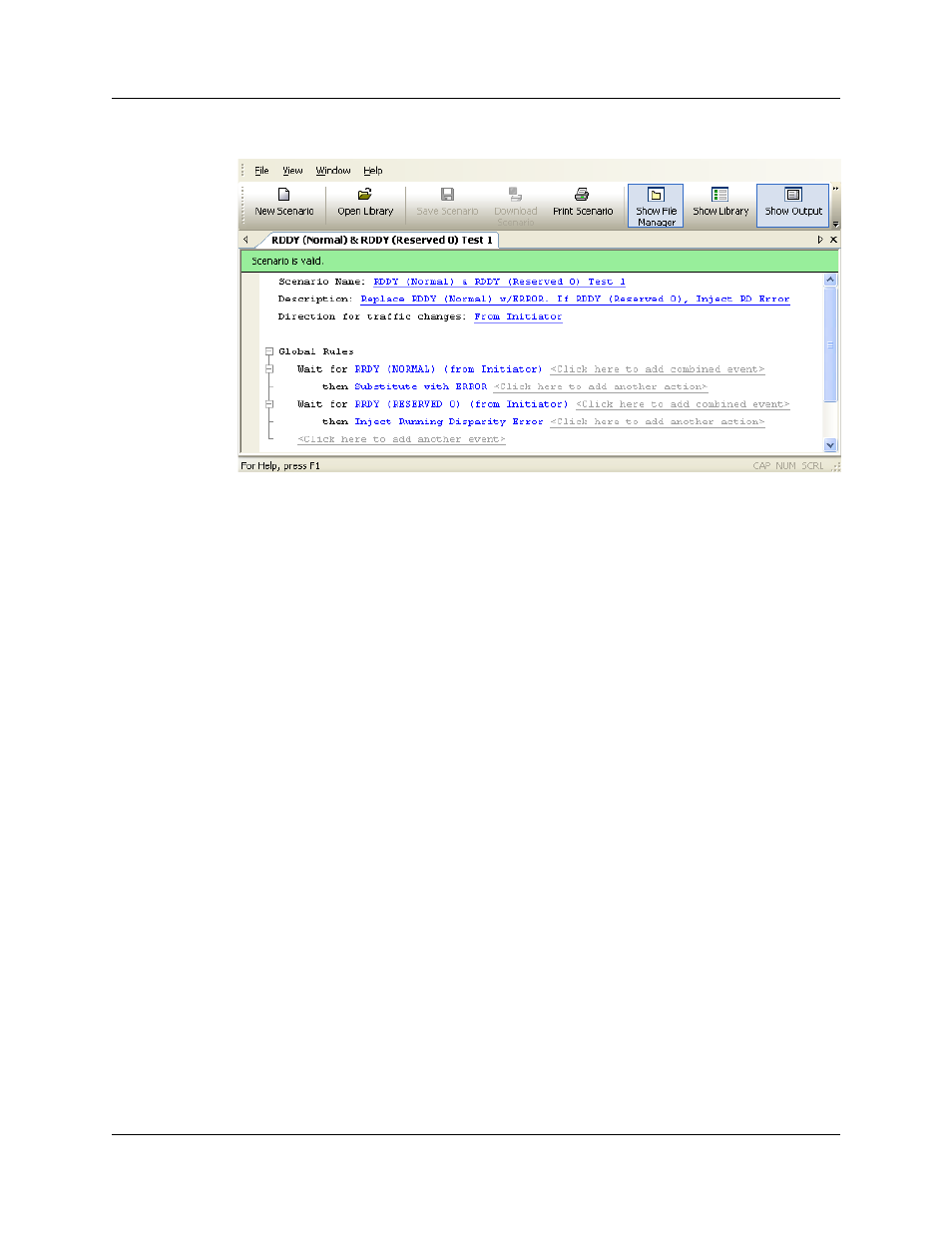
Version 2.0
SAS InFusion User Manual
60
LeCroy Corporation
Figure 63
Example 4: Complete Scenario
Example 5:
Multiple
Actions on a
Single Event
In this example, an event triggers a set of actions. The actions occur at the same time.
The box waits for an ACK from the initiator. When it occurs, the box beeps, injects an RD
error, and increments a counter monitoring for that event (ACK from initiator).
Step 1
Click the New Scenario button in the main library or one of the
device libraries. At the top of the scenario area, enter general
scenario information, including scenario name, description, and
direction of traffic change.
Note: For an example of filling-in the general scenario information
fields, see Figure 41 and Figure 42.
Step 2
As in previous examples, configure the first event and its
response in the Global Rules area. Choose ACK primitive as the
event, and Beep as the action. From the Action Properties
drop-down menu, configure 500 ms as the duration of the beep.
Step 3
Click on the add another action prompt to add a second action
(Figure 64).
Step 4
The Action Properties dialog box appears. Choose Inject RD
Error as the second action (Figure 65).
Step 5
Click on the add another action prompt to add a third action
(Figure 66).
Step 6
The Action Properties dialog box appears. Choose
Monitor/Count as the third action (Figure 67).
Step 7
Click OK to close the Action Properties dialog box.
Step 8
In the File menu, select Save Scenario to save the scenario.
