Device list buttons, Table 4 device list buttons – Teledyne LeCroy SAS_SATA InFusion - Users Manual User Manual
Page 35
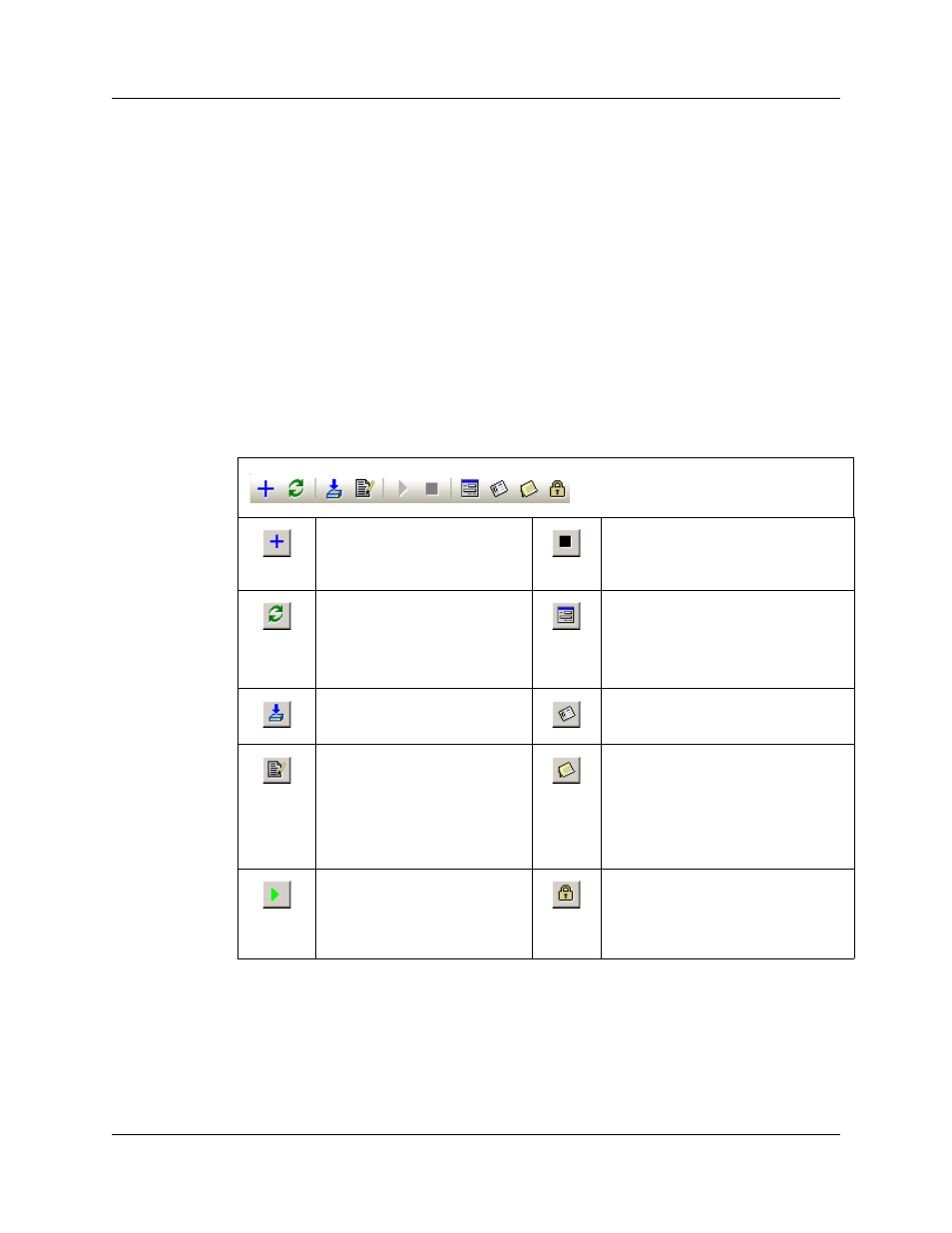
SAS InFusion User Manual
Version 2.0
LeCroy Corporation
21
Firmware Version: Lists the firmware version of the box.
Bus Engine Version: Lists the BusEngine version of the box.
Notes: Provides a field for adding comments about each device.
Device List
Buttons
The Device toolbar lets you change the settings for SAS InFusion boxes. It also lets you
open the Device List library for a selected box and start traffic modification.
To use the toolbar, first select a device by placing a check in the checkbox in the row
representing the box of interest. The same options as shown in the toolbar can also be
accessed by right-clicking while the mouse pointer is over the row representing that
device within the Device List window.
Selecting a box causes the software to establish an Ethernet connection to the box.
When a connection is established, the status for the device will read Connected and the
toolbar buttons activate.
Table 4
Device List Buttons
1
You also can open the device library by double-clicking on the device name in the
device list.
More detail on some of these selections is shown in the sections below.
Device List Toolbar
Add Device to List. Opens a
dialog for entering a static IP
address, device name, and
notes
Stop Scenario
Refresh Device List. Causes
the software to poll the Ethernet
LAN for InFusion devices and to
repopulate the Device List with
its findings.
Device Configuration. Opens a dialog
for viewing the SATA Hold Handling &
Scrambling settings for each device.
Also controls swing voltages, SSC,
OOB select.
Update Device. Opens a dialog
for updating BusEngine &
Firmware files.
Rename Device. Changes the name
of the device as it appears in the
Device List.
Open Device Library. Opens
the Device Library window for
the selected SAS InFusion
device
1
. The Device Library will
display a list of scenarios for the
device and let you view and edit
them.
Edit Device Notes. Allows notes to be
added or edited to the Notes column in
the Device List window
Start Scenario. If a Device
Library is open and a scenario
has been selected, this button
will instruct the SAS InFusion
device to begin modifying traffic.
View/Update License. Opens a dialog
for displaying license status and
updating the license. See chapter 7
for an explanation.
