Linking the sas infusion device and software, Updating firmware and bus engine, Linking the sas in – Teledyne LeCroy SAS_SATA InFusion - Users Manual User Manual
Page 26: Figure 11 device list window
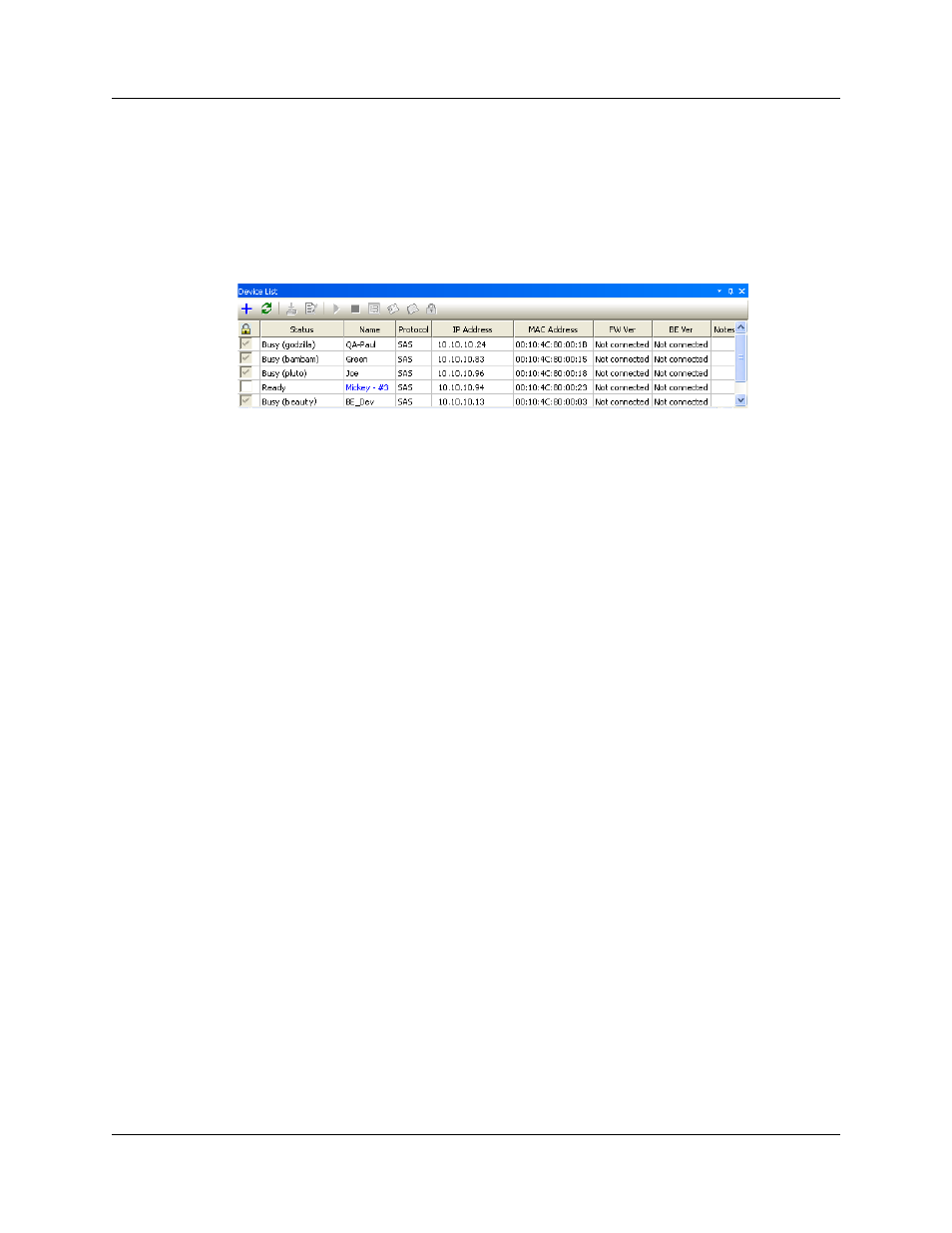
Version 2.0
SAS InFusion User Manual
12
LeCroy Corporation
Linking the SAS InFusion Device and Software
Once the SAS InFusion box is running and has been connected to a LAN, it should be
visible in the Device List window in the SAS InFusion software. If it is not, you may need
to wait or refresh the software in order for the box to appear. To refresh the software, click
Refresh Devices button, second from the left on the Device List Window toolbar.
Figure 11
Device List Window
Note: To display the Device List window, select View > Views > Devices from the menu
or press the Device List button from the application task bar.
Updating Firmware and Bus Engine
In general, when software upgrades are released, the new software requires that you
update the SAS InFusion firmware and BusEngine.
To update the firmware and the BusEngine:
Step 1
Click in the checkbox in the first column (under the Lock symbol) to
select the SAS InFusion device (box).
Step 2
After selecting the device, right click and choose Update Device
from the Popup menu (Figure 12).
Step 3
The software automatically chooses the proper image from the
InFusion directory. Click Update Devices to begin the update
process.
Step 4
The Update Devices window closes and a progress indicator
displays status of the update process (Figure 13). When update
has completed, the display should reflect the updated firmware
and BusEngine rev:
