M” more, O” load defaults, R” download configuration – Gilderfluke&Co 'Smart' Brick Animation Control System User Manual
Page 90
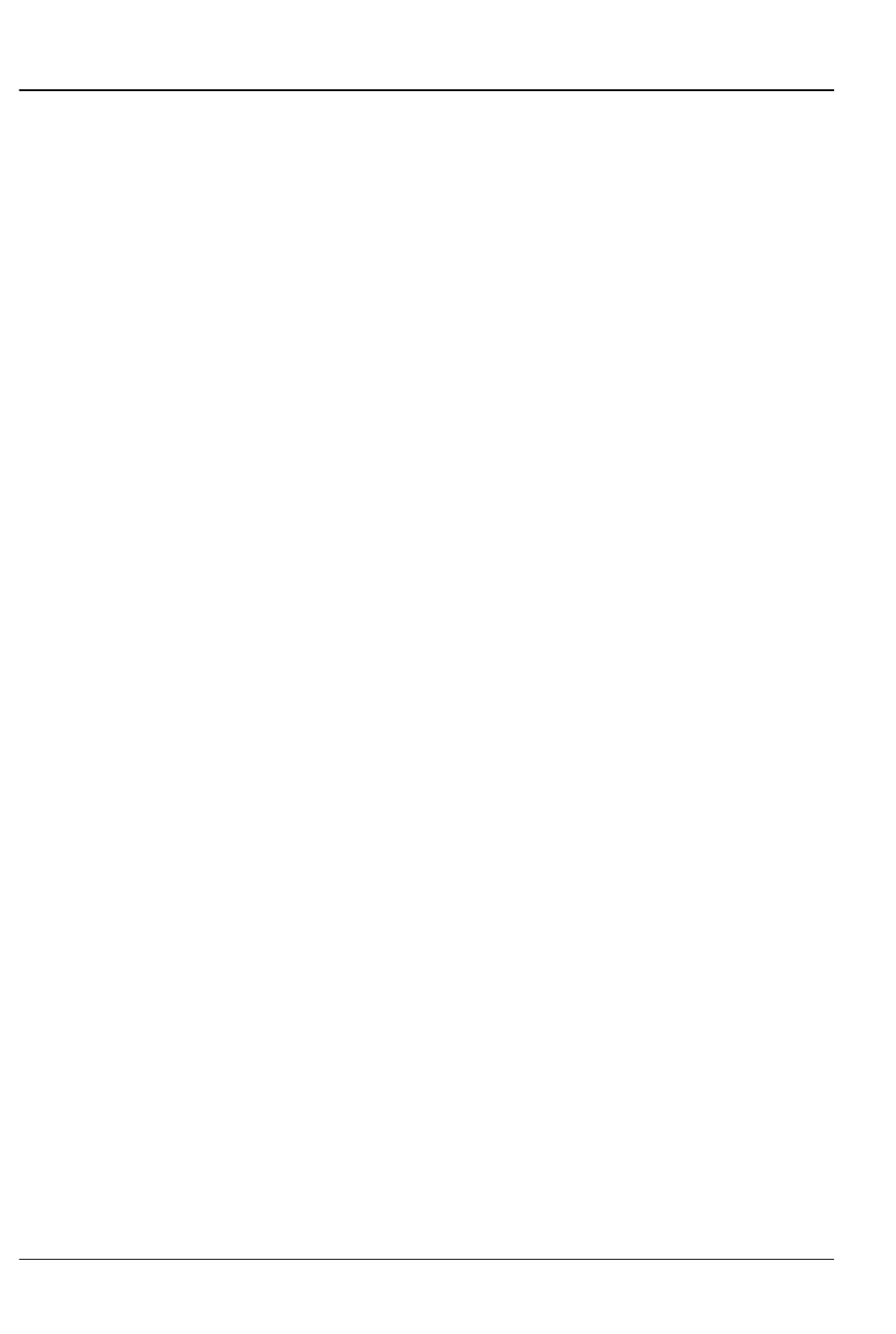
continue, stop, stop at end, start, start looping, or
trigger a tape deck output.
“m” More.....:
This command allows you to select from the other
menus:
1) Main Menu. This brings you back to the main
menu.
2) Show Setup. This will ask you which of the 255 possi-
ble shows you want to modify.
3) String Setup. This allows you to modify the strings
used to control LaserDisk (or DVD)s.
4) Delay. This allows you to set how long each of the
sixteen possible countdown delays are.
5) Schedules. This is where you modify the ninety dif-
ferent possible schedules.
6) Calendar. This is where you select which schedule
will be used on any day.
“o” Load Defaults:
This command is used to reload the default condi-
tions for the variables set on the main menu of the Rack
Smart Brick Brain.
“r”
Download Configuration:
This command is used to store the current configura-
tion as a file on your computer. This file, once saved, can
be restored to any 2.00 (or later) Smart Brick Brain by sim-
ply sending it back to the Brain. If the serial address of
the saved file is different from the current address of the
Smart Brick Brain, then you should only load it from within
the Smart Brick Brain’s configuration mode. Otherwise,
the addresses will not match, and the Smart Brick Brain
will ignore the file. (Before you exit configuration mode
after doing an upload, check and correct the serial ad-
G
ILDERFLUKE
& C
O
.• 205 S
OUTH
F
LOWER
S
TREET
• B
URBANK
, C
ALIFORNIA
91502 • 818/840-9484 • 800/776-5972 •
FAX
818/840-9485
E
AST
C
OAST
/F
LORIDA
O
FFICE
• 7041 G
RAND
N
ATIONAL
D
RIVE
• S
UITE
128d • O
RLANDO
, F
L
. 32819 • 407/354-5954 •
FAX
407/354-5955
80 of 178
