2 mod 30ml display method – Micromod MOD: 30ML and Modcell Maintenance for 2001N, 2002N, and 1800R User Manual
Page 82
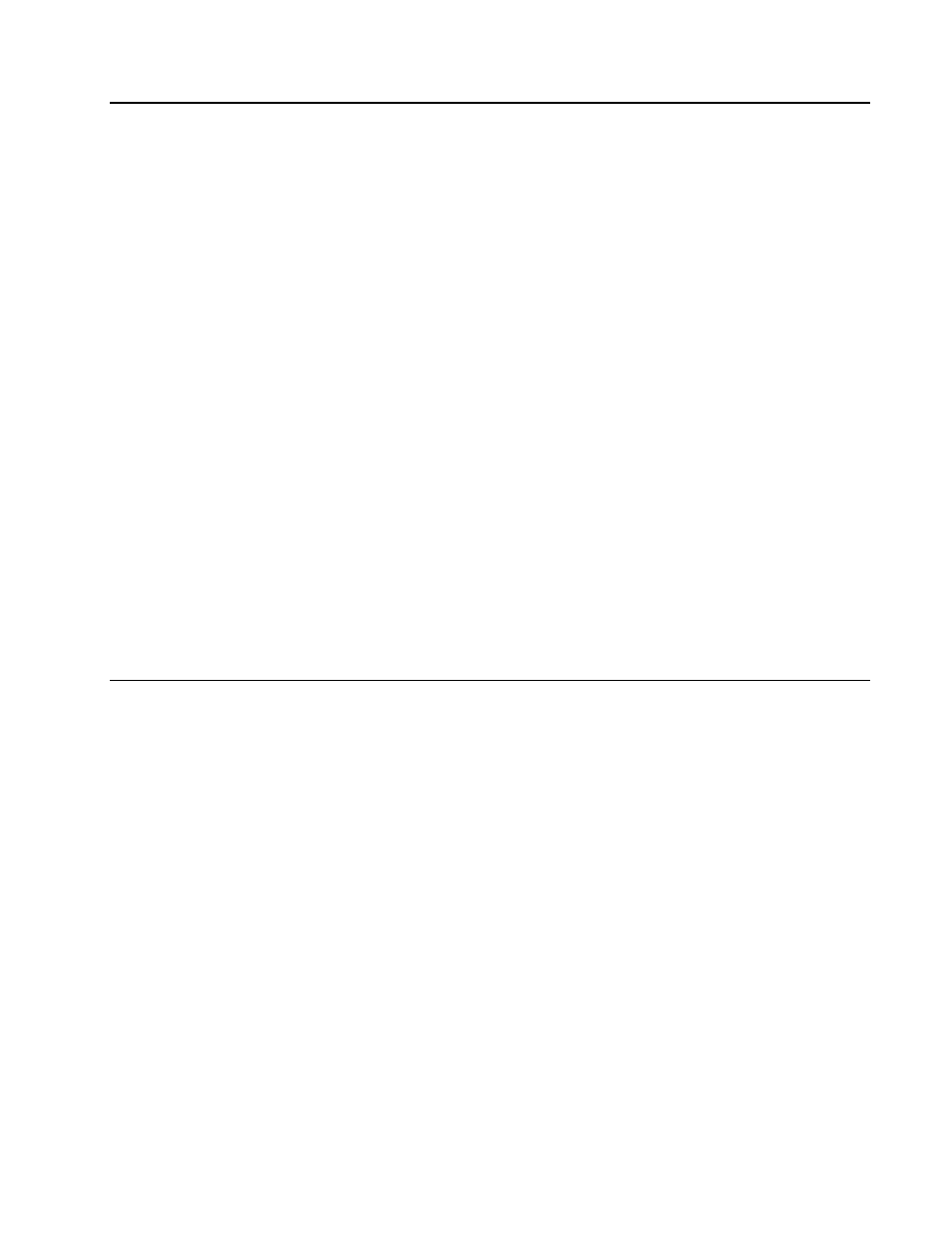
MOD30ML and Modcell Maintenance Manual
DIAGNOSING SHUTDOWN FAULTS
10. Keep a copy of the completed shutdown information for future reference.
11. To restart the database, proceed as follows:
CAUTION: This procedure can cause the instrument to start up in the RUN state. Be sure the
process can safely accept this operating condition before proceeding.
• Be sure all shutdown information has been recorded; the following commands clear all
previous shutdown data.
• Type the command ACK SD and click on ENTER to acknowledge the instrument
shutdown.
• If there is a Portable Memory Module in the instrument, and its switch is set at
READ/WRITE, type the command RESET and click on Enter to clear the shutdown
information from the data base in the memory module.
• For a Modcell instrument:
• Observe the status LEDs. The red LED should turn off unless there is still an active
problem in the instrument. The green LED remains on indicating normal operation.
• If the red led remains on, use the R DIAGS (read diagnostics) command to get a
listing of all active and unacknowledged diagnostics. Refer to Section 7 for
descriptions of diagnostic event codes.
• For a MOD 30ML instrument:
• Observe the display. Depending upon the instrument configuration, either the Device
Status display or a user configured display will appear. The alarm light should be off
unless there is still an active problem in the instrument.
• If the alarm light is on or flashing, press the alarm key to access the diagnostic alarm
display. The display shows the diagnostic event code number and block type. The
diagnostics can also be viewed via the R DIAGS command from the Application
Builder. Refer to Section 7 for descriptions of diagnostic event codes.
6.2.2
MOD 30ML Display Method
After shutdown of a MOD 30ML instrument, obtain shutdown data using the following
procedure:
NOTE: Use this method of recording shutdown information only when the instrument
cannot be connected to a PC running the Application Builder software. The
application builder method provides more comprehensive shutdown data.
1. Turn off power to the instrument; if there is a memory module installed, remove it.
2. Turn power back on. The device status [DEV STAT] display, Figure 8, should appear.
• If the display appears continue with Step 2.
• If a different display appears, press and hold the TAG key to obtain the device
display, then continue with Step 2.
• If the front panel keys are inactive and the device status display cannot be obtained,
the instrument must be returned for repair.
3. Press the down arrow key to enter the status sequence, then press [NXT] to obtain the
[SHUTDOWN] entry display. Line 6 displays [YES] indicting that a shutdown condition
exists. Shutdown information is provided on the next 4 displays (Shutdown pages 1-4). A
form for recording the data on these pages is provided at the end of this section.
4. Make a copy of the form and record the shutdown data as follows:
• Press the down arrow key to advance to page 1 and record the data displayed on
lines 1 and 2.
6 -3
