Meriam MFT 4010 Modular Calibrator_HART Communicator User Manual
Page 67
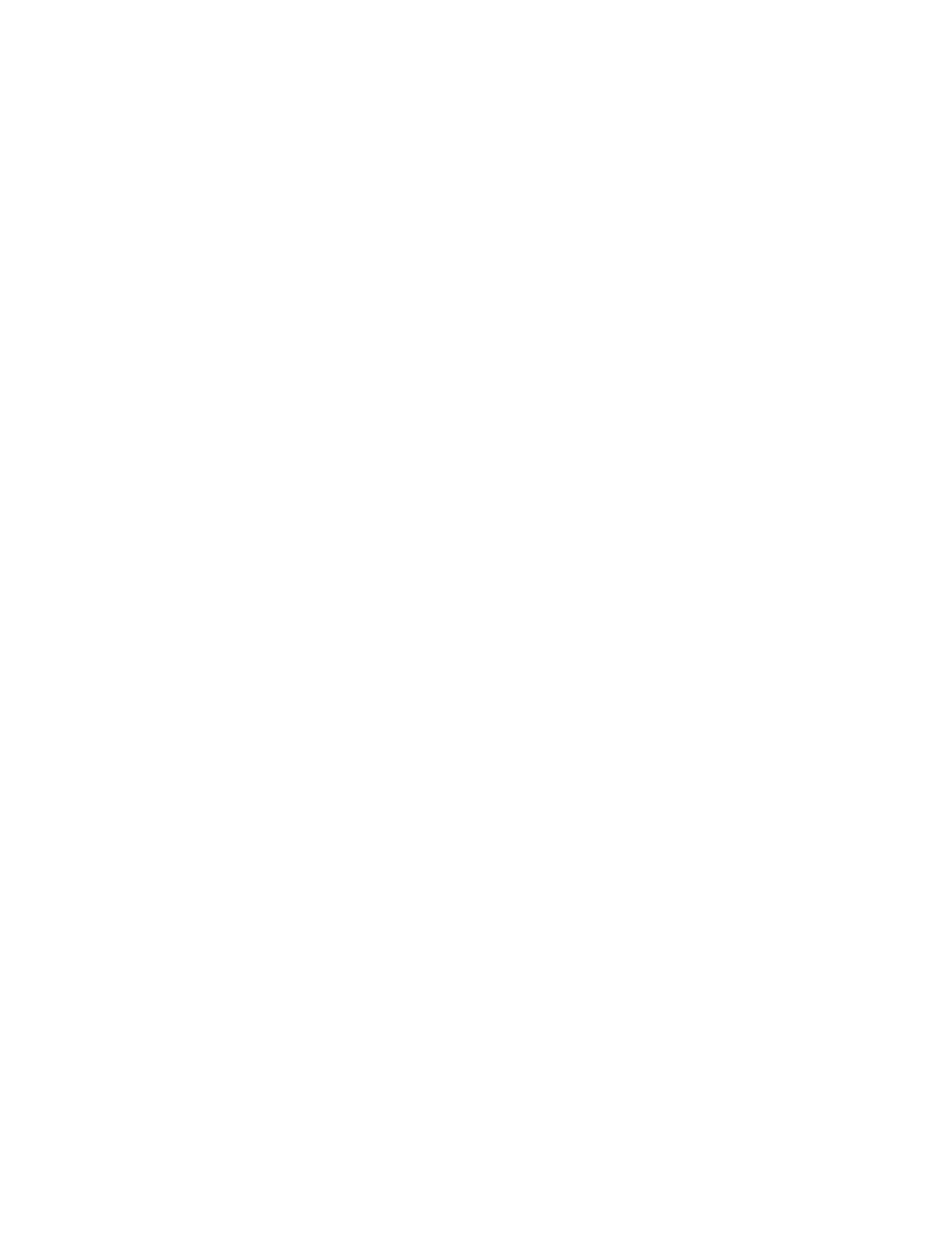
62
Press Back to exit this screen without performing a zero trim. The screen will display the prompt: Put Loop
back online. This notice reminds the user to reconnect the device under test to the receiving device.
Press the OK soft key to continue to the Pressure Trim main menu screen. Pressing Back again will
return the MFT to the Sensor main menu screen.
Lower Trim: This option allows the user to trim the low pressure at a specific reference point. This value
becomes the low sensor trim point.
Use the Up or Down soft key to move the selection arrow to Lower Trim, then press the Select soft key.
The screen will prompt: Take Loop offline. This notice reminds the user that the device output will not be a
measurement of the actual process, and to place the receiving device or control system (such as a chart
recorder, PLC, or DCS) in manual mode. Press the OK soft key to continue. Press the Back soft key to
return to the Pressure Trim main menu screen without making changes, or taking the device offline.
The MFT will prompt: Apply Low Pressure. Press the OK soft key to continue. The MFT will then prompt
the user: Wait until stable. This notice reminds the user to wait for the pressure displayed to stabilize
before accepting a pressure value. Press the OK soft key to continue.
Apply a low pressure value to the HART device and allow it to stabilize. Press the Select soft key to accept
the value.
When the Select soft key is pressed, the MFT will prompt for changes with the Numeric entry grid and
underscore ( _ ). Use the Number Grid and soft keys to change the value and the Select soft key to move
to the next digit.
When complete, press Done. A prompt will appear: Save new data? Press the Yes soft key to accept the
changes. Pressing No returns the MFT to the Pressure Trim main menu screen without saving changes.
The screen will display the prompt: Remove Pressure. This notice reminds the user to release the pressure
applied. Press OK to continue. The screen will display the prompt: Put Loop back online. This notice
reminds the user to reconnect the device under test to the receiving device. Press the OK soft key to
continue to the Pressure Trim main screen.
Upper Trim: This option allows the user to trim the high pressure at a specific reference point. This value
becomes the high sensor trim point.
Use the Up or Down soft key to move the selection arrow to Upper Trim, then press the Select soft key.
The screen will prompt: Take Loop offline. This notice reminds the user that the device output will not be a
measurement of the actual process, and to place the receiving device or control system (such as a chart
recorder, PLC, or DCS) in manual mode. Press the OK soft key to continue. Press the Back soft key to
return to the Pressure Trim main menu screen without making changes, or taking the device offline.
The MFT will prompt: Apply High Pressure. Press the OK soft key to continue. The MFT will then prompt
the user: Wait until stable. This notice reminds the user to wait for the pressure
displayed to stabilize before accepting a pressure value. Press the OK soft key to continue.
Apply a high pressure value to the HART device and allow it to stabilize. Press the Select soft key to
accept the value.
When the Select soft key is pressed, the MFT will prompt for changes with the Numeric entry grid and
underscore ( _ ). Use the Numeric Grid and soft keys to change the value and the Select soft key to move
to the next digit.
When complete, press Done. A prompt will appear: Save new data? Press the Yes soft key to accept the
changes. Pressing No returns the MFT to the Analog Trim main menu screen without saving changes.
The screen will display the prompt: Remove Pressure. This notice reminds the user to release the pressure
applied. Press OK to continue. The screen will display the prompt: Put Loop back online. This notice
