Meriam MFT 4010 Modular Calibrator_HART Communicator User Manual
Page 34
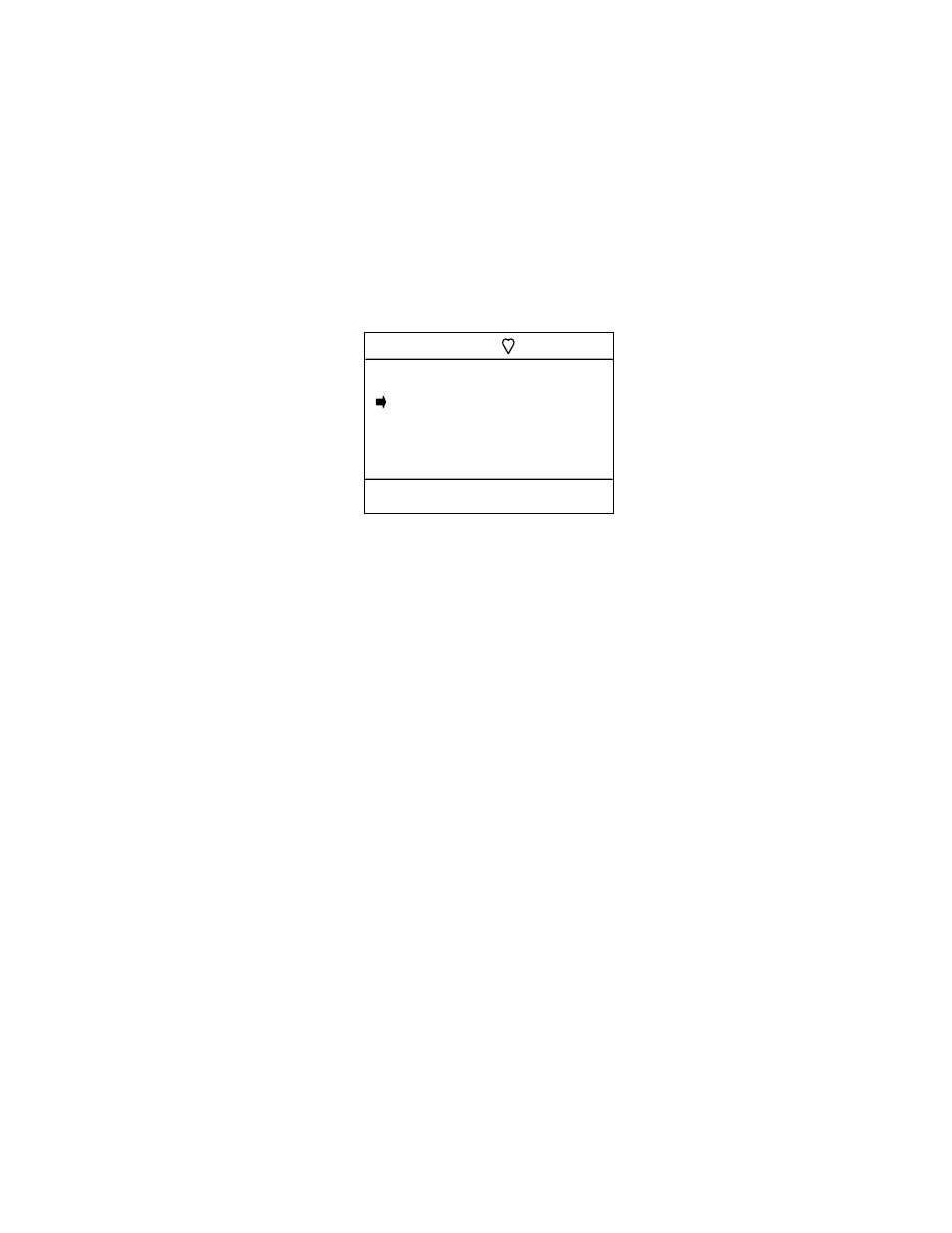
29
Lower Sensor Trim: MFT 4005 and 4010 execute Lower Sensor Trims on HART devices
Use the Up or Down soft key to move the selection arrow to Lower Sensor Trim, then press the Select
soft key.
The screen will prompt: Take Loop offline. This notice reminds the user that the device output will not be a
measurement of the actual process, and to place the receiving device or control system (such as a chart
recorder, PLC, or DCS) in manual mode. Press the OK soft key to continue (or press the Abort soft key to
return to the Hart Smart Trim Screen).
The MFT will now prompt: Apply Low Pressure. Press the OK soft key to continue. The MFT will then
prompt the user: Wait until stable. This notice reminds the user to wait for the pressure to stabilize before
accepting a pressure value. Press the OK soft key to continue.
The following screen will appear:
Apply a low pressure value to the HART device and allow it to stabilize. The actual value chosen for this low
pressure point is at the operator’s discretion. When the S1 sensor (or whichever sensor is selected) reads a
steady low pressure value, press the Select soft key. The sensor will automatically be trimmed to match the
MFT measured value, and the screen will display the prompt: Remove Pressure. This notice
reminds the user to release the pressure applied. Press OK to continue. The screen will now prompt: Put
Loop back online. This notice reminds the user to reconnect the device under test to the receiving device.
Press the OK soft key to continue. Press the Back soft key to return to the Hart Smart Trim Screen main
menu screen. Pressing Back again will return the MFT to the Calibration key main menu screen.
Upper Sensor Trim: MFT 4005 and 4010 execute Upper Sensor Trims on HART devices
Use the Up or Down soft key to move the selection arrow to Upper Sensor Trim, then press the Select
soft key.
The screen will prompt: Take Loop offline. This notice reminds the user that the device output will not be a
measurement of the actual process, and to place the receiving device or control system (such as a chart
recorder, PLC, or DCS) in manual mode. Press the OK soft key to continue (or press the Abort soft key to
return to the Hart Smart Trim Screen).
The MFT will now prompt: Apply High Pressure. Press the OK soft key to continue. The MFT will then
prompt the user: Wait until stable. This notice reminds the user to wait for the pressure to stabilize before
accepting a pressure value. Press the OK soft key to continue.
The following screen will appear:
Trim Lower
Cal Setup:
PV: 9.780 InH20
MFT Lower Sensor
S1: 10.00 inW20C
Up Down Select Back
Lower Sensor Trim Screen
