Meriam MFT 4010 Modular Calibrator_HART Communicator User Manual
Page 59
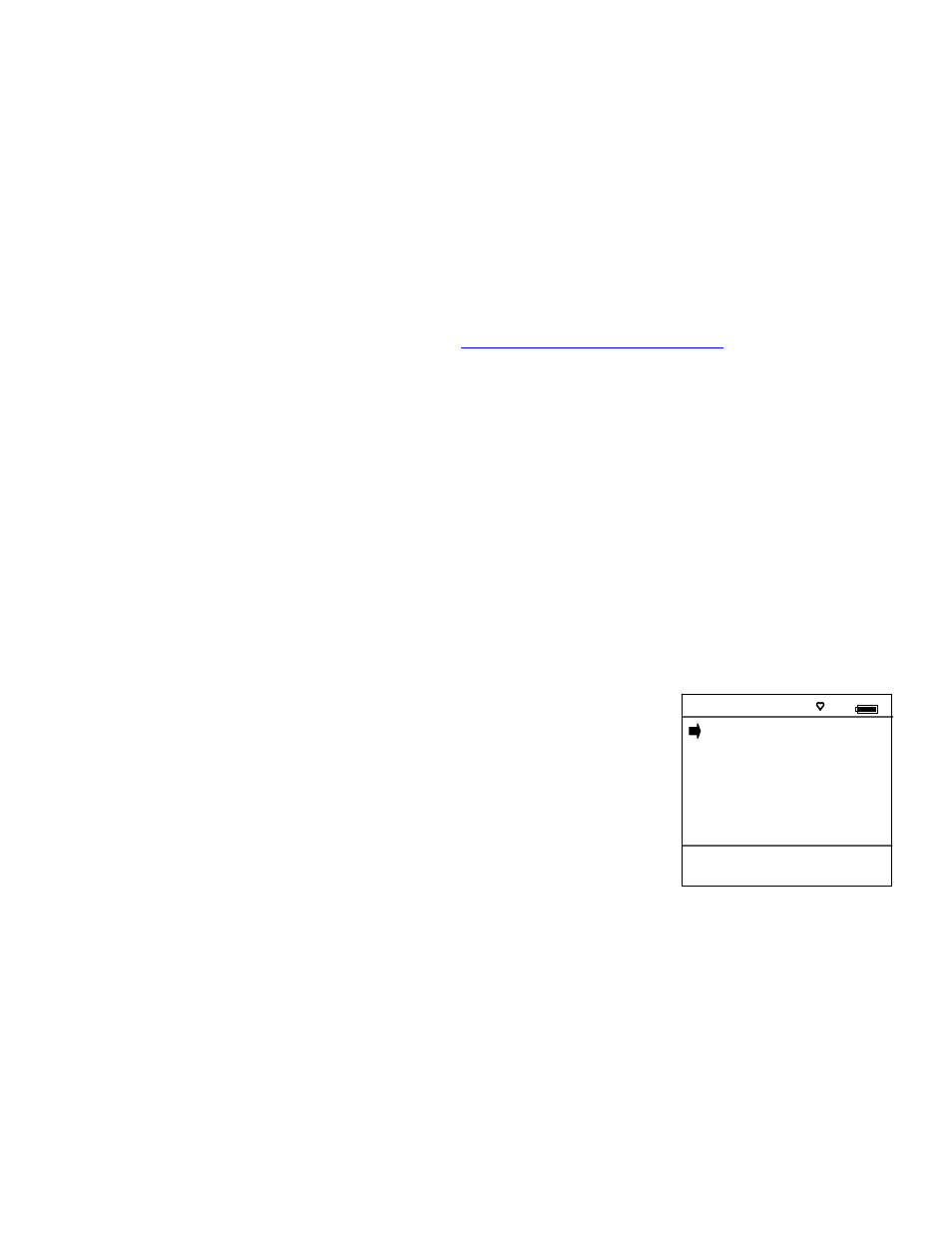
54
If an operating HART device with address zero (0) is connected to the MFC but the “Device 0: Not Found” notification is
received, the loop connections to the MFC should be carefully checked.
Make sure all connections are correct and secure. Check for shorts, open circuits and multiple grounds.
Determine if the loop resistance is greater than 250
Ω and less than 1100Ωs. If less than 250 Ω then use the supplied
250
Ω load resistor in series with the loop (see diagram HART Connections section).
If communication is still not established, check the List / Show DOFs menu under Offline Menu. Check the list for the
presence of the “Generic” DOF under the manufacturer name “Meriam.” If “Generic” is found, then HART communication
is possible when the device is properly wired and connected to the MFC (see connection troubleshooting details above).
When the message “Generic” is displayed after connecting to a HART device there are two possible causes:
1) No device specific DOF for that device is currently installed in MFC memory. Check for availability of the DOF
needed by going to the Available DOFs site at
www.meriam.com/customers/past.asp
. Sort the list by clicking on
any column header. For download instructions, see the DOF / Firmware Download Site section of this manual.
2) The connected HART device supports only HART Universal and Common Practice commands (i.e. generic
commands). There are several such devices on the market, particularly level type devices.
Multidrop Poll (addresses 1 – 15)
To initiate a Multidrop Poll, select the Online Setup option from the MFT Main screen when the Device 0: Not Found
message is displayed. Then select Multi soft key from the MFT Multidrop / Retry 0 screen. This function polls for all
non-zero addresses (1 – 15). Located addresses are listed on the display as the remaining addresses are checked.
When polling is complete, or upon pressing Stop after the address of interest is found, use the soft key controls to select
the address of interest. The initial HART menu for the device selected will then be displayed for use.
Digital Poll (addresses 0 – 15)
Digital Polling is a special feature accessible through the MFT’s Main navigation screen and the Cfg soft key. Press
the Cfg soft key and then select the “2 Applications” menu option. Select the “1 Digital Poll” menu option to launch a
polling operation that includes address 0 and ends with address 15. All addresses on the loop will be displayed on the
MFT’s screen. The address of interest can be selected from the list to launch HART communication with that device.
Digital Poll can only be launched from this location in the handheld’s menu structure.
Manual Launch of Device 0 Poll
When the message Device 0: *On-line* is displayed on the MFT Main
navigation screen, selecting Online Setup will launch HART
communication with the device. The message indicates that a HART
device with address 0 has been detected at the HART connection and the
MFT is standing by to initiate communications. The Device 0: *On-line*
message is shown 1) if a physical connection is made to a HART device
after the MFT power is turned on or 2) if the user exits from a HART
communication session without disconnecting the lead wire by using the
soft key controls provided.
Cloning HART Devices
Cloning an existing HART device configuration can be very useful for configuring other devices of the same type.
The MFT provides two options suitable for cloning.
Copy configuration and send to new device
Connect to the HART device of interest and select the Save option to save a copy of the configuration.
Connect to the new device of same manufacturer and model and select the Send option. The screen will
show all saved configurations by tag number. Move the cursor to the desired configuration and press the
Select soft key. Verify the configuration is the one desired by reviewing the displayed details. When
satisfied press the Select soft key to send this configuration to the connected device. Now use normal
HART communication menus to replace the old tag number sent with the new tag number and to correct
any other parameter(s) as necessary.
Make a copy of a previously saved device configuration
MFT Main Navigation Screen
Manually launch polling on device 0.
Hart
#
1
Online Setup
2
Offline Menu
Device 0: *On-Line*
Up Down Select Cfg
